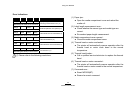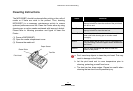Using Your MP3200
b. Double-click “CINO SPP on MP3200BT-xxxx”, the PIN
code or Passkey request balloon will appear over the
notification area for security connection. Please enter
“00000000”.
(6) You will hear 4 special beeps in ascending tone to indicate
the radio link built. After that, the flashing LED1 will change
the color from red to green. This means the MP3200BT is in
radio-connected state.
(7) Your MP3200BT is now ready for print.
If you would like to discontinue the radio link, you can either
right-click the “MP3200BT-xxxx” to stop the CINO SPP
service, or right-click the “CINO SPP on MP3200BT-xxxx”
to stop the Bluetooth SPP service. You will hear 4 special
beeps in descending tone when the radio link is
disconnected. After that, the flashing LED1 will change the
color from green to red.
Connecting MP3200 through RS232C
The MP3200(BT) can communicate with a host system through
a RS232C serial interface. The following procedure of
installation example describes how to connect MP3200(BT) with
a host laptop in Windows
2000 for reference.
(1) Make sure the battery pack is fully charged. You may refer
to “Charging the Battery” for details.
(2) Plug the low-profile connector of RS232C cable into the
serial port of MP3200(BT) with the arrow sign upward. The
serial port is located on the right side of the body .
(3) Plug the other end of the RS232C cable into the serial port
of the host laptop.
(4) Power on MP3200(BT). The LED indicators flash 5 times to
indicate the battery status. Following the battery status
indication, the LED1 indicator of MP3200(BT) will flash
green(red) at 2 seconds intervals.
(5) The MP3200(BT) is now ready for print.
17
MP3200 User’s Guide