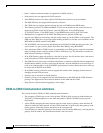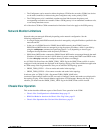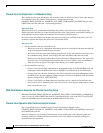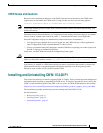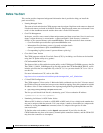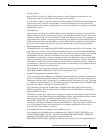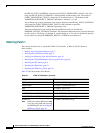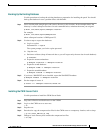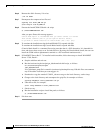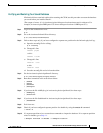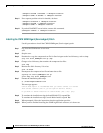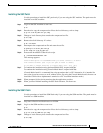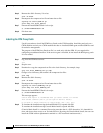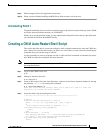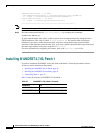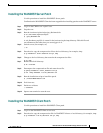38
Release Notes for the Cisco WAN Manager, Release 15.3.00 P1
OL-11190-01, Rev. C0
Installing and Uninstalling CWM 15.3.00 P1
Step 6 Remove the disk1 directory if it exists:
# rm -rf disk1
Step 7 Decompress the compressed tar files and
# gunzip 15.3.00-P1_CWM.tar.gz
# tar xvfp 15.3.00-P1_CWM.tar
Step 8 Execute the InstallCWM153Patch1.csh script:
# ./InstallCWM153Patch1.csh
After you press Enter, this message appears:
Console Mode Option is recommended when you cannot connect to X Server
from current terminal (See if you can open an xterm to check!)
Do you Want to Launch Installer in Console Mode? (Yes / No): [No]:
Step 9 To continue the installation using the InstallShield GUI, respond with No.
To continue the installation using Console Mode Install, respond with Yes.
(Console Mode Install is a command line script procedure that is a GUI alternative. It is intended for
users who do not have access to an X window device. By using the Console Mode Install, the user can
install the CWM with an alphanumeric terminal or a PC in terminal emulator mode.)
Step 10 If WANDEST Server Rel. 2.7 is installed on this machine, follow these steps to install WANDEST
Server 2.7.00, Patch 1:
a. Stop the wdclient and exit root.
b. Run the /usr/users/svplus/scripts/get_dbschema.ksh shell script, as follows:
cd /usr/users/svplus/scripts
/get_dbschema.ksh
A wd_dbschema_tmpl file is created in /usr/users/svplus/tmp directory. Edit this file to un-comment
any of the tables listed that you want triggers in.
c. Download or copy the wandest2.7.00-P1_wdserver.tar.gz to the local directory, such as /tmp.
d. Change to the local directory and uncompress the gzip file, for example as follows:
# gunzip wandest2.7.00-P1_wdserver.tar.gz
e. Untar the tar file, for example:
# tar -xvfp wandest2.7.00-P1_wdserver.tar
f. Switch to root.
g. Run the installation script to install the patch, as follows:
# ./InstallWDS27Patch1.csh
Step 11 Exit from root.