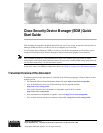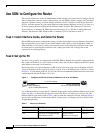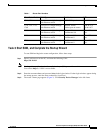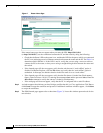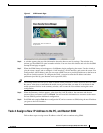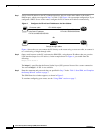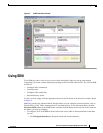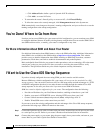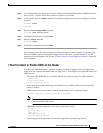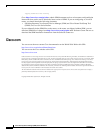9
Cisco Security Device Manager (SDM) Quick Start Guide
78-16254-01
I Want to Use the Cisco IOS Startup Sequence
Step 3 Use a terminal emulation program on your PC, with the terminal emulation settings of 9600 baud, 8 data
bits, no parity, 1 stop bit, and no flow control, to connect to your router.
Step 4 At the prompt, enter the enable command. The default configuration file does not configure an enable
password.
yourname> enable
yourname#
Step 5 Enter the erase startup-config command.
yourname# erase startup-config
Step 6 Confirm the command by pressing Enter.
Step 7 Enter the reload command.
yourname# reload
Step 8 Confirm the command by pressing Enter.
After you press enter, the router will begin executing the standard startup sequence. If you want to be
able to use SDM to perform subsequent configurations for the router, you must use the CLI to add
statements to the configuration file. See the “I Want to Install or Enable SDM on the Router” section for
this information.
I Want to Install or Enable SDM on the Router
In order to use SDM in the future, you must configure the router to support web-based applications,
configure it with a user account defined with privilege level 15, and configure it to support the Telnet and
SSH protocols.
• The router’s HTTP/HTTPS server must be enabled, using the following Cisco IOS commands:
ip http server
ip http secure-server
ip http authentication local
If the router uses an IPSec IOS image, the HTTPS server is enabled. Otherwise only the HTTP
server is enabled.
• SDM requires a user account that is defined with privilege level 15 (enable privileges):
username <
username
> privilege 15 password 0 <
password
>
Note For security purposes, the user account that you define should be different from the default
one used in the example above.
• SSH/Telnet must be configured for local login and privilege level 15:
line vty 0 4
privilege level 15
login local
transport input telnet
transport input telnet ssh
• Local logging should (optionally) be enabled to support the log monitoring function: