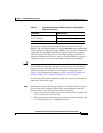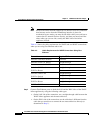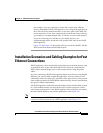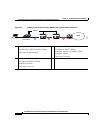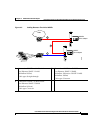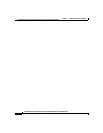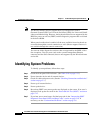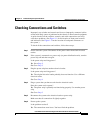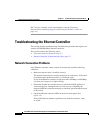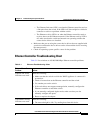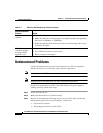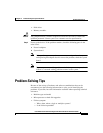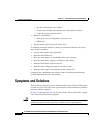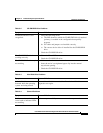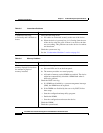5-3
Cisco Wide Area Virtualization Engine 274 and 474 Hardware Installation Guide
OL-17739-01
Chapter 5 Troubleshooting the System Hardware
Checking Connections and Switches
Checking Connections and Switches
Improperly set switches and controls and loose or improperly connected cables
are the most likely source of problems for the chassis or other external equipment.
A quick check of all
the switches, controls, and cable connections can easily
solve
these problems. (See Figure 1-1 for the location of front panel controls
and indicators. See Figure 1-2 for the location of back panel connectors on
the system.)
To check all the connections and switches, follow these steps:
Step 1 Power down the system. Disconnect all the power cables from their electrical
outlets.
Step 2 If the system is connected to a power strip (or power distribution unit), turn the
power strip off and then on again.
Is the power strip receiving power?
Ye s. Go to Step 5.
No. Go to Step 3.
Step 3 Plug the power strip into another electrical outlet.
Is the power strip receiving power?
Ye s. The original electrical outlet probably does not function. Use a different
electrical outlet.
No. Go to Step 4.
Step 4 Plug a system that you know works into the electrical outlet.
Does the system receive power?
Ye s. The power strip is probably not functioning properly. Use another power
strip.
No. Go to Step 5.
Step 5 Reconnect the system to the electrical outlet or power strip.
Make sure that all connections fit tightly together.
Step 6 Power up the system.
Is the problem resolved?
Ye s. The connections were loose. You have fixed the problem.