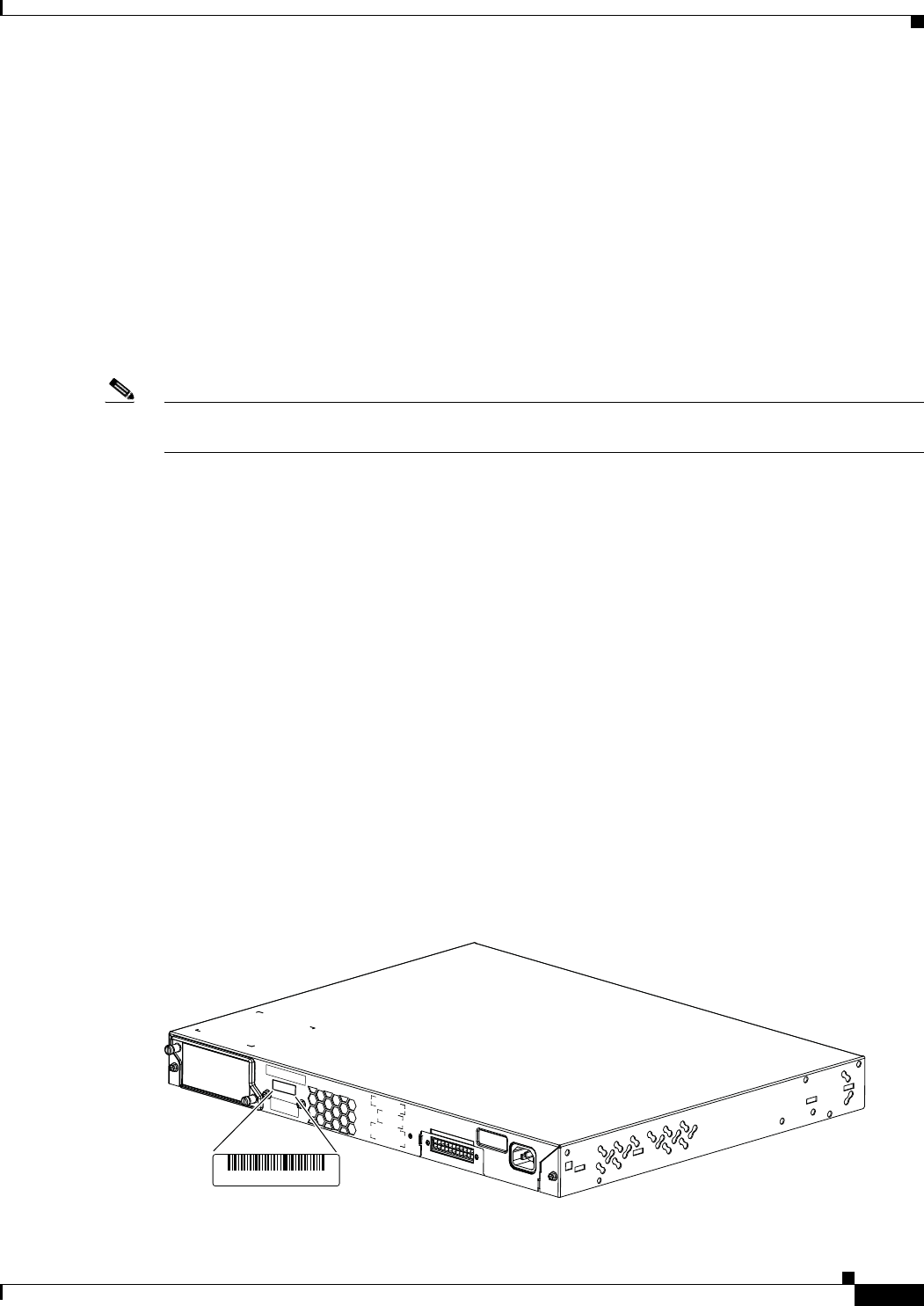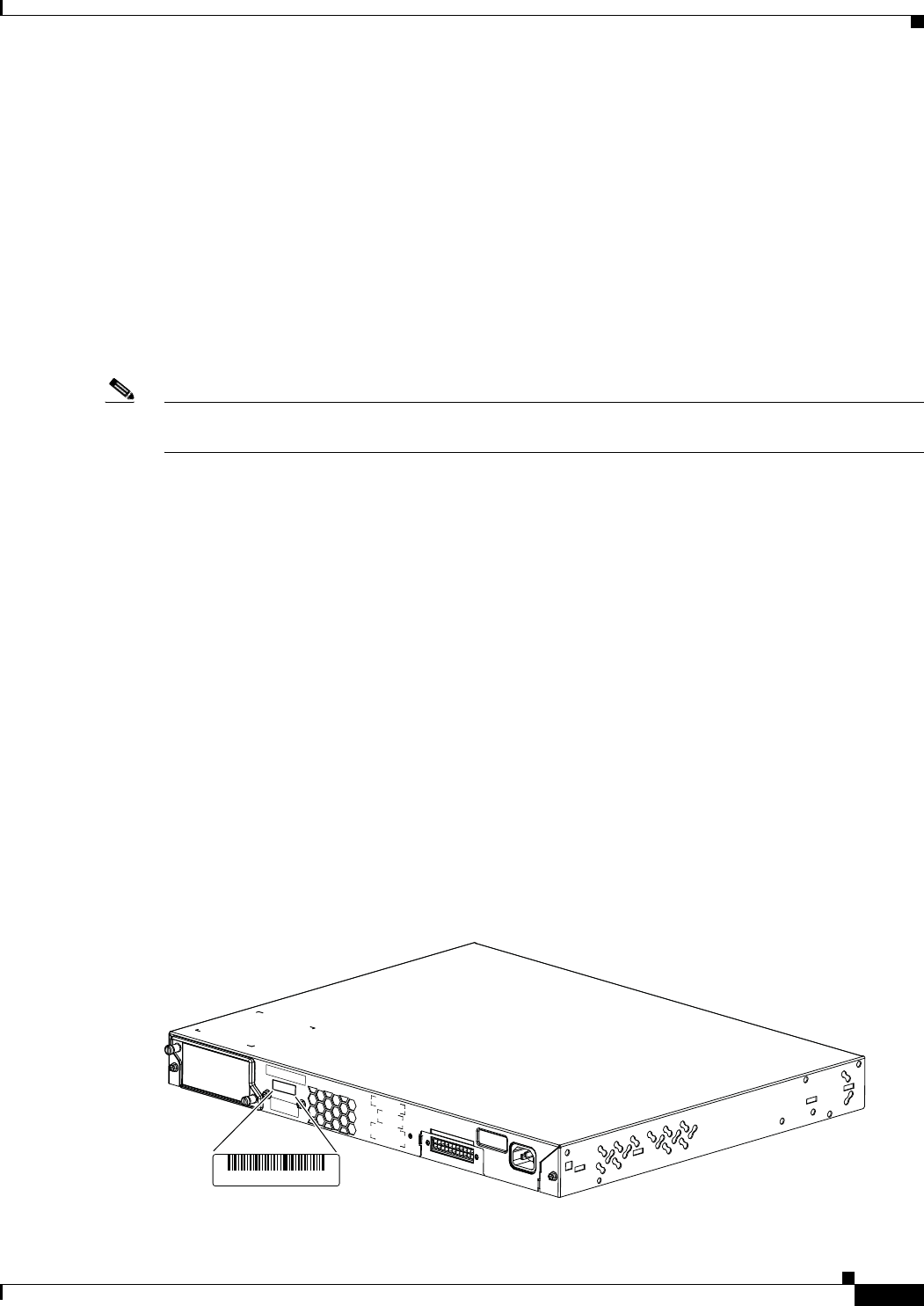
3-5
Catalyst 2960-S Switch Hardware Installation Guide
OL-19732-04
Chapter 3 Troubleshooting
Clearing the Switch IP Address and Configuration
Cabling Distance
If the port statistics show excessive FCS, late-collision, or alignment errors, verify that the cable distance
from the switch to the connected device meets the recommended guidelines. See the
“Cables and
Adapters” section on page B-3.
Clearing the Switch IP Address and Configuration
If you have configured a new switch with a wrong IP address, or if all of the switch LEDs start blinking
when you are trying to enter Express Setup mode, you can clear the configured IP address. The switch
returns to the factory default settings.
Note This procedure clears the IP address and all configuration information stored on the switch. Do not
follow this procedure unless you want to completely reconfigure the switch.
1. Press and hold the Mode button (Figure 1-1 on page 1-2).
2. The switch LEDs blink after about 2 seconds. If the switch is not configured, the LEDs above the
Mode button turn green. You can omit the next step.
3. Continue holding down the Mode button. The LEDs stop blinking after 8 seconds, and then the
switch reboots.
You can now configure the switch by using Express Setup as described in the switch getting started
guide.
You can also configure the switch by using the CLI setup procedure described in the “Configuring the
Switch with the CLI-Based Setup Program” appendix.
Finding the Switch Serial Number
If you contact Cisco Technical Assistance, you need to know the switch serial number. Figure 3-1 and
Figure 3-2 show the serial number locations. Figure 3-6 shows the FlexStack module serial number
location. You can also use the show version privileged EXEC command to see the switch serial number.
Figure 3-1 Serial Number Location for the Catalyst 2960S-48FPD-L, 2960S-48LPD-L,
2960S-24PD-L,2960S-48FPS-L, 2960S-48LPS-L, and 2960S-24PS-L Switches
252059, 781-00644-01 A0
SN: XXXNNNNXXXX