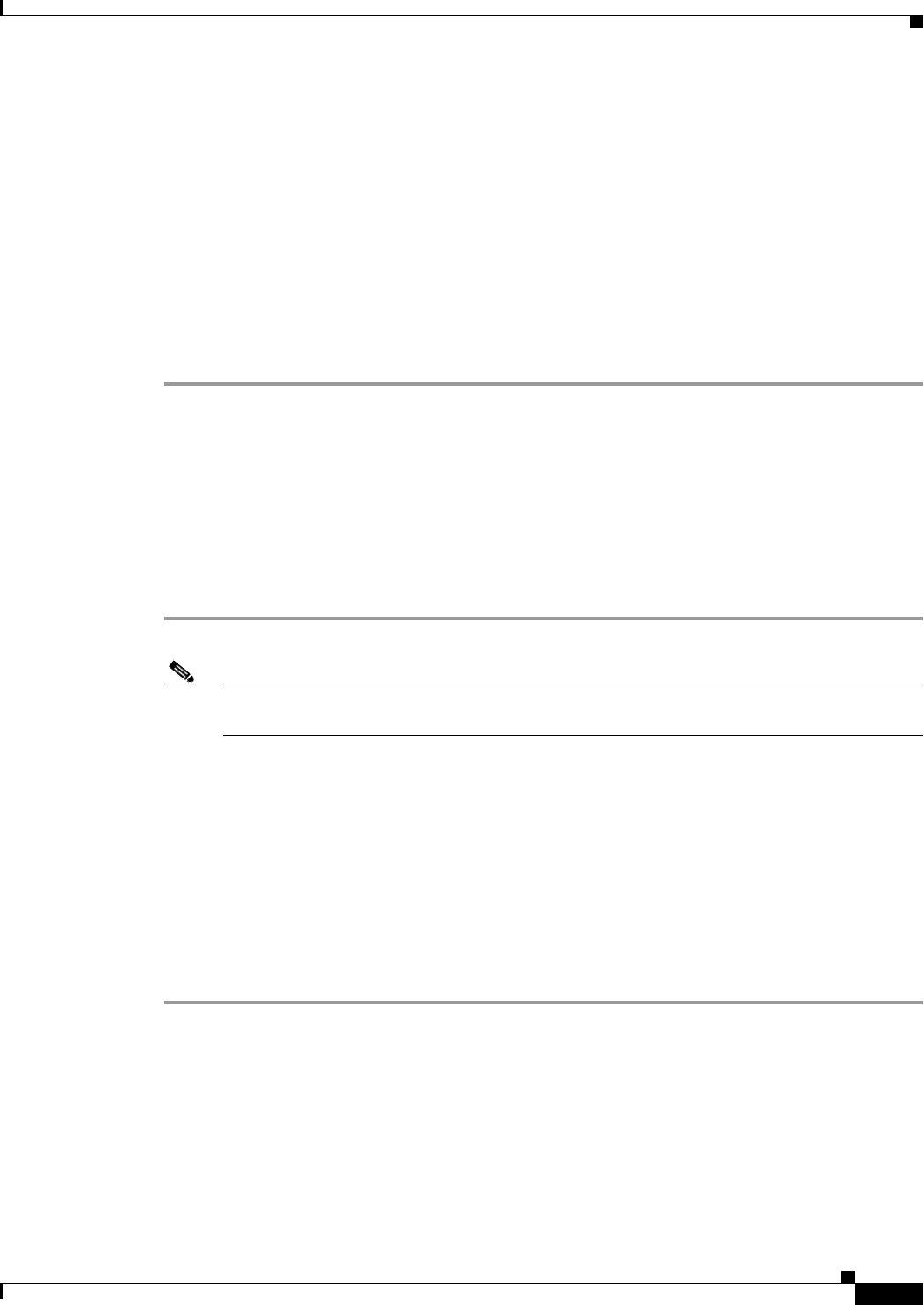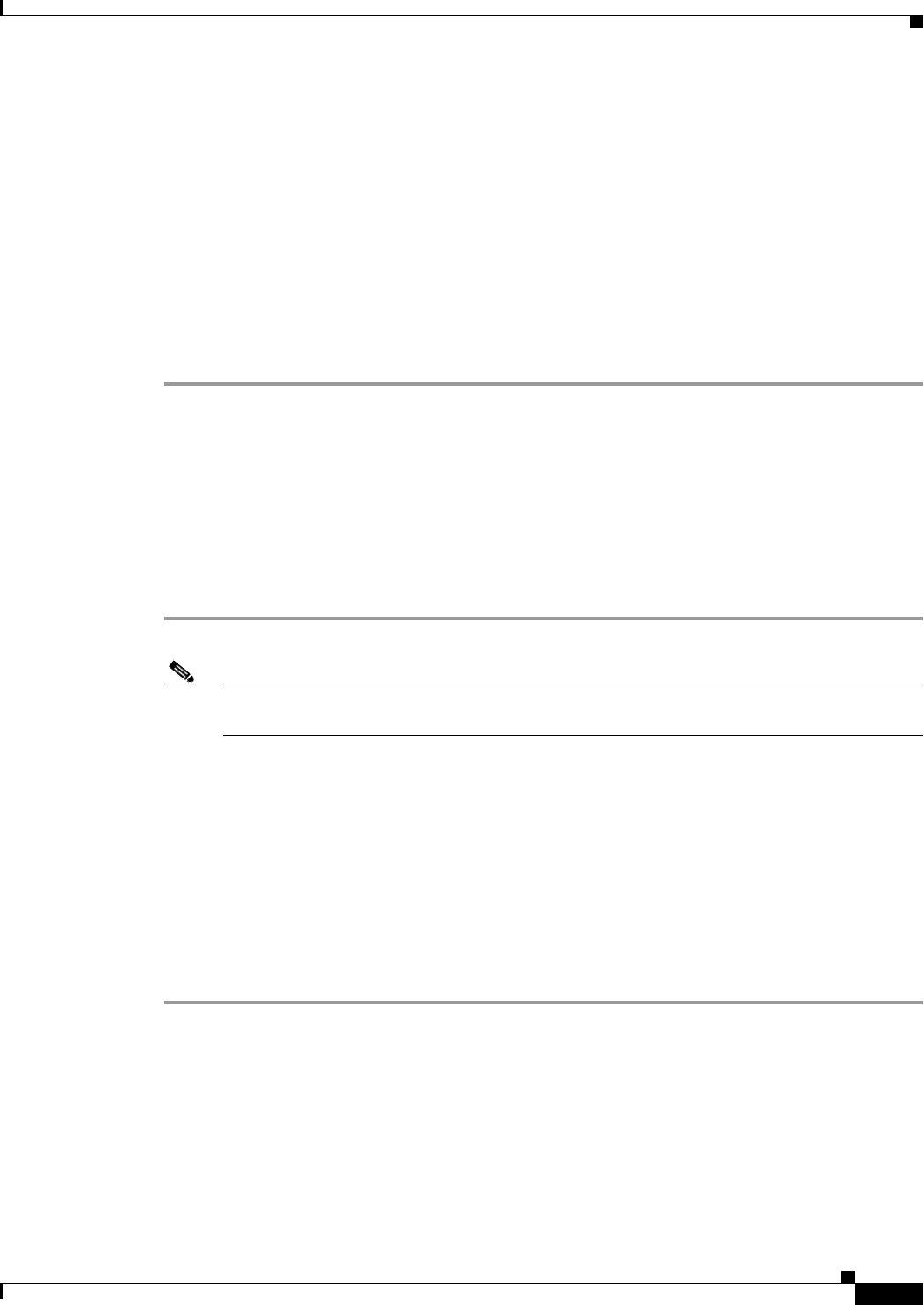
C-3
Catalyst 2960-S Switch Hardware Installation Guide
OL-19732-04
Appendix C Configuring the Switch with the CLI-Based Setup Program
Accessing the CLI Through the Console Port
Step 3 Configure the baud rate and character format of the PC or terminal to match the console port default
characteristics:
• 9600 baud
• 8 data bits
• 1 stop bit
• No parity
• None (flow control)
Step 4 Power on the switch as described in the switch getting started guide.
Step 5 The PC or terminal displays the bootloader sequence. Press Enter to display the setup prompt. Follow
the steps in the
“Completing the Setup Program” section on page C-6.
Installing the Cisco Microsoft Windows USB Device Driver
A USB device driver must be installed the first time a Microsoft Windows-based PC is connected to the
switch USB console port.
Installing the Cisco Microsoft Windows XP USB Driver
Step 1 Obtain the file Cisco_usbconsole_driver.zip from the Cisco.com web site and unzip it.
Note You can download the driver file from the Cisco.com site where you download the switch
software.
Step 2 If using 32-bit Windows XP, double-click the file setup.exe from the Windows_32 folder. If using 64-bit
Windows XP, double-click the file setup(x64).exe from the Windows_64 folder.
Step 3 The Cisco Virtual Com InstallShield Wizard begins.
Step 4 The Ready to Install the Program window appears, Click Install.
Step 5 The InstallShield Wizard Completed window appears. Click Finish.
Step 6 Connect the USB cable to the PC and switch console port. The LED for the USB console port turns green
(see
Table 1-10), and within a few seconds a series of Found New Hardware Wizard windows appear.
Follow the instructions to complete the driver installation.
The USB console is ready for use.