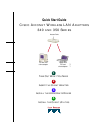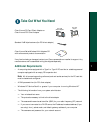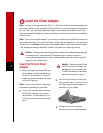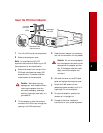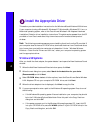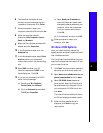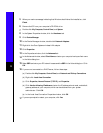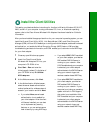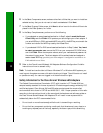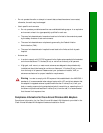2
Note If you are running Windows 95, 98, NT, or 2000 and a Cisco Aironet client adapter was
previously installed on your computer with the 6.10 driver, you must remove this driver before
you can insert your new client adapter and install its more recent driver. Refer to the Cisco
Aironet Wireless LAN Adapters Hardware Installation Guide for information on uninstalling
the 6.10 driver.
Note If you are running Windows 95, you must copy the self-extracting Win95Driver.exe file
from the Win95 directory on the CD provided to a floppy disk or a directory on your hard drive
and extract the files before inserting your client adapter. Refer to the Cisco Aironet Wireless
LAN Adapters Hardware Installation Guide for instructions on installing the driver.
Caution These procedures and the physical connections they describe apply generally
to conventional PC card slots and PCI expansion slots. In cases of custom or
nonconventional equipment, be alert to possible differences in PC card slot and PCI
expansion slot configurations.
Insert the Client Adapter
Insert the PC Card Client
Adapter
1
Before you begin, examine the PC card
client adapter. One end has a dual-row,
68-pin PC card connector. The card is
keyed so it can be inserted only one way
into the PC card slot.
Note The slot is on the left or right side of
the computer, depending on the model.
2
Turn on the computer before inserting
the PC card, unless you are running
Windows NT. For Windows NT, turn
off the computer before inserting the PC
card.
Caution Never force the PC card
into a PC card slot. Forcing it will
damage both the card and the slot.
If the PC card does not insert easily,
remove the card and re-insert it.
3
Hold the PC card with the Cisco logo
facing up and insert it into the PC card
slot, applying just enough pressure to
make sure it is fully seated.
4
Proceed to the driver installation
instructions for your operating system.