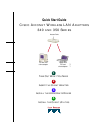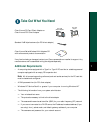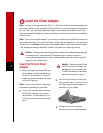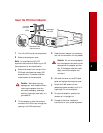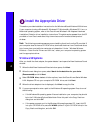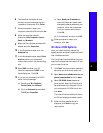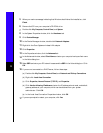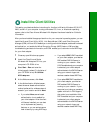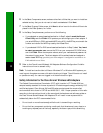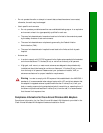4
This section provides installation instructions for the Windows 98 and Windows 2000 drivers.
If your computer is using a Windows 95, Windows NT, Windows Me, Windows CE, Linux, or
Macintosh operating system, refer to the Cisco Aironet Wireless LAN Adapters Hardware
Installation Guide for driver installation instructions. This guide can be accessed from the CD
provided or from Cisco’s web site at http://www.cisco.com/univercd/cc/td/doc/product/
wireless.
Note The following procedures assume you are installing the driver from the CD provided. If
your computer does not have a CD-ROM drive, download the driver from Cisco’s web site at
http://www.cisco.com/public/sw-center/sw-wireless.shtml. Under “Wireless Software
Products - Cisco Aironet Drivers and Utilities,” select your computer’s operating system
and the appropriate driver.
Windows 98 Systems
After you install the client adapter, the system detects it and opens the New Hardware Found
window.
1
When the Add New Hardware Wizard window opens, click Next.
2
When the next dialog box opens, select Search for the best driver for your device
(Recommended) and click Next.
3
Select CD-ROM drive, deselect all other options, insert the Cisco Aironet Series Wireless
LAN Adapters CD into your computer’s CD-ROM drive, and click Next.
4
When the client adapter driver is displayed, click Next to copy the files.
5
If you are prompted to enter a path to the Windows 98 operating system files, do one of
the following:
— If the Windows 98 operating system files are installed on your computer, they should
be in the C:\Windows\Options\Cabs folder. Enter this path in the Copy files from
dialog box and click OK.
— If the system prompts you for the Windows 98 operating system CD, insert this CD
into your CD-ROM drive, enter D:\WIN98 (where D is your CD-ROM drive) in the
Copy files from dialog box, and click OK.
Install the Appropriate Driver