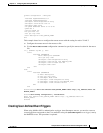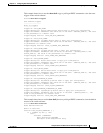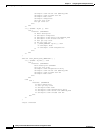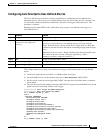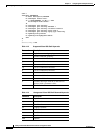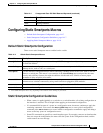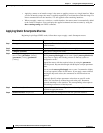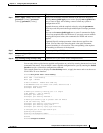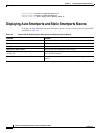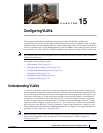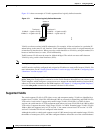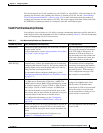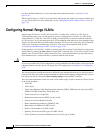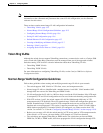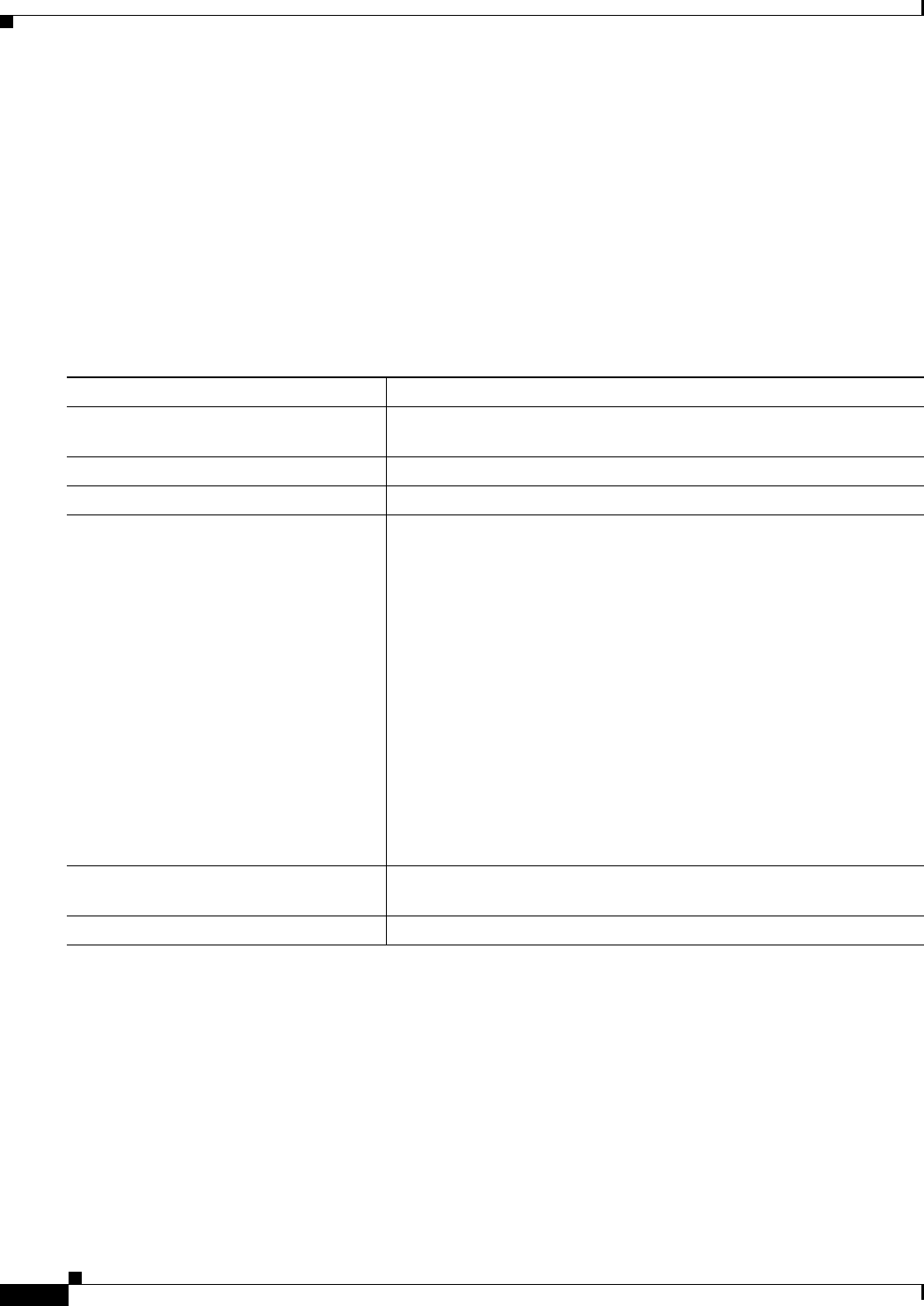
14-18
Catalyst 3750-X and 3560-X Switch Software Configuration Guide
OL-21521-01
Chapter 14 Configuring Auto Smartports Macros
Configuring Static Smartports Macros
• Applying a macro to an interface range is the same as applying a macro to a single interface. When
you use an interface range, the macro is applied sequentially to each interface within the range. If a
macro command fails on one interface, it is still applied to the remaining interfaces.
• When you apply a macro to a switch or a switch interface, the macro name is automatically added
to the switch or interface. You can display the applied commands and macro names by using the
show running-config user EXEC command.
Applying Static Smartports Macros
Beginning in privileged EXEC mode, follow these steps to apply a static Smartports macro:
Command Purpose
Step 1
show parser macro Display the Cisco-default static Smartports macros embedded in the
switch software.
Step 2
show parser macro name macro-name Display the specific macro that you want to apply.
Step 3
configure terminal Enter global configuration mode.
Step 4
macro global {apply | trace}
macro-name [parameter {value}]
[parameter {value}] [parameter
{value}]
Apply each individual command defined in the macro to the switch by
en
tering macro global apply macro-name. Specify macro global trace
macro-name to apply and to debug a macro to find any syntax or
configuration errors.
Append the macro with the required values by using the parameter
va
lue keywords. Keywords that begin with $ require a unique parameter
value.
You can use the macr
o global apply macro-name ? command to display
a list of any required values for the macro. If you apply a macro without
entering the keyword values, the commands are invalid and are not
applied.
(Optional) Specify unique parameter v
alues that are specific to the
switch. You can enter up to three keyword-value pairs. Parameter
keyword matching is case sensitive. The corresponding value replaces
all matching occurrences of the keyword.
Step 5
interface interface-id (Optional) Enter interface configuration mode, and specify the interface
on which to apply the macro.
Step 6
default interface interface-id (Optional) Clear all configuration from the specified interface.