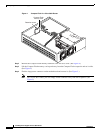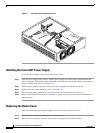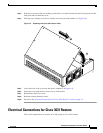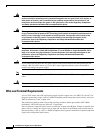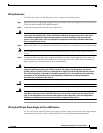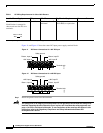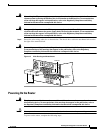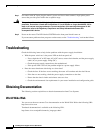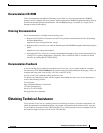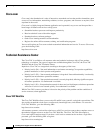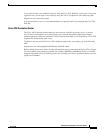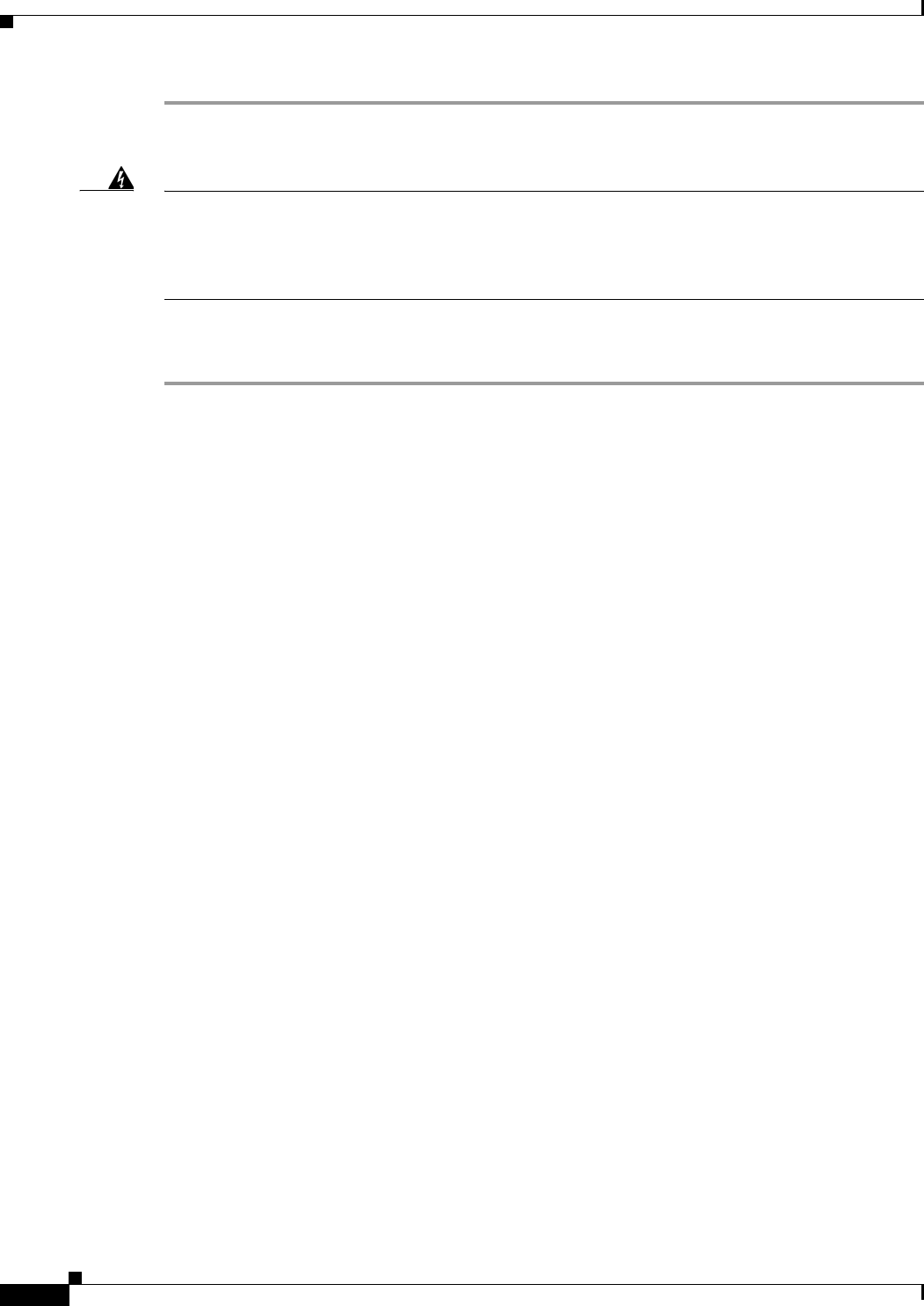
20
Installing Power Supplies in Cisco 3631 Routers
78-13818-03
Troubleshooting
Step 1 For routers with AC input, plug the router’s power cord into a three-terminal, single-phase power
source that provides power within the acceptable range.
Warning
This product relies on the building’s installation or power supply for short circuit (overcurrent)
protection. Ensure that a Listed and Certified fuse or circuit breaker no larger than 60 VDC, 15A is
used on all current-carrying conductors. To see translations of the warnings that appear in this
publication, refer to the Regulatory Compliance and Safety Information document that
accompanied this device.
Step 2 Power on the router. The LED labeled SYSTEM on the front panel should come on.
If you encounter problems when you power on the router, see the “Troubleshooting” section that follows.
Troubleshooting
Check the following items to help isolate problems with the power supply installation:
• With the power switch on, is the power LED on the front panel on?
–
If not, check the AC or DC input, AC or DC source, router circuit breaker, and the power supply
cable (AC) or power supply wiring (DC).
–
Check the power supply connection to the motherboard.
–
If the power LED is still off, the problem might be a power supply failure.
• Does the router shut down after being on a short time?
–
Check the fans. If the fans are not working, the router will overheat and shut itself down.
–
If the fans are not working, check the power supply connections to the fans.
–
Ensure that the chassis intake and exhaust vents are clear.
–
Check the environmental site requirements in your router installation and configuration guide.
Obtaining Documentation
The following sections explain how to obtain documentation from Cisco Systems.
World Wide Web
You can access the most current Cisco documentation on the World Wide Web at the following URL:
http://www.cisco.com
Translated documentation is available at the following URL:
http://www.cisco.com/public/countries_languages.shtml