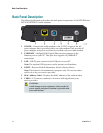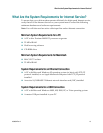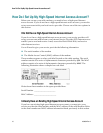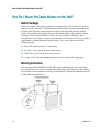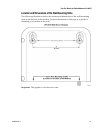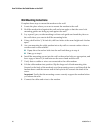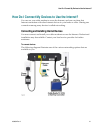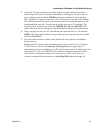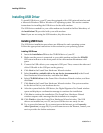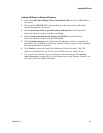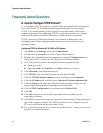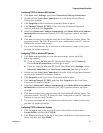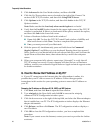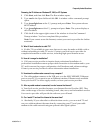22 4030802 Rev A
Connecting the Cable Modem for High-Speed Data Service
Connecting the Cable Modem for High-Speed Data Service
The following installation procedure ensures proper setup and configuration for the
cable modem.
1 Choose an appropriate and safe location to install the cable modem (close
to a
power source, an active cable connection, your PC—if using high-speed Internet,
and your telephone lines—if using VoIP).
WARNING:
To avoid personal injury or damage to your equipment, follow these steps in
the exact order shown.
Wiring and connections must be properly insulated to prevent electrical
shock.
Disconnect power from the modem before attempting to connect to any
device.
2 Power off your PC and other networking devices; then, unplug them from the
power source.
3 Connect the active RF coaxial cable from your service provider to the coax
connector labeled CABLE on the back of the modem.
Note: To connect a TV, DHCT, set-top box, or VCR from the same cable
connection, you will need to install a cable signal splitter (not included). Always
check with your service provider before using a splitter as a splitter may degrade
the signal.
4 Connect your PC to the cable modem using either of the following methods:
Ethernet Connection: Locate the yellow Ethernet cable, connect one end of
the Ethernet cable to the Ethernet port on your PC, and then connect the
other end to the yellow ETHERNET port on the back of the modem.
Note: To install more Ethernet devices than ports provided, use an external
multi-port Ethernet switch(es).
USB Connection: Locate the blue USB cable, connect one end of the cable to
an available USB port on your PC, and then connect the other end of the
cable to the blue USB port on the back of the modem.
Important: When using a USB connection, you need to install USB drivers on
your PC. For assistance, go to Installing USB Drivers (on page 24).
Note: You can connect two separate PCs to the cable at the same time by
connecting one PC to the Ethernet port and one PC to the USB port. However, do
not connect your PC to both the Ethernet Port and the USB ports at the same
time.