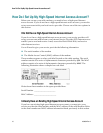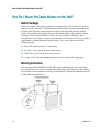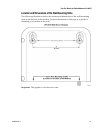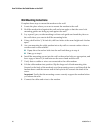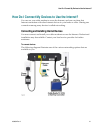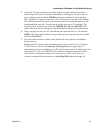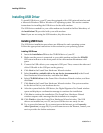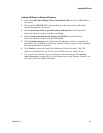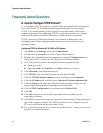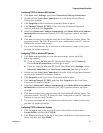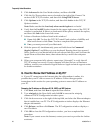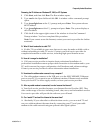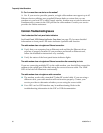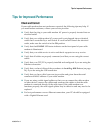24 4030802 Rev A
Installing USB Driver
Installing USB Driver
To install USB drivers, your PC must be equipped with a USB network interface and
a Microsoft Windows 2000 or Windows XP operating system. This section contains
instructions for installing the USB drivers for the cable modem.
The USB drivers needed for your cable modem are located in the Roof direcdtory of
the Installation CD provided with your cable modem.
Note: If you are not using the USB interface, skip this section.
Installing USB Drivers
The USB driver installation procedures are different for each operating system.
Follow the appropriate instructions in this section for your operating system.
Installing USB Drivers
1 Insert the Installation CD into the CD-ROM drive of your PC.
2 Make sure the power is connected to your cable modem and that the POWER
LED status indicator on the front panel of the cable modem illuminates solid
green.
3 Connect the USB cable to your computer's USB port. Then, connect the other end
of the USB cable to the USB port on the gateway.
4 Click Next in the Found New Hardware Wizard window.
5 Select Search for a suitable driver for my device (recommended) in the Found
New Hardware Wizard window, and then click Next.
6 Select CD-ROM drives in the Found New Hardware Wizard window, and then
click Next.
7 Click Next in the Found New Hardware Wizard window. The system searches
for the driver file for your hardware device.
8 After the system finds the USB driver, the Digital Signature Not Found window
opens and displays a confirmation message to continue the installation.
9 Click Yes to continue the installation. The Found New Hardware Wizard
window reopens with a message that the installation is complete.
10 Click Finish to close the Found New Hardware Wizard window. The USB
drivers are installed on your PC, and your USB devices are ready for use.
11 Try to access the Internet. If you cannot access the Internet, go to Frequently
Asked Questions (on page
26). If you still cannot access the Internet, contact your
service provider for further assistance.