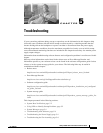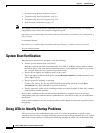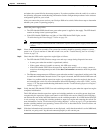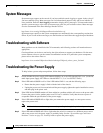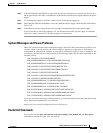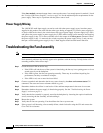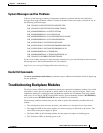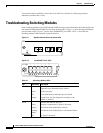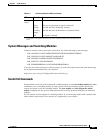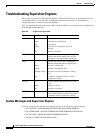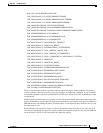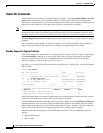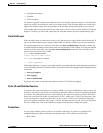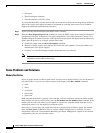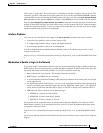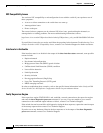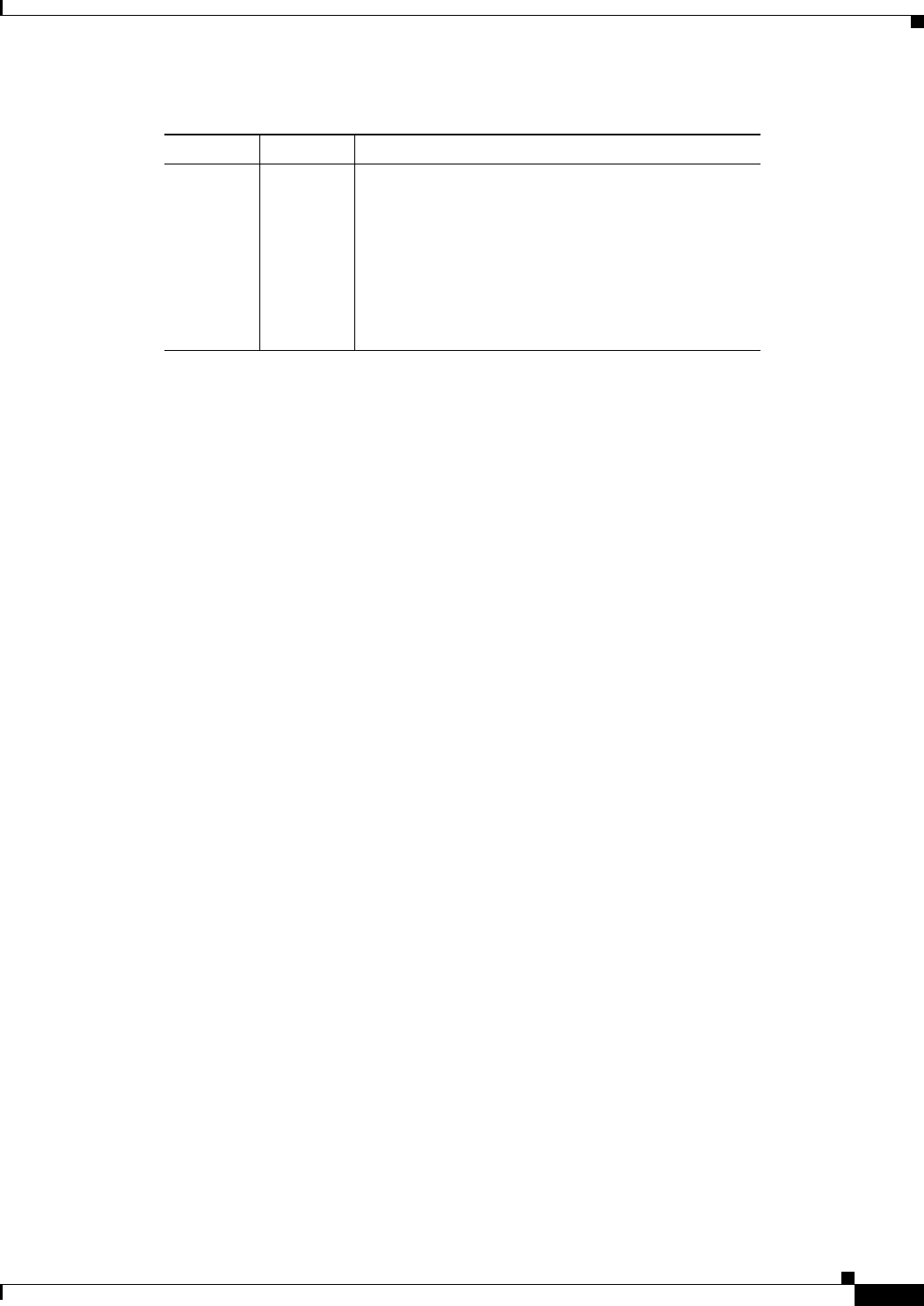
5-9
Catalyst 4500 E-Series Switches Installation Guide
OL-13972-01
Chapter 5 Troubleshooting
Troubleshooting Switching Modules
System Messages and Switching Modules
Connect a terminal to the console port, and look for any of the following system messages:
C4K_CHASSIS-3-LINECARDMUXBUFFERTOSUPALIGNMENTWRONG
C4K_CHASSIS-3-LINECARDNOTVALIDINSLOT
C4K_CHASSIS-3-MODULENOTSUPPORTHALF
C4K_IOSINTF-5-STALEPHYPORT
C4K_IOSMODPORTMAN-4-INLINEPOWEROVERMAX
If you see any of these messages or other messages, go to the following location and enter the message
text to find recommendations for your situation.
http://www.cisco.com/cgi-bin/Support/Errordecoder/index.cgi
Useful CLI Commands
Some problems can be solved by resetting the switching module. Use the hw-module module <n> reset
command to reset a switching module, or remove and re-insert the switching module, which resets,
restarts, and power cycles the switching module. The show module and show diagnostics online
module commands can also provide information useful in solving problems with ports on individual
modules.
Not all software versions support all switching modules. If you are having trouble with a module, refer
to the software release notes to be sure that it is supported by your software.
Port
Status
1
Indicates individual port status.
Green The port is operational (a signal is detected).
Orange The link has been disabled by software.
Flashing
orange
The link has been disabled due to a hardware failure.
Off No signal is detected.
1. LEDs labeled 1 through the number of ports on the switching module are the individual port link
LEDs.
Table 5-1 Switching Module LEDs (continued)
LED Color/State Description