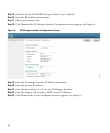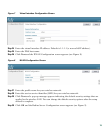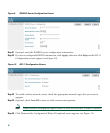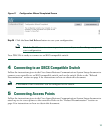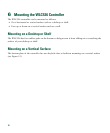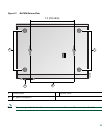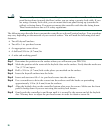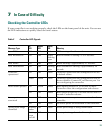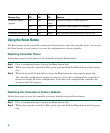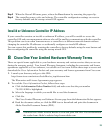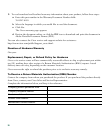22
Using the Reset Button
The Reset button on the controller’s front panel becomes active after the controller boots. You can use
the Reset button to reset power or to reset the configuration to factory defaults.
Resetting Controller Power
Follow these steps to reset power to the controller using the Reset button:
Step 1 Place a straightened paper clip into the Reset button hole.
Step 2 While observing the controller LEDs, gently push and hold the Reset button with the paper
clip.
Step 3 When the Status LED turn amber, release the Reset button by removing the paper clip.
The controller configuration settings are not reset. If you have configured the controller, it
reboots and loads the active configuration. If you have not configured the controller, the
startup wizard GUI appears.
Resetting the Controller to Factory Defaults
Follow these steps to reset the controller to factory defaults using the Reset button:
Step 1 Place a straightened paper clip into the Reset button hole.
Step 2 While observing the controller LEDs, gently push and hold the Reset button with the paper
clip.
Controller image
upgrade
Off Off Blinking
amber
Controller image is being upgraded.
Off Off Green Controller image upgrade is complete.
Controller crash Off Amber Green The controller software has crashed.
Controller boot error Off Off Amber The controller has experienced a boot error.
Message Type
AP
LED
Alarm
LED
Status
LED Meaning