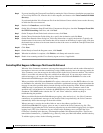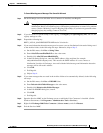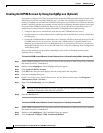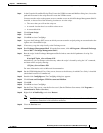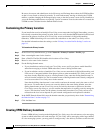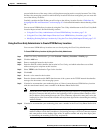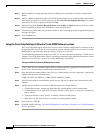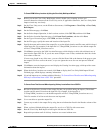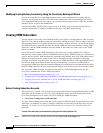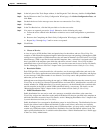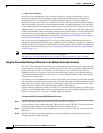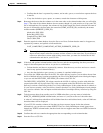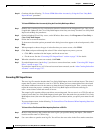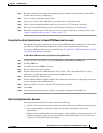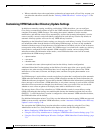7-22
Networking Guide for Cisco Unity Release 5.x (With Microsoft Exchange)
OL-13844-01
Chapter 7 VPIM Networking
Procedures for Setting Up Cisco Unity to Use VPIM Networking
Modifying Existing Delivery Locations by Using the Cisco Unity Bulk Import Wizard
If you want to use the Cisco Unity Bulk Import wizard to make modifications to existing delivery
locations, you will need to create a CSV file for the modifications. We recommend that you run the
Cisco
Unity Bulk Import wizard to export your existing delivery location data to a CSV file, and then
edit the CSV file to use for the modification.
Note that the DTMF_ACCESS_ID column is used as the primary key to find the existing delivery
location, and therefore it cannot be modified by the Cisco
Unity Bulk Import wizard.
Creating VPIM Subscribers
You may prefer to create only a few VPIM subscribers at this point, for testing purposes, until you verify
that Cisco
Unity and the remote system can successfully exchange messages. After you have confirmed
that messaging between Cisco
Unity and the remote system is working correctly, you can finish creating
the VPIM subscribers. Note that you must first create VPIM delivery locations before creating VPIM
subscribers, and the VPIM subscribers must be created on the same Cisco
Unity server as the VPIM
delivery locations.
If you choose not to create VPIM subscribers at this point, you can still configure Cisco Unity to
automatically create, update, and delete VPIM subscriber records as VPIM messages are received from
users on remote systems. With this approach, subscribers may initially need to use blind addressing to
address messages to users on remote systems, but as incoming messages and replies to outgoing
messages are received from those users, the directory of VPIM subscribers will be populated based on
the vCard or header information in those messages. Alternatively, you can use a combination of
pre-populated VPIM subscribers and automatic updates to avoid the need to use blind addressing and to
keep the VPIM subscriber directory updated when changes occur to active users on the remote system.
You can create VPIM subscriber accounts by using the Cisco Unity Bulk Import wizard or the
Cisco
Unity Administrator. See the following sections:
• Before Creating Subscriber Accounts, page 7-22
• Using the Cisco Unity Bulk Import Wizard to Create Multiple Subscriber Accounts, page 7-24
• Using the Cisco Unity Administrator to Create VPIM Subscriber Accounts, page 7-27
• After Creating Subscriber Accounts, page 7-27
Before Creating Subscriber Accounts
This section lists—in order—the issues that you must consider before creating VPIM subscribers. VPIM
subscribers can be created only on a Cisco
Unity Bridgehead server. Do the following tasks on the
Cisco
Unity Bridgehead server where you will be adding the VPIM subscribers.
1. Cisco Unity Configuration and Permissions
If you are unsure whether the account that you are using has sufficient rights and permissions to create
subscribers, or whether Cisco
Unity is properly configured to work with your message store, use the
following
“To Check Cisco Unity Setup and Permissions by Using the Cisco Unity SysCheck Tool”
procedure.
To Check Cisco Unity Setup and Permissions by Using the Cisco Unity SysCheck Tool
Step 1 On the Cisco Unity server desktop, double-click the Cisco Unity Tools Depot icon.