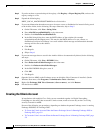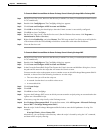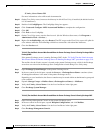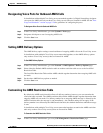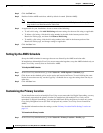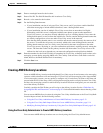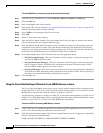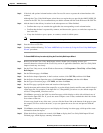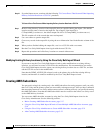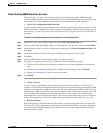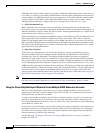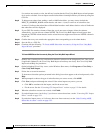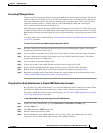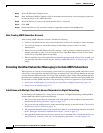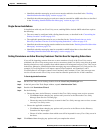5-16
Networking Guide for Cisco Unity Release 5.x (With Microsoft Exchange)
OL-13844-01
Chapter 5 AMIS Networking
Procedures for Setting Up Cisco Unity to Use AMIS
Step 12 If you had import errors, continue with the following “To Correct Errors That Occurred When Importing
Delivery Location Data from a CSV File” procedure.
To Correct Errors That Occurred When Importing Delivery Location Data from a CSV File
Step 1 Browse to the directory location of the output file that you specified during the import. (The default
location and file name is based on the input file. For example, if the input file is
C:\Temp\AMIS_Locations.csv, the default output file will be C:\Temp\AMIS_Locations.out.csv.)
This file contains all of the records that were not imported.
Step 2 Use a text editor to open the output file.
Step 3 Correct any records in the output file by using the error information listed in the Results column of the
file.
Step 4 When you have finished editing the output file, save it as a CSV file with a new name.
Step 5 Run the Cisco Unity Bulk Import wizard again with the new CSV file.
Step 6 Repeat this procedure until all delivery locations are created without error.
Modifying Existing Delivery Locations by Using the Cisco Unity Bulk Import Wizard
If you want to use the Cisco Unity Bulk Import wizard to make modifications to existing delivery
locations, you will need to create a CSV file for the modifications. We recommend that you run the
Cisco
Unity Bulk Import wizard to export your existing delivery location data to a CSV file, and then
edit the CSV file to use for the modification.
Note that the DTMF_ACCESS_ID column is used as the primary key to find the existing delivery
location, and therefore it cannot be modified by the Cisco
Unity Bulk Import wizard.
Creating AMIS Subscribers
You may prefer to begin by creating only a few AMIS subscribers for testing purposes, until you verify
that Cisco
Unity and the remote system can successfully exchange messages. After you have confirmed
that messaging between Cisco
Unity and the remote system is working correctly, you can finish creating
the AMIS subscribers. Note that the AMIS subscribers must be created on the same Cisco
Unity server
as the AMIS delivery locations.
You can create AMIS subscriber accounts by using the Cisco Unity Bulk Import wizard or the
Cisco
Unity Administrator. See the following sections:
• Before Creating AMIS Subscriber Accounts, page 5-17
• Using the Cisco Unity Bulk Import Wizard to Create Multiple AMIS Subscriber Accounts, page
5-18
• Using the Cisco Unity Administrator to Create AMIS Subscriber Accounts, page 5-21
• After Creating AMIS Subscriber Accounts, page 5-22