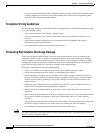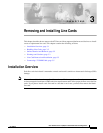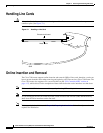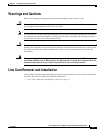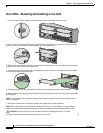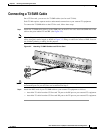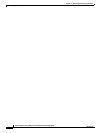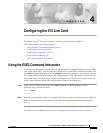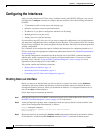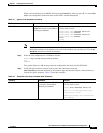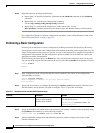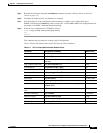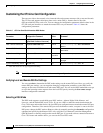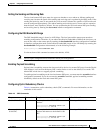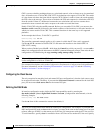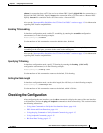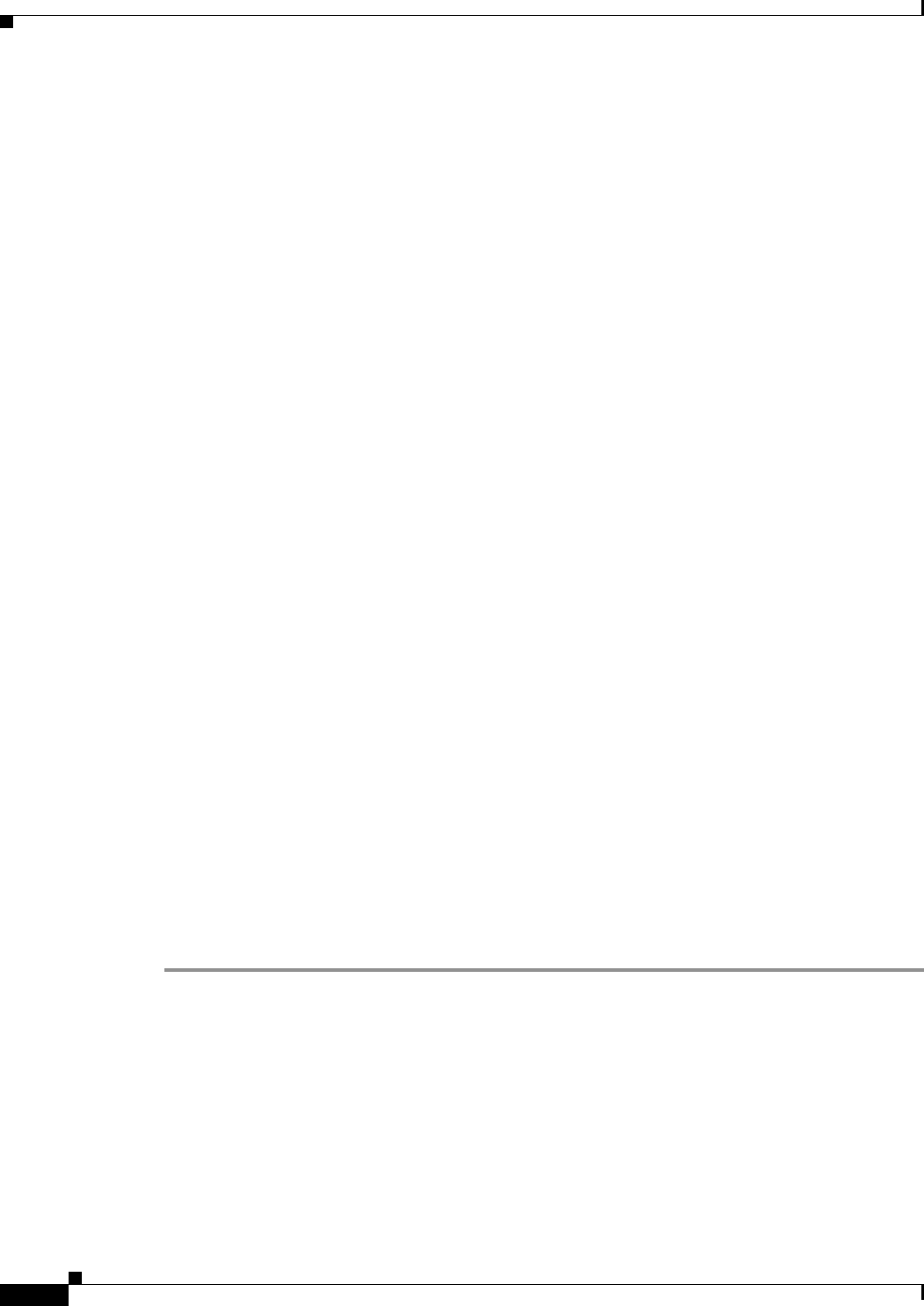
4-2
Clear Channel 6-Port T3 (DS3) Line Card Installation and Configuration
OL-3449-02
Chapter 4 Configuring the 6T3 Line Card
Configuring the Interfaces
Configuring the Interfaces
After you verify that the new 6T3 line card is installed correctly (the STATUS LED goes on), use the
privileged-level configure command to configure the new interfaces. Have the following information
available:
• T3 information such as clock source and framing type
• Protocols you plan to route on each new interface
• IP addresses, if you plan to configure the interfaces for IP routing
• Bridging protocols you plan to use
• Timing source for each new interface
If you installed a new 6T3 line card or if you want to change the configuration of an existing interface,
you must enter configuration mode to configure the new interfaces. If you replaced a 6T3 line card that
was previously configured, the system recognizes the new interfaces and brings each of them up in their
existing configuration.
For a summary of the configuration options available and instructions for configuring interfaces on a
6T3 line card, refer to the appropriate configuration publications listed in the “Related Documentation”
section on page viii.
You execute configuration commands from the privileged level of the EXEC command interpreter,
which usually requires password access. Contact your system administrator, if necessary, to obtain
password access. (See the “Using the EXEC Command Interpreter” section on page 4-1 for an
explanation of the privileged level of the EXEC.)
This section contains the following subsections:
• Shutting Down an Interface, page 4-2
• Performing a Basic Configuration, page 4-4
• Customizing the 6T3 Line Card Configuration, page 4-6
Shutting Down an Interface
Before you remove an interface that you will not replace, or replace line cards, use the shutdown
command to shut down (disable) the interfaces to prevent anomalies when you reinstall the new or
reconfigured interface processor. When you shut down an interface, it is designated administratively
down in the show command displays.
Follow these steps to shut down an interface:
Step 1 Enter the privileged level of the EXEC command interpreter (also called enable mode). (See the “Using
the EXEC Command Interpreter” section on page 4-1 for instructions.)
Step 2 At the privileged-level prompt, enter configuration mode and specify that the console terminal is the
source of the configuration subcommands, as follows:
Router# configure terminal
Enter configuration commands, one per line. End with CNTL/Z.
Router(config)#
Step 3 Shut down interfaces by entering the interface serial subcommand (followed by the interface address
of the interface), and then enter the shutdown command. Table 4-1 shows the command syntax.