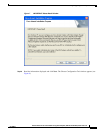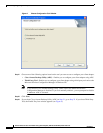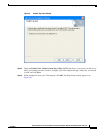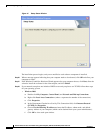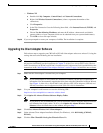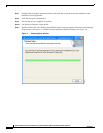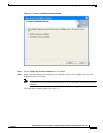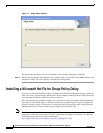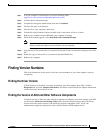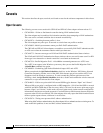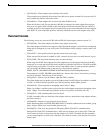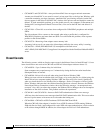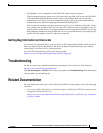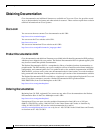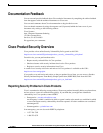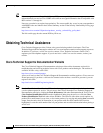23
Release Notes for Cisco Aironet 802.11a/b/g Client Adapters (CB21AG and PI21AG) Install Wizard 2.5
OL-8008-01
Finding Version Numbers
Step 1 Use your computer’s web browser to access the following URL:
http://www.cisco.com/cgi-bin/tablebuild.pl/aironet_hotfix
Step 2 Click the hot fix file (userenv.zip).
Step 3 Complete the encryption authorization form and click Submit.
Step 4 Click the file again to download it.
Step 5 Save the file to your computer’s hard drive.
Step 6 Find the file using Windows Explorer, double-click it, and extract its files to a folder.
Step 7 Reboot your computer and press F8 while your computer is booting.
Step 8 When the boot menu appears, select Safe Mode with Command Prompt.
Note You must complete this procedure in safe mode; otherwise, system file protection (SFP) will
silently restore the original version of the file you are replacing.
Step 9 Copy the hot fix file (userenv.dll) to %systemroot%\System32 and overwrite the existing version of this
file.
Step 10 Delete the copy of userenv.dll in %systemroot%\System32\DllCache.
Step 11 Reboot your computer.
Finding Version Numbers
Follow the instructions in this section to find the version numbers of your client adapter’s software
components.
Finding the Driver Version
To find the driver version that is currently installed for your client adapter, open ADU, click the
Diagnostics tab, and click Adapter Information. The Driver Version field on the Adapter Information
window shows the current driver version.
Finding the Version of ADU and Other Software Components
To find the version of ADU and other software components installed for your client adapter, open ADU
and choose the About Aironet Desktop Utility option from the Help drop-down menu. The About
window shows the current version of the following software components: ADU, ACAU, the
authentication supplicant, the protocol driver, and the Windows NDIS miniport driver.