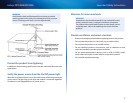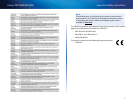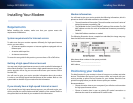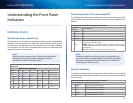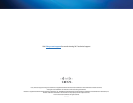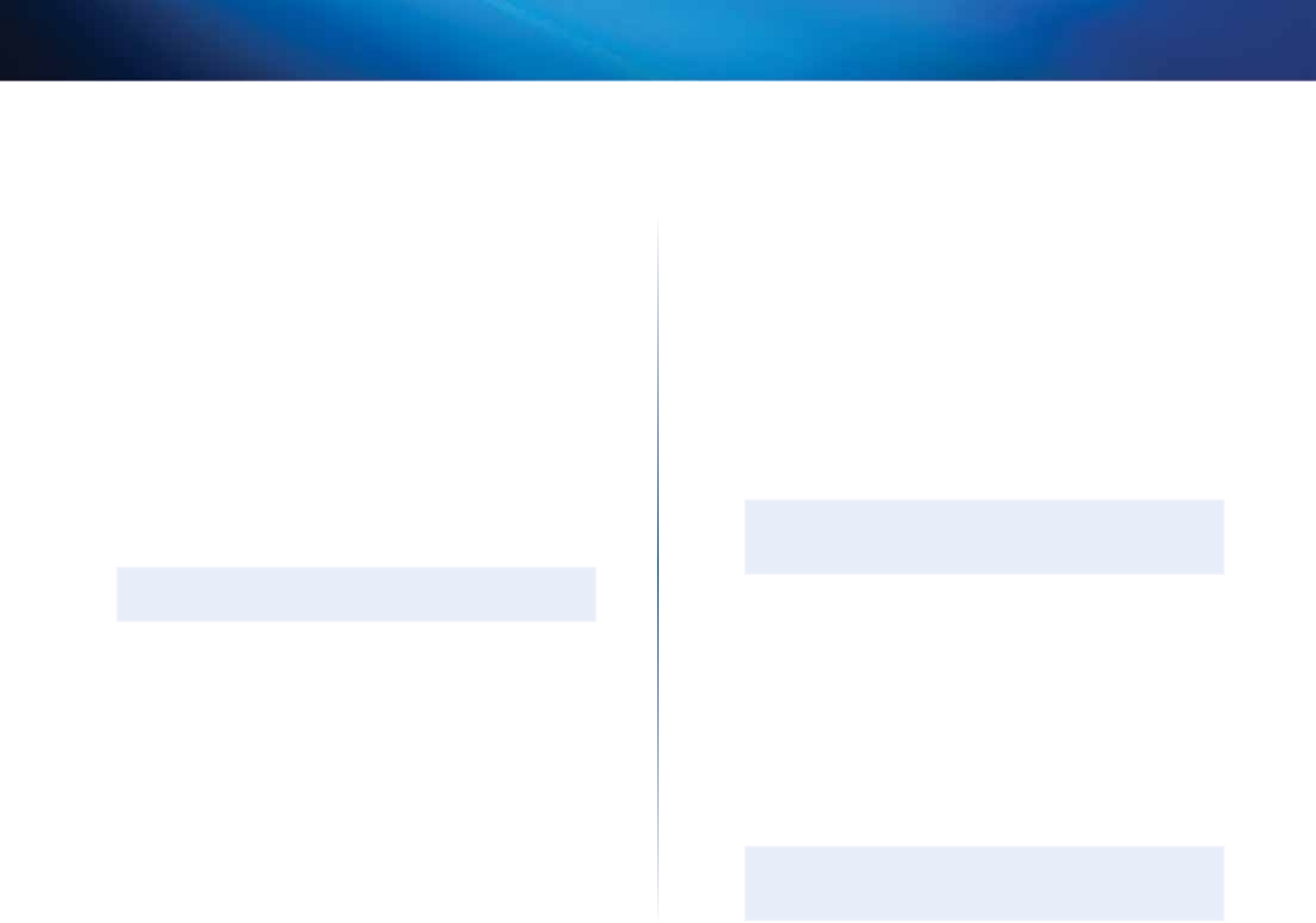
16
FAQs and Troubleshooting
Linksys DPC3008/EPC3008
5.
Select both Obtain an IP address automatically and Obtain DNS
server address automatically in the Internet Protocol (TCP/IP) Properties
window, and then click OK.
6.
Click Yes to restart your computer when the Local Network window
opens. The computer restarts. The TCP/IP protocol is now configured on
your computer, and your Ethernet devices are ready for use.
7.
Try to access the Internet. If you cannot access the Internet, contact your
service provider for further assistance.
To configure TCP/IP on Macintosh systems
1.
Click the Apple icon in the upper-left corner of the Finder. Scroll down to
Control Panels, and then click TCP/IP.
2.
Click Edit on the Finder at the top of the screen. Scroll down to the
bottom of the menu, and then click User Mode.
3.
Click Advanced in the User Mode window, and then click OK.
4.
Click the up/down selector arrows located to the right of the Connect Via
section of the TCP/IP window, and then click Using DHCP Server.
5.
Click Options in the TCP/IP window, and then click Active in the TCP/IP
Options window.
NOTE
Make sure that the Load only when needed option is unchecked.
6.
Verify that the Use 802.3 option located in the upper-right corner of
the TCP/IP window is unchecked. If there is a check mark in the option,
uncheck the option, and then click Info in the lower-left corner.
7.
Is there a Hardware Address listed in this window?
• If yes, click OK. To close the TCP/IP Control Panel window, click File, and
then scroll down to click Close. You have completed this procedure.
• If no, you must power off your Macintosh.
8.
With the power off, simultaneously press and hold down the Command
(Apple), Option, P, and R keys on your keyboard. Keeping those keys
pressed down, power on your Macintosh but do not release these keys
until you hear the Apple chime at least three times, then release the keys
and let the computer restart.
9.
When your computer fully reboots, repeat Steps 1 through 7 to verify
that all TCP/IP settings are correct. If your computer still does not have
a hardware address, contact your authorized Apple dealer or Apple
technical support center for further assistance.
Q. How do I renew the IP address on my computer?
If your computer cannot access the Internet after the modem is online,
it is possible that your computer did not renew its IP address. Follow the
appropriate instructions in this section for your operating system to renew
the IP address on your computer.
To renew the IP address on Windows 7 systems
1.
Click the Windows Start button.
2.
Type cmd in the Search box. The cmd window opens.
3.
Type ipconfig /renew and press Enter to renew the IP address of the
computer.
NOTE
If you cannot access the Internet, contact your service provider for
further assistance.
To renew the IP address on Windows XP systems:
1.
Click Start, and then click Run. The Run window opens.
2.
Type cmd in the Open field and click OK. A window with a command
prompt opens.
3.
Type ipconfig/release at the C:/ prompt and press Enter. The system
releases the IP address.
4.
Type ipconfig/renew at the C:/ prompt and press Enter. The system
displays a new IP address.
5.
Click the X in the upper-right corner of the window to close the Command
Prompt window. You have completed this procedure.
NOTE
If you cannot access the Internet, contact your service provider for
further assistance.