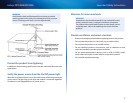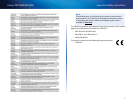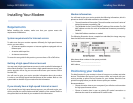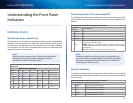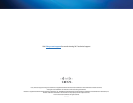17
FAQs and Troubleshooting
Linksys DPC3008/EPC3008
Renewing the IP address on Macintosh systems
1.
Close all open programs.
2.
Open your Preferences folder.
3.
Drag the tcp/ip preferences file to the Trash.
4.
Close all open windows and empty the Trash.
5.
Restart your computer.
6.
As your computer starts, simultaneously press and hold down the
Command (Apple), Option, P, and R keys on your keyboard. Keeping
those keys pressed down, power on your Macintosh but do not release
these keys until you hear the Apple chime at least three times; then,
release the keys and let the computer restart.
7.
When your computer fully reboots, click the Apple icon in the upper-
left corner of the Finder. Scroll down to Control Panels, and then
click TCP/IP.
8.
Click Edit on the Finder at the top of the screen. Scroll down to the
bottom of the menu, and then click User Mode.
9.
Click Advanced in the User Mode window, and then click OK.
10.
Click the up/down selector arrows located to the right of the Connect Via
section of the TCP/IP window, and then click Using DHCP Server.
11.
Click Options in the TCP/IP window, and then click Active in the TCP/IP
Options window.
NOTE
In some cases, the Load only when needed option does not appear.
If it appears, select the option. A check mark appears in the option.
12.
Verify that the Use 802.3 option located in the upper-right corner of the
TCP/IP window is not selected. If there is a check mark in the option,
select the option to clear the check mark, and then click Info in the lower-
left corner.
13.
Is there a Hardware Address listed in this window?
• If yes, click OK. To close the TCP/IP Control Panel window, click File, and
then scroll down to click Close.
• If no, repeat these instructions from Step 6.
14.
Reboot your computer.
Q. What if I don’t subscribe to cable TV?
If cable TV is available in your area, data service may be made available
with or without subscribing to cable TV service. Contact your local service
provider for complete information on cable services, including high-speed
Internet access.
Q. How do I arrange for installation?
Call your service provider to inquire about professional installation. A
professional installation ensures proper cable connection to the modem
and to your computer, and it ensures the proper configuration of all
hardware and software settings. Contact your service provider for more
information about installation.
Q. How does the modem connect to my computer?
The modem connects to the 1000/100BASE-T Ethernet port on your
computer. For best performance over an Ethernet connection, your
computer should be equipped with a Gigabit Ethernet port.
Q. After my modem is connected, how do I access the Internet?
Your local service provider becomes your Internet Service Provider (ISP).
They offer a wide range of services including e-mail, chat, news, and
information services. Your service provider will provide the software you
will need.
Q. Can I watch TV and surf the Internet at the same time?
Yes. If you subscribe to cable television service, you can watch TV and use
your modem at the same time by connecting your TV and your modem to
the cable network using an optional cable signal splitter.
Common troubleshooting issues
I don’t understand the front panel status indicators
See “Understanding the Front Panel Indicators” on page 14 for more detailed
information on front panel LED status indicator operation and functions.