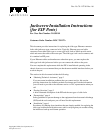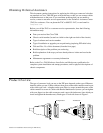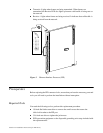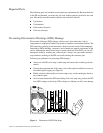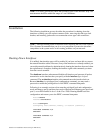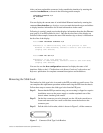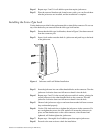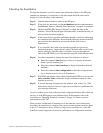Jackscrew Installation Instructions (for EIP Ports) 9
Checking the Installation
To check the interfaces, you will connect network interface cables to the EIP ports,
reenable any interfaces you shut down, if any, then check the LEDs and console
displays to verify the status of the interfaces.
Step 1: Connect network interface cables to the EIP ports.
Step 2: If any ports are shut down, use the no shutdown interface subcommand to
reenable them. Refer to “Shutting Down Interfaces” on page 6 for examples.
Step 3: Observe the EIP LEDs (shown in Figure 3) to check the state of the
interfaces. The LEDs should light to indicate traffic or detected activity on
each port that has been brought up.
Step 4: If the system fails to recognize an Ethernet interface, check the cables that
are connected to the EIP ports. Ensure that the cables are inserted in the EIP
ports and that the connections are secured with the slide locks or
thumbscrews.
Step 5: If you installed a new cable on an interface port that was previously
functioning properly, suspect the new cable. Check the cable for the correct
polarity and type; if another cable is available, swap out the cable and
observe the EIP LEDs to see if the interface responds with a different cable.
Step 6: Use show commands to display the state of the interfaces as follows:
■ Enter the command show int [type slot/port] to display information
about a specific interface port.
■ Enter the command show interfaces to display information about all
interfaces
■ Enter the command show configuration to check the configured state
(up or administratively down) of all interfaces.
Step 7: If the EIP itself appears to have failed (if the Enabled LED is not lit), use the
show controller cxbus command to display information about all cxbus
interface processors.
Step 8: If an error message is displayed on the terminal, refer to the Cisco 7000
Addendum to Router Products Configuration and Reference publication for
error message definitions.
An error condition exists if any of the previously configured interfaces fail to show any
activity, or of the EIP appears to be malfunctioning. If this happens, refer to the
instructions in “Obtaining Technical Assistance” on page 2 to contact a service
representative or the TAC.
When you have verified that all interfaces are in the state they were in before this
procedure, the installation is complete. You can now resume normal operation. Refer
to the 9.17 Addendum to Router Products Configuration and Reference or the EIP
Installation and Configuration Instructions publications to configure new interfaces.