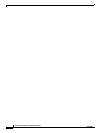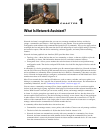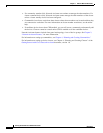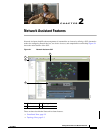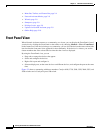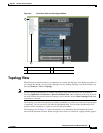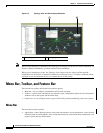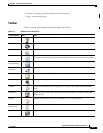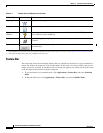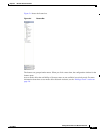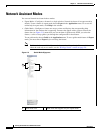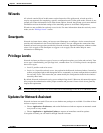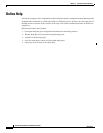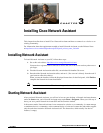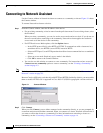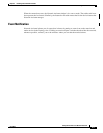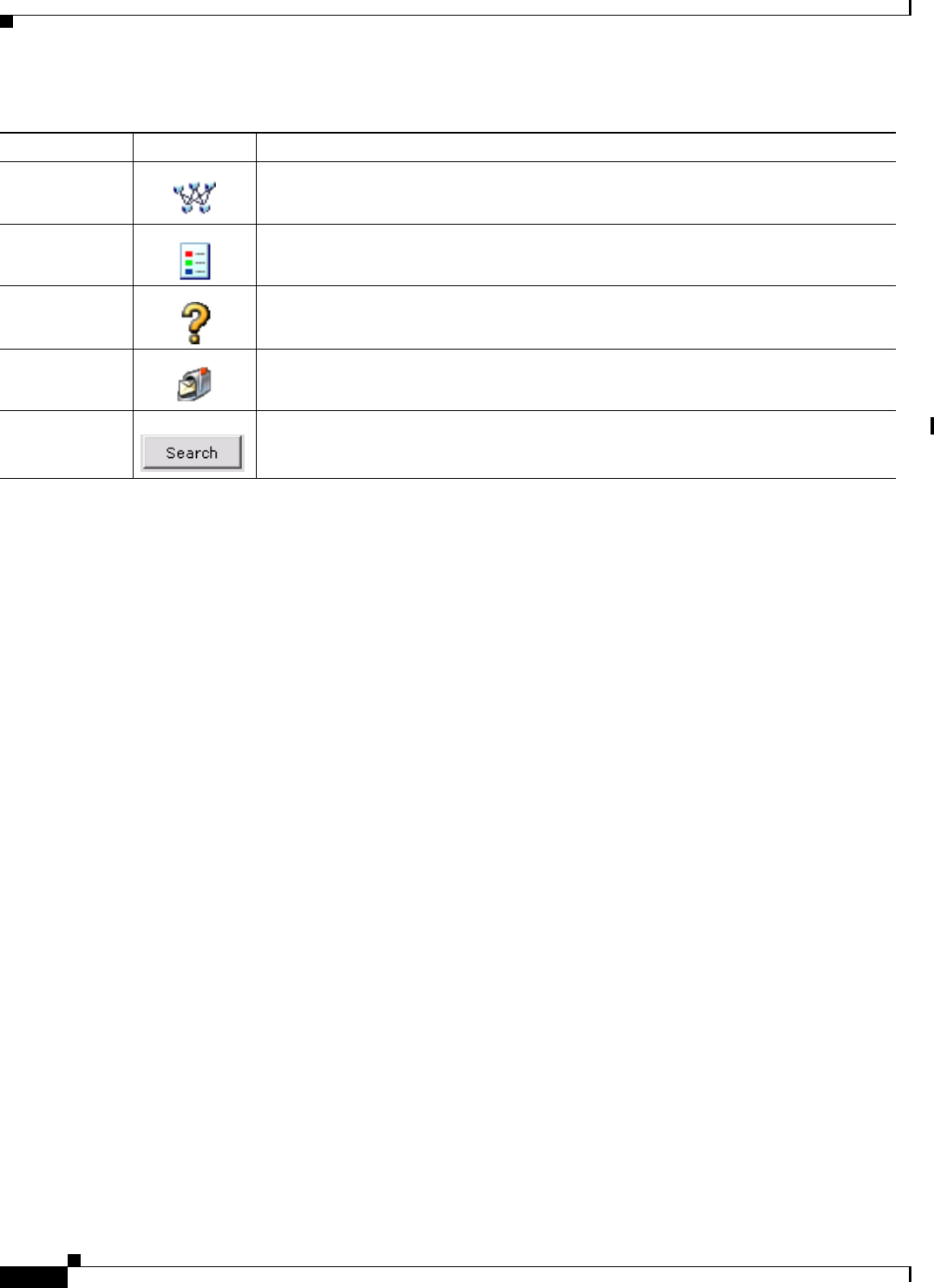
2-6
Getting Started with Cisco Network Assistant
OL-6194-07
Chapter 2 Network Assistant Features
Menu Bar, Toolbar, and Feature Bar
Feature Bar
The feature bar shows the networking features that are available for the devices in your community or
cluster. By default, the feature bar is in standard mode. In this mode, it is always visible, and you can
reduce or increase its width. In autohide mode, the feature bar appears only when you move the cursor
to the left edge of the Network Assistant workspace.
• To see the feature bar in standard mode, click Application > Feature Bar, and select Standard
Mode.
• To hide the feature bar, click Application > Feature Bar, and select Autohide Mode.
Topology Display the Topology view.
Legend Display the legend, which describes the icons, labels, and links.
Help for Active
Window
Display the help topic for the active, open window. You can also click Help from the
active window or press the F1 key.
Feedback Open a Web page where you can leave feedback about your experience with Network
Assistant.
Search Enter terms in the field at the right of the toolbar, and click the Search button to search
the online help.
1. Not available in read only mode. For more information about the read only and read-write access modes, see the “Privilege Levels” section on page 2-9.
2. Some options from this menu option are not available in read only mode.
Table 2-1 Toolbar Icons and Buttons (continued)
Toolbar Option Icon Task