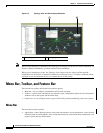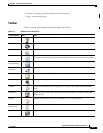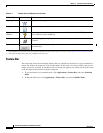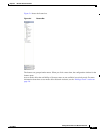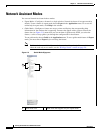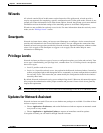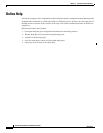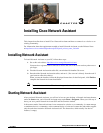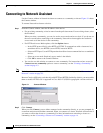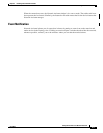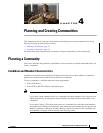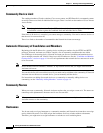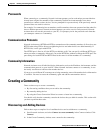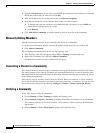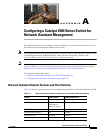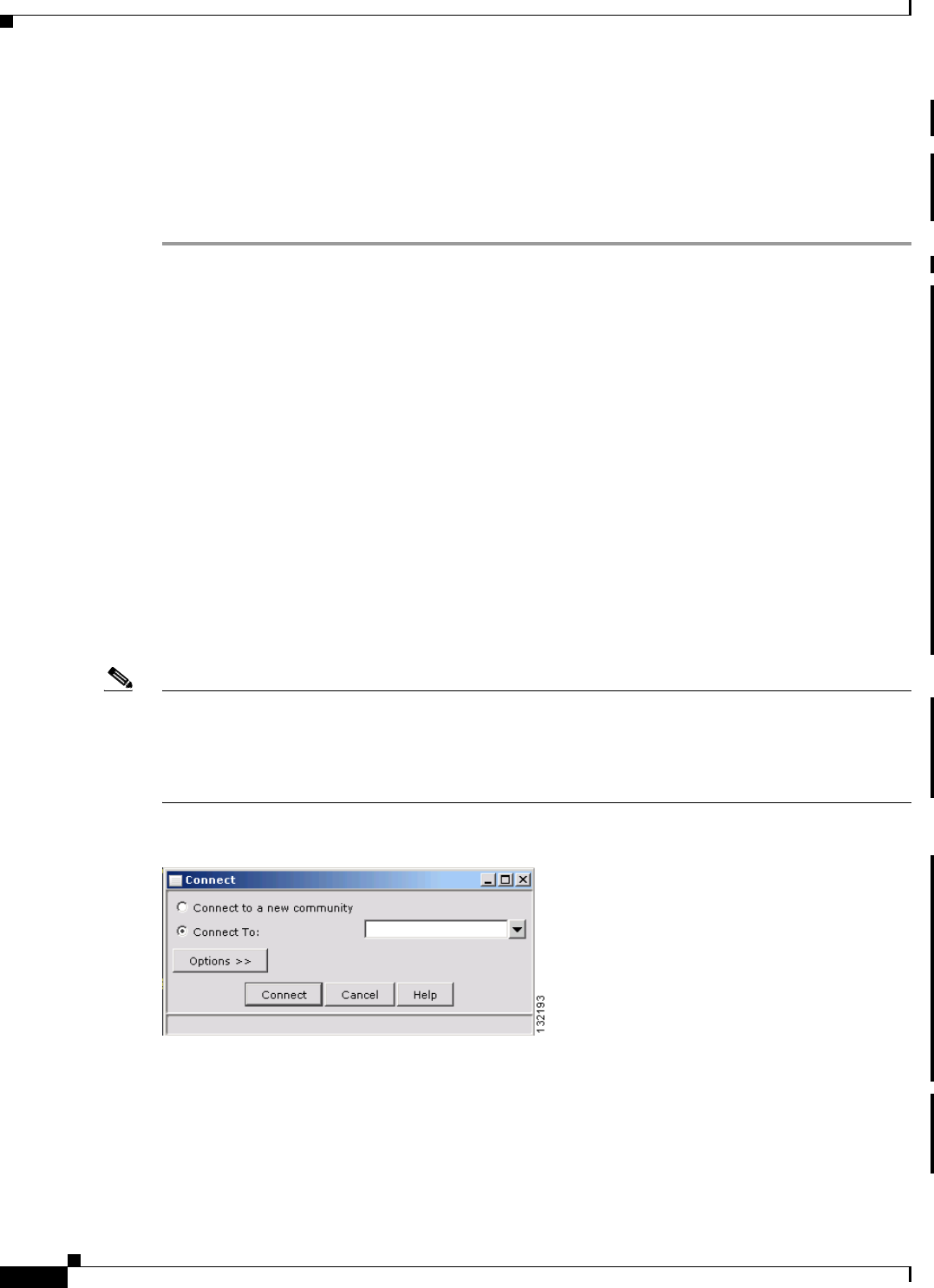
3-2
Getting Started with Cisco Network Assistant
OL-6194-07
Chapter 3 Installing Cisco Network Assistant
Connecting to Network Assistant
Connecting to Network Assistant
Use the Connect window in Network Assistant to connect to a community or cluster. Figure 3-1.shows
the Connect window.
To connect Network Assistant to a device:
Step 1 From the Connect window, enter the IP address of the device.
• For an existing community, select its name from the pull-down menu. For an existing cluster, select
the IP address.
When you select a community, you can also set the access mode and access level. If you do not set
the access mode before connecting to the community, Network Assistant applies the read/write
access mode to all the devices in the community.
• For HTTP and Access Mode options, click the Options button.
–
In the HTTP protocol field, select HTTP or HTTPS. To communicate with a clusterered or a
standalone device, use HTTPS (secure HTTP) instead of HTTP.
–
Select an HTTP port. Use an HTTP port other than 80 on cluster command devices or standalone
devices.
–
Select an access mode. Read-only access mode is the default.
–
Click OK to return to the Connect Window.
• You can also use this window to connect to a new community. For instructions on how to use the
Connect to a new community option to create a community, see the
“Creating a Community”
section on page 4-3.
Note For information about using the HTTPS and HTTP options in a community, see the “Communication
Protocols” section on page 4-3.
Because Catalyst 4500 series switches ship with HTTP and HTTPS disabled by default, you must enable
them as needed. HTTPS v3.0 is supported in Cisco IOS 12.2(25)SG cryptographic versions and later.
Figure 3-1 Connect Window
Step 2 Click Connect.
When you click Connect, you are either connected to the community directly, or you are prompted for
a username and password and then connected. When you connect to a cluster, Network Assistant asks if
you want to convert the cluster to a community. For more information on converting a cluster to a
community, see the
“Converting a Cluster to a Community” section on page 4-4.