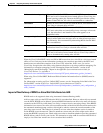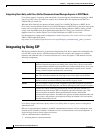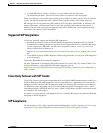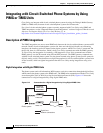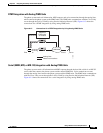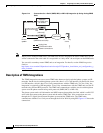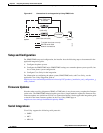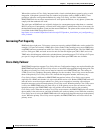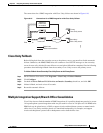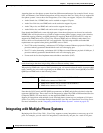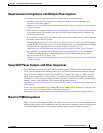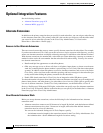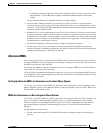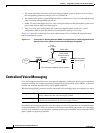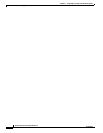6-29
Design Guide for Cisco Unity Release 5.x
OL-14619-01
Chapter 6 Integrating Cisco Unity with the Phone System
Integrating with Circuit-Switched Phone Systems by Using PIMG or TIMG Units
The connections for a PIMG integration with Cisco Unity failover are shown in Figure 6-16.
Figure 6-16 Connections for a PIMG Integration with Cisco Unity Failover
Cisco Unity Failback
Before failing back from the secondary server to the primary server, you must first disable automatic
failover. Otherwise, the PIMG/TIMG units will continue to send INVITE messages to the secondary
server for new calls, which will cause failover to occur before failback has completed. Do the following
procedure when initiating failback from the secondary Cisco
Unity server to the primary server.
To Initiate Failback from a Secondary Cisco Unity Server to the Primary Server
Step 1 On the Windows Start menu, click Programs > Cisco Unity > Failover Monitor.
Step 2 Click Configure.
Step 3 Uncheck the Force Failover If Call Arrives on Inactive Secondary check box, and click OK.
Step 4 Initiate failback, and wait at least 10 seconds.
Step 5 Re-enable automatic failover.
Multiple Integration Support/Branch Office Consolidation
Cisco Unity does not limit the number of PIMG integrations. It is possible, though not practical, to create
144 separate phone system integrations with one port each for a total of 144 ports and 144 PIMG units.
PIMG unit can be placed across a WAN to support circuit-switched phone systems at remote branch
office sites. Cisco
Unity would be placed at a centralized headquarters, for example, and support
circuit-switched phone systems both at headquarters and at branch office sites.
Digital lines
Network connections
Phone system
Primary
Cisco Unity server
119946
PIMG unit
Additional
PIMG units
as needed
PIMG unit
Secondary
Cisco Unity serve
r
LAN/WAN