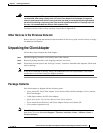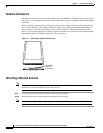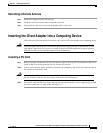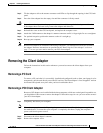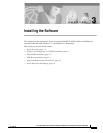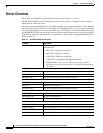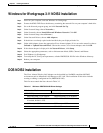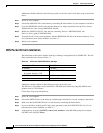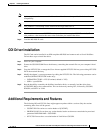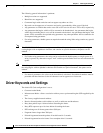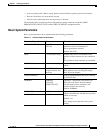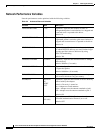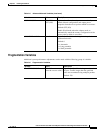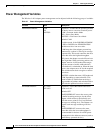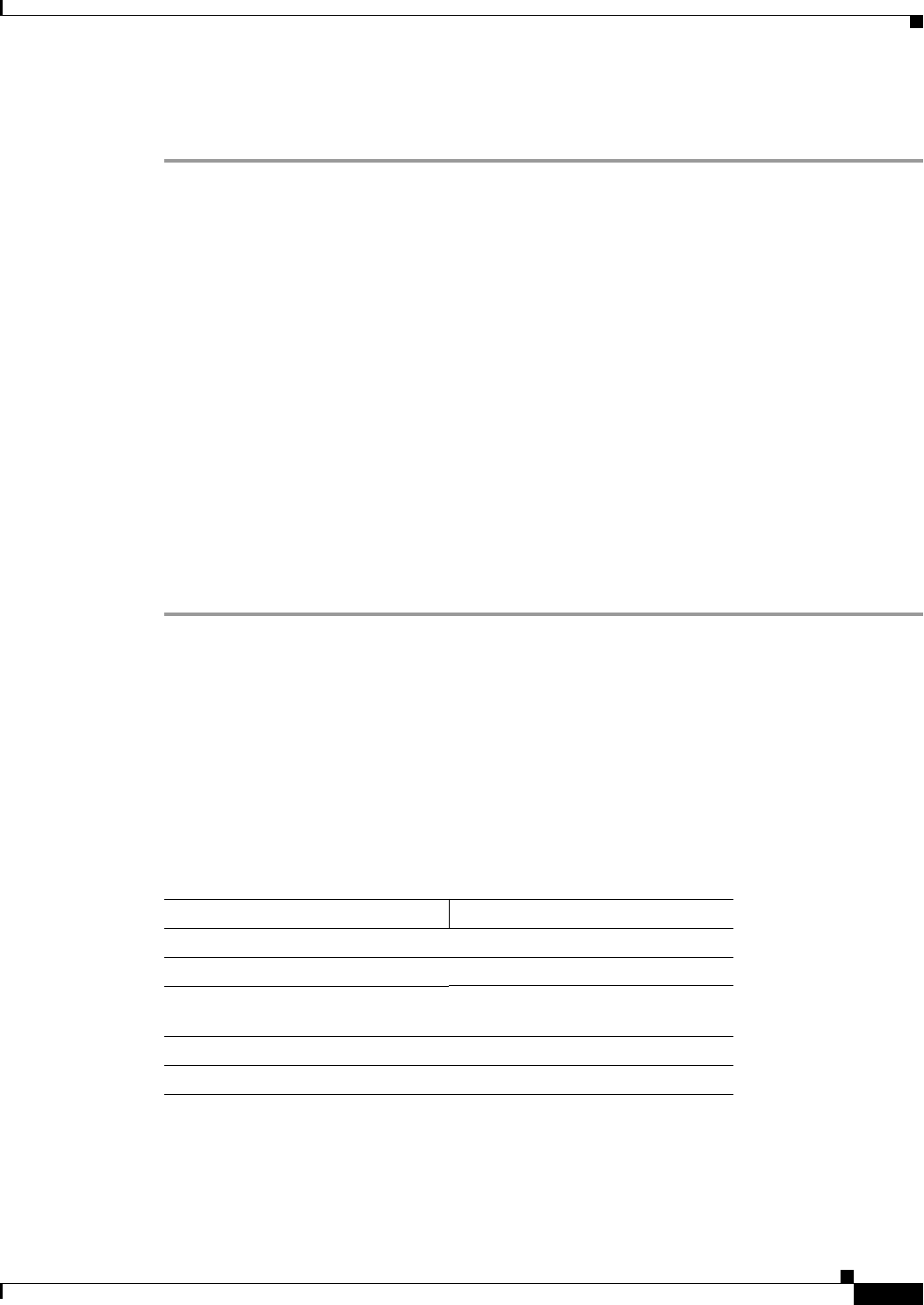
3-3
Cisco Aironet Wireless LAN Client Adapters Installation and Configuration Guide for MS-DOS
OL-1744-02
Chapter 3 Installing the Software
Windows for Workgroups 3.11 NDIS2 Installation
Windows for Workgroups 3.11 NDIS2 Installation
Step 1 Power on your computer, and start Windows for Workgroups.
Step 2 Extract the NDIS.EXE files to the directory containing the network files on your computer’s hard drive.
Step 3 Go to the Network program group, and click Network Set-Up.
Step 4 Under Network Setup, choose Networks.....
Step 5 Under Networks, choose Install Microsoft Windows Network. Click OK.
Step 6 Under Network Setup, choose Drivers....
Step 7 Under Network Drivers, choose Add Adapters.
Step 8 If the drivers are already copied to the hard disk, they are displayed in the list.
Step 9 Under Add Adapter, choose the appropriate Cisco Aironet Adapter. If it is not on the menu list, choose
Unlisted or Updated Network Driver. Choose the correct Cisco Aironet Adapter, and click OK.
Step 10 If the chosen adapter is displayed in the Network Drivers, click Setup.
Step 11 Select the appropriate parameters, such as Infrastructure Mode, SSID, Channel, and Bitrate.
Step 12 Exit Windows for Workgroups.
Step 13 To modify the PC Card system parameters, edit the PROTOCOL.INI file in the Windows directory.
Step 14 Reboot your computer.
DOS NDIS2 Installation
The Cisco Aironet Wireless LAN Adapter can be installed in a NetBIOS-compliant MS-DOS
environment such as MicroSoft LAN Manager or PC LAN. The installation of this driver includes
creating or editing a configuration file (PROTOCOL.INI).
This file must contain the lines shown in Table 3-2.
Table 3-2 Minimum PROTOCOL.INI Driver Settings
Infrastructure Mode Ad Hoc Mode
[CSCNDIS2] [CSCNDIS2]
DRIVERNAME = CSCNDIS2$ DRIVERNAME = CSCNDIS2$
INFRASTRUCTURE = YES
If omitted, default is YES
INFRASTRUCTURE = NO
SSID = <your SSID> SSID = <your SSID>
CHANNEL = <channel>