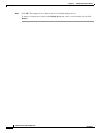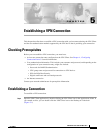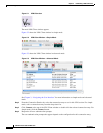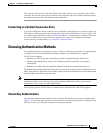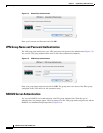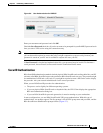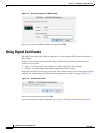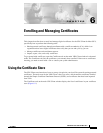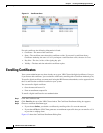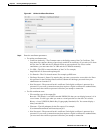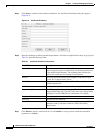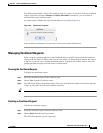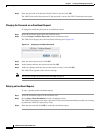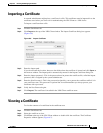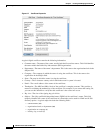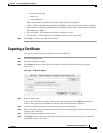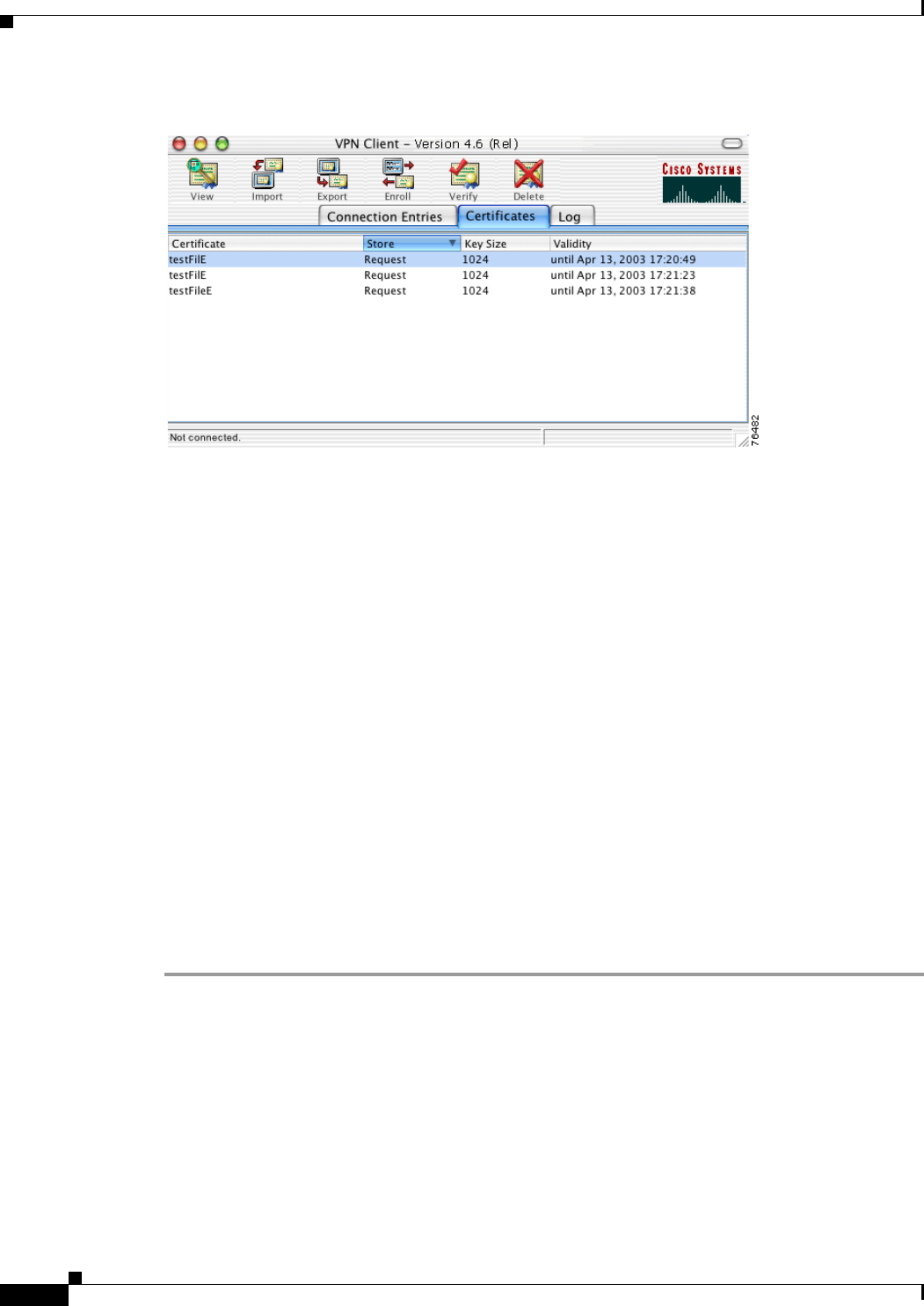
6-2
VPN Client User Guide for Mac OS X
OL-5490-01
Chapter 6 Enrolling and Managing Certificates
Enrolling Certificates
Figure 6-1 Certificate Store
For each certificate, the following information is listed:
• Certificate—The name of the certificate.
• Store—The certificate store where this certificate resides. If you enroll a certificate from a
Certificate Authority, the store is CA. If you import a certificate from a file, the store is Cisco.
• Key Size—The size, in bits, of the signing key pair.
• Validity—The date and time when this certificate expires.
Enrolling Certificates
Your system administrator may have already set up your VPN Client with digital certificates. If not, or
if you want to add certificates, you can obtain a certificate by enrolling with a Certificate Authority (CA).
To enroll a digital certificate you must enroll using the PKI Framework standards, receive approval from
the CA, and have the certificate installed on your system.
You can enroll a digital certificate:
• Over the network from a CA
• From an enrollment request file
To enroll a digital certificate for user authentication
Step 1 Click the Certificates tab.
Step 2 Click Enroll at the top of the VPN Client window. The Certificate Enrollment dialog box appears.
Step 3 Choose a certificate enrollment type.
• If you choose Online, you obtain a certificate by enrolling with a CA over the network.
• If you choose File, the VPN Client generates an enrollment request file that you can email to a CA
or post into a webpage form.
Figure 6-2 shows the Certificate Enrollment Dialog Box.