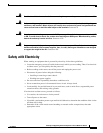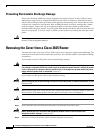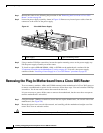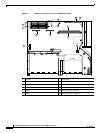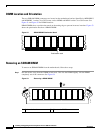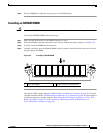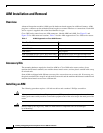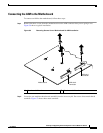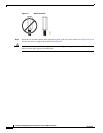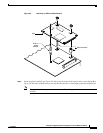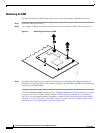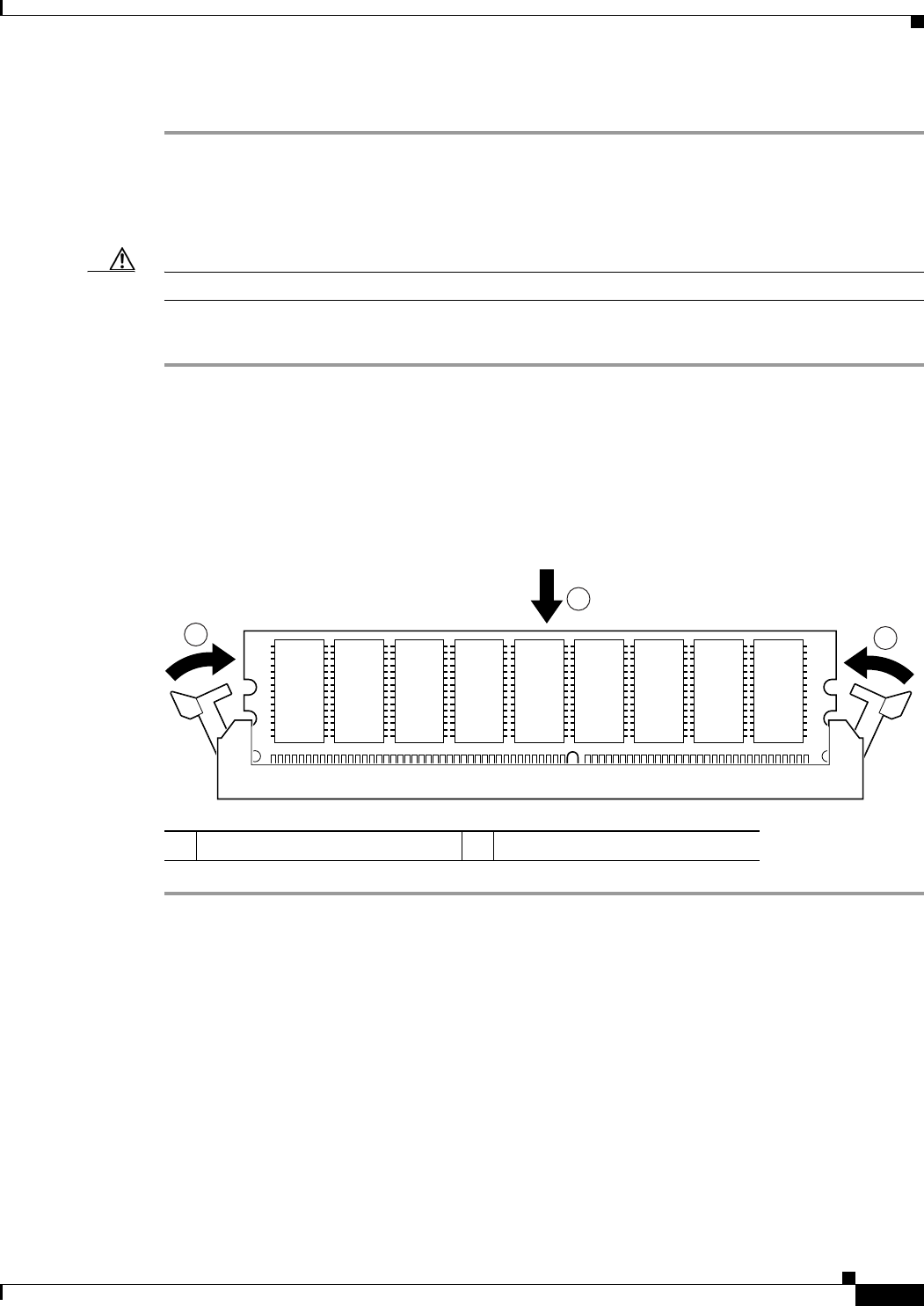
87
Installing and Upgrading Internal Components in Cisco 3800 Series Routers
OL-5975-04
SDRAM DIMM Removal and Installation
Step 2 Place the DIMM in an antistatic bag to protect it from ESD damage.
Installing an SDRAM DIMM
Caution Do not insert DIMMs into the same connector more than 25 times. Overuse can damage the connector.
To install an SDRAM DIMM, follow these steps:
Step 1 Make sure that both latches on the DIMM connector are open.
Step 2 Orient the DIMM so that the polarization notch lines up with the key in the connector. See Figure 55.
Step 3 Carefully insert the DIMM into the connector.
Step 4 Carefully and firmly press the DRAM DIMM into the connector until both latches rotate to the closed
position against the DIMM.
Figure 55 Installing a DRAM DIMM
To install an AIM, continue with the “AIM Installation and Removal” procedure on page 88. To install
a PVDM, continue with the “PVDM Installation and Removal” procedure on page 96. If you are finished
installing components, continue with the “Reinstalling the Power Supply Assembly in a Cisco 3825
Router” procedure on page 105 or the “Installing or Replacing the Plug-In Motherboard in a
Cisco 3845 Router” procedure on page 105.
1 Insert the DIMM 2 Latches rotate to closed position
121393
2
2
1