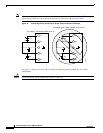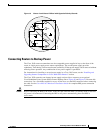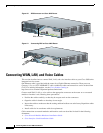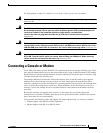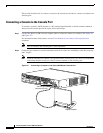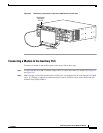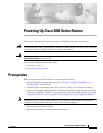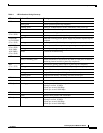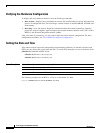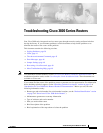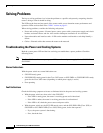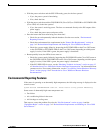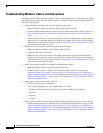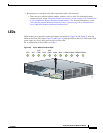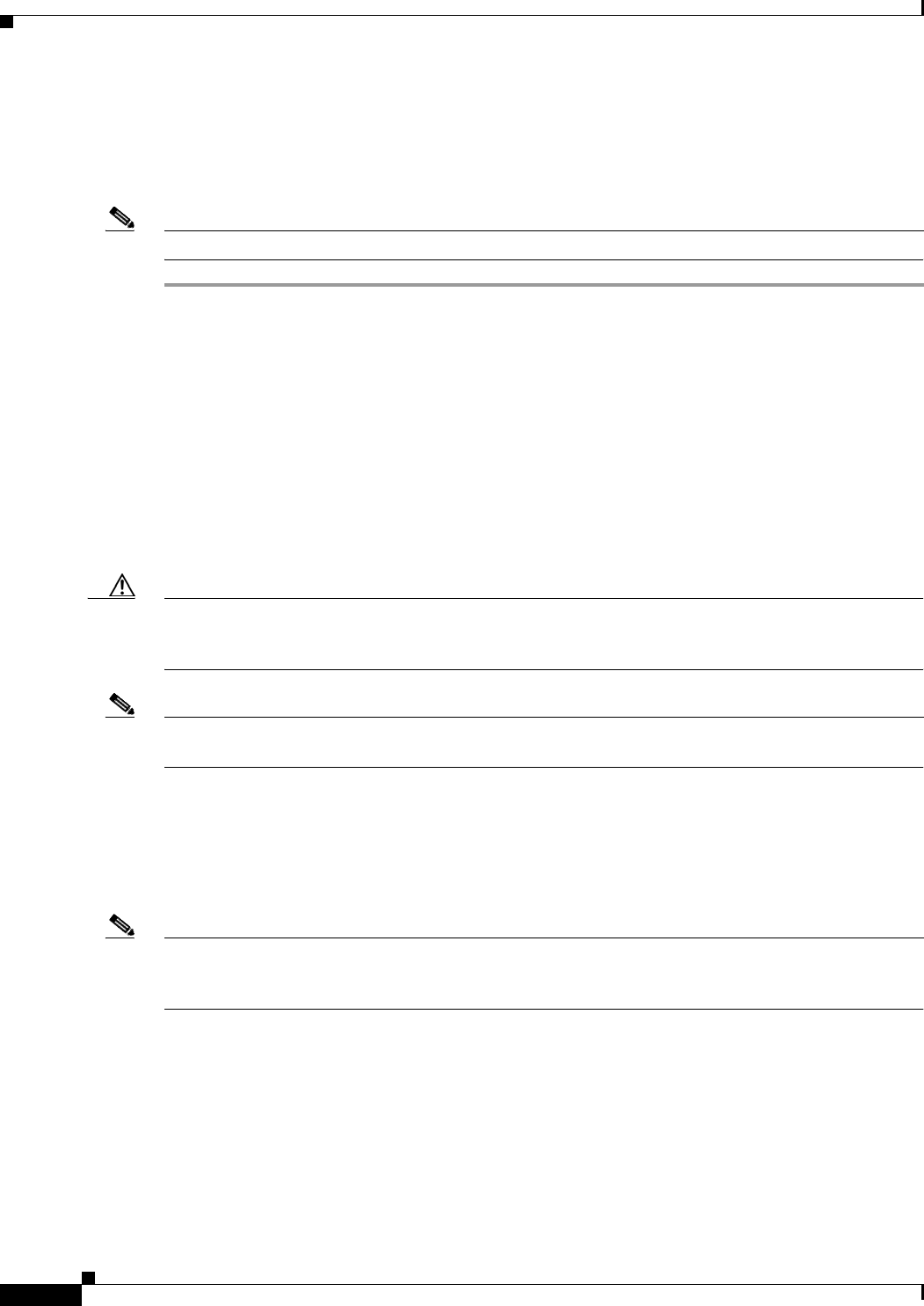
Power-Up Procedure
34
Powering Up Cisco 3800 Series Routers
OL-5971-01
Power-Up Procedure
To power up your router and verify that it has gone through its initialization and self-test, follow these
steps. After you are finished, the router is ready for software configuration.
Note To view the boot sequence, you must have a console connection to the router before it powers up.
Step 1 Make sure that your PC is powered up and connected as described in the “Prerequisites” section on
page 33.
Step 2 Turn the router power switch on.
Step 3 The SYS LED on the front of the router immediately begins blinking green and the fans operate. On the
Cisco 3825 router, the SYS PWR LED shows steady green. The SYS PWR1 and SYS PWR2 LEDs on
the Cisco 3845 router do not come on yet.
If these events do not happen, see “Troubleshooting Cisco 3800 Series Routers.” Table 4 describes the
behavior of other LEDs during the power-up sequence.
Step 4 Startup messages appear on your console. When the startup messages end, the SYS LED shows a steady
green. The SYS PWR1 or SYS PWR2 LED on the Cisco 3845 router comes on (depending on which
power supply is installed).
Caution Do not press any keys on the keyboard until the messages stop and the SYS LED is steady green. Any
keys pressed during this time are interpreted as the first command typed when the messages stop, which
might cause the router to reboot. It takes several minutes for the messages to stop.
Note If the rommon 1> prompt appears, your router has booted in ROM monitor mode. For information on the
ROM monitor, see Using the ROM Monitor.
Verifying LED Indications
The LEDs described in Table 4 provide power, activity, and status information. For detailed information
about LEDs, see the “LEDs” section on page 41 of “Troubleshooting Cisco 3800 Series Routers.”
Note The Cisco 3845 router has two SYS PWR and two AUX PWR LEDs. These LEDs do not come on until
the router has booted. Each power supply also has its own LED, which shows steady green to indicate
normal operation as soon as router power is turned on.