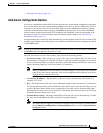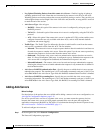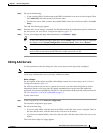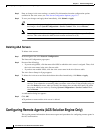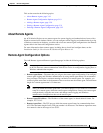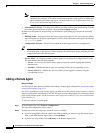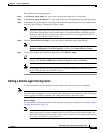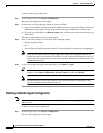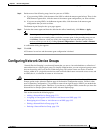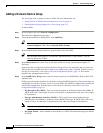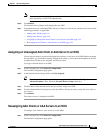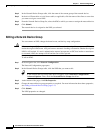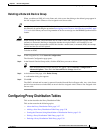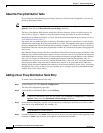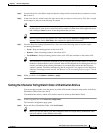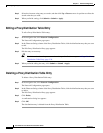3-28
User Guide for Cisco Secure Access Control Server
OL-9971-01
Chapter 3 Network Configuration
Configuring Proxy Distribution Tables
About the Proxy Distribution Table
If you enabled the Distributed Systems Settings, when you click Network Configuration, you will see
the Proxy Distribution Table.
Tip To enable Distributed Systems Settings in the ACS, choose Interface Configuration > Advanced
Options. Then, check the Distributed System Settings check box.
The Proxy Distribution Table includes entries that show the character strings on which to proxy, the
AAA servers to proxy to, whether to strip the character string, and where to send the accounting
information (Local/Remote, Remote, or Local).For moreinformation about the proxyfeature, see Proxy
in Distributed Systems, page 3-3.
The entries that you define and place in the Proxy Distribution Table are treated one at a time for each
authentication request that ACS receives from the AAA client. The authentication request is defined in
the Proxy Distribution Table according to the forwarding destination. If a match to an entry in the Proxy
Distribution Table that contains proxy information is found, ACS forwards the request to the appropriate
AAA server.
The Character String column in the Proxy Distribution Table always contains an entry of (Default). The
(Default) entry matches authentication requests that are received by the local ACS that do not match any
other defined character strings. While you cannot change the character string definition for the (Default)
entry, you can change the distribution of authentication requests matching the (Default) entry. At
installation, the AAA server associated with the (Default) entry is the local ACS. You might sometimes
find it easier to define strings that match authentication requests to be processed locally rather than
defining strings that match authentication requests to be processed remotely. In such a case, associating
the (Default) entry with a remote AAA server permits you to configure your Proxy Distribution Table
with the more easily written entries.
Adding a New Proxy Distribution Table Entry
To create a Proxy Distribution Table entry:
Step 1 In the navigation bar, click Network Configuration.
The Network Configuration page opens.
Step 2 Under the Proxy Distribution Table, click Add Entry.
Note If the Proxy Distribution Table does not appear, choose Interface Configuration > Advanced
Options. Then, select the Distributed System Settings check box.
Step 3 In the Character String box, type the string of characters, including the delimiter to forward on when
users dial in to be authenticated. For example, .uk.
Note Angle brackets (<>) cannot be used.
Step 4 From the Position list, select Prefix if the character string that you typed appears at the beginning of the
username or Suffix if the character string appears at the end of the username.