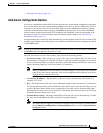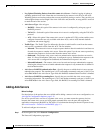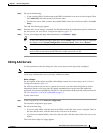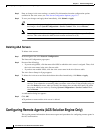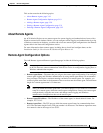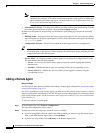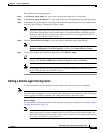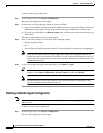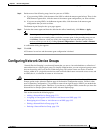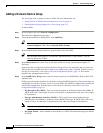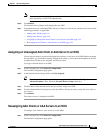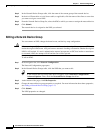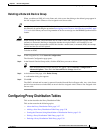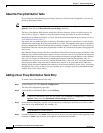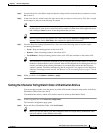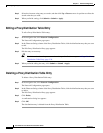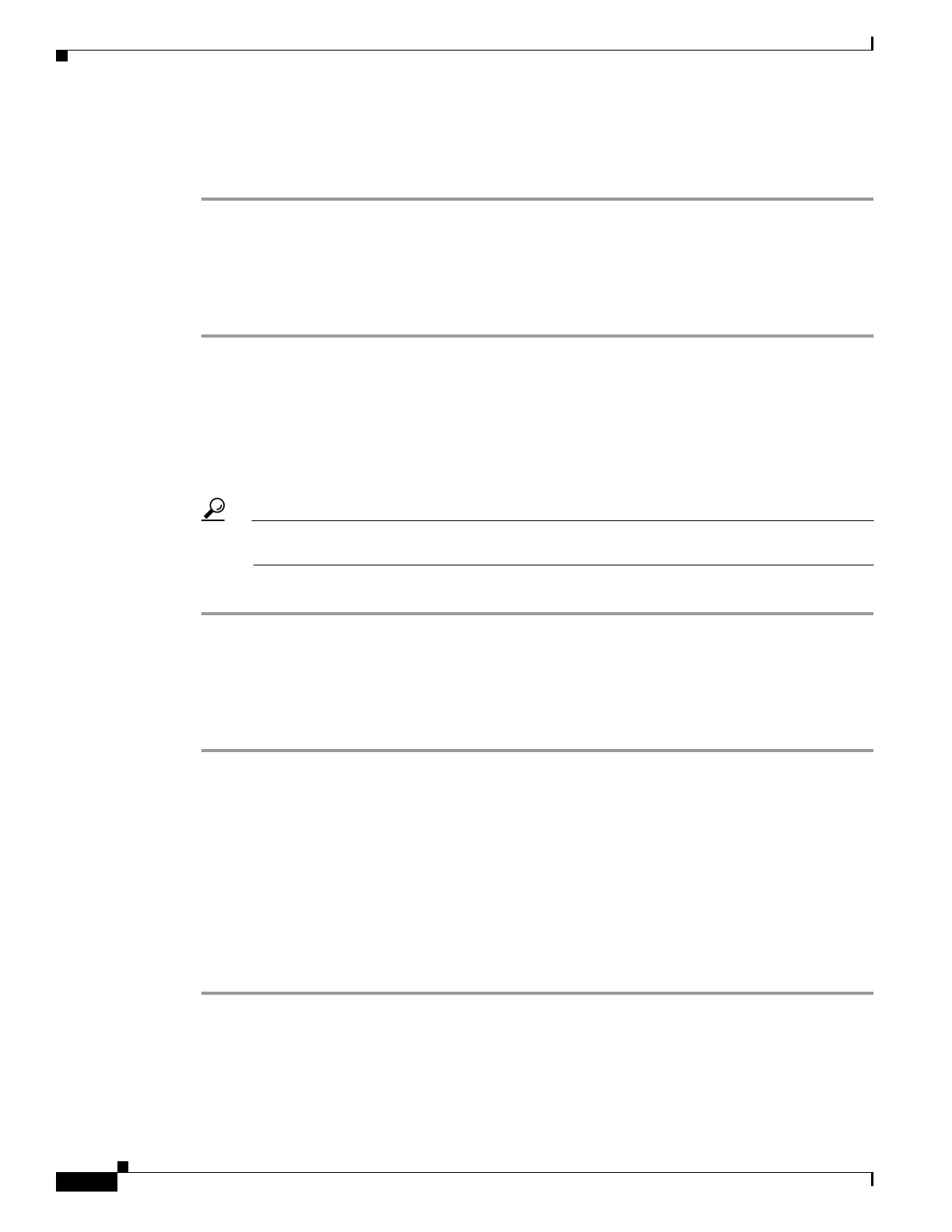
3-30
User Guide for Cisco Secure Access Control Server
OL-9971-01
Chapter 3 Network Configuration
Configuring Proxy Distribution Tables
Step 3 Select the character string entry to reorder, and then click Up or Down to move its position to reflect the
search order that you want.
Step 4 When you finish sorting, click Submit or Submit + Apply.
Editing a Proxy Distribution Table Entry
To edit a Proxy Distribution Table entry:
Step 1 In the navigation bar, click Network Configuration.
The Network Configuration page opens.
Step 2 In the Character String column of the Proxy Distribution Table, click the distribution entry that youwant
to edit.
The Edit Proxy Distribution Entry page appears.
Step 3 Edit the entry as necessary.
Tip For information about the parameters that make up a distribution entry,see Adding a New Proxy
Distribution Table Entry, page 3-28.
Step 4 When you finish editing the entry, click Submit or Submit + Apply.
Deleting a Proxy Distribution Table Entry
To delete a Proxy Distribution Table entry:
Step 1 In the navigation bar, click Network Configuration.
The Network Configuration page opens.
Step 2 In the Character String column of the Proxy Distribution Table, click the distribution entry that youwant
to delete.
The Edit Proxy Distribution Entry page appears.
Step 3 Click Delete.
A confirmation dialog box appears.
Step 4 Click OK.
The distribution entry is deleted from the Proxy Distribution Table.