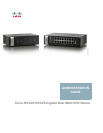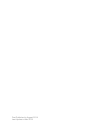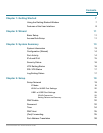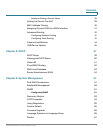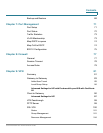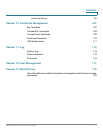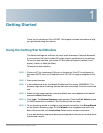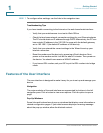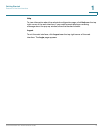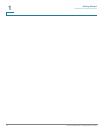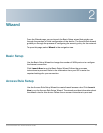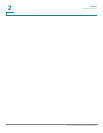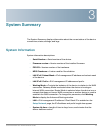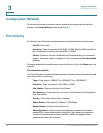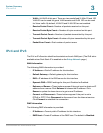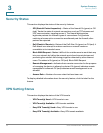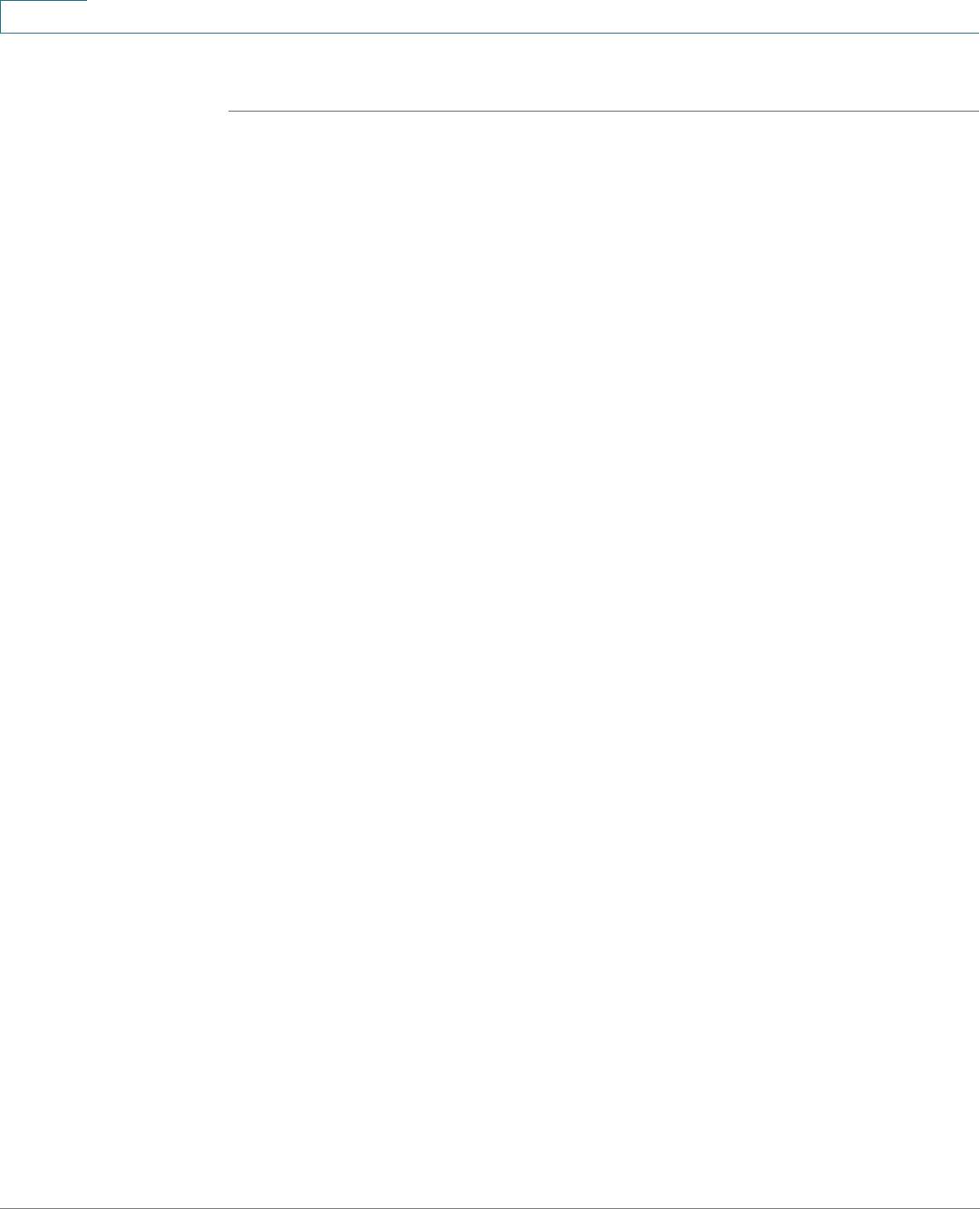
Getting Started
Features of the User Interface
8 Cisco RV320/RV325 Administration Guide
1
STEP 7 To configure other settings, use the links in the navigation tree.
Troubleshooting Tips
If you have trouble connecting to the Internet or the web-based web interface:
• Verify that your web browser is not set to Work Offline.
• Check the local area network connection settings for your Ethernet adapter.
The PC should obtain an IP address through DHCP. Alternatively, the PC can
have a static IP address in the 192.168.1.x range with the default gateway
set to 192.168.1.1 (the default IP address of the device).
• Verify that you entered the correct settings in the Wizard to set up your
Internet connection.
• Reset the modem and the device by powering off both devices. Next,
power on the modem and let it sit idle for about 2 minutes. Then power on
the device. You should now receive a WAN IP address.
• If you have a DSL modem, ask your ISP to put the DSL modem into bridge
mode.
Features of the User Interface
The user interface is designed to make it easy for you to set up and manage your
device.
Navigation
The major modules of the web interface are represented by buttons in the left
navigation pane. Click a button to view more options. Click an option to open a
page.
Pop-Up Windows
Some links and buttons launch pop-up windows that display more information or
related configuration pages. If your web browser displays a warning message
about the pop-up window, allow the blocked content.