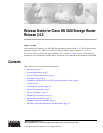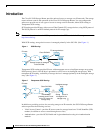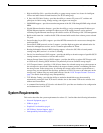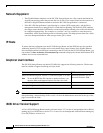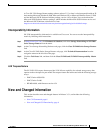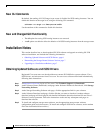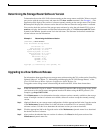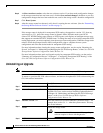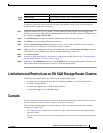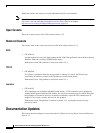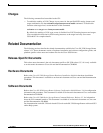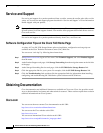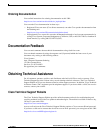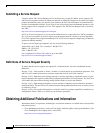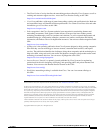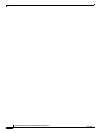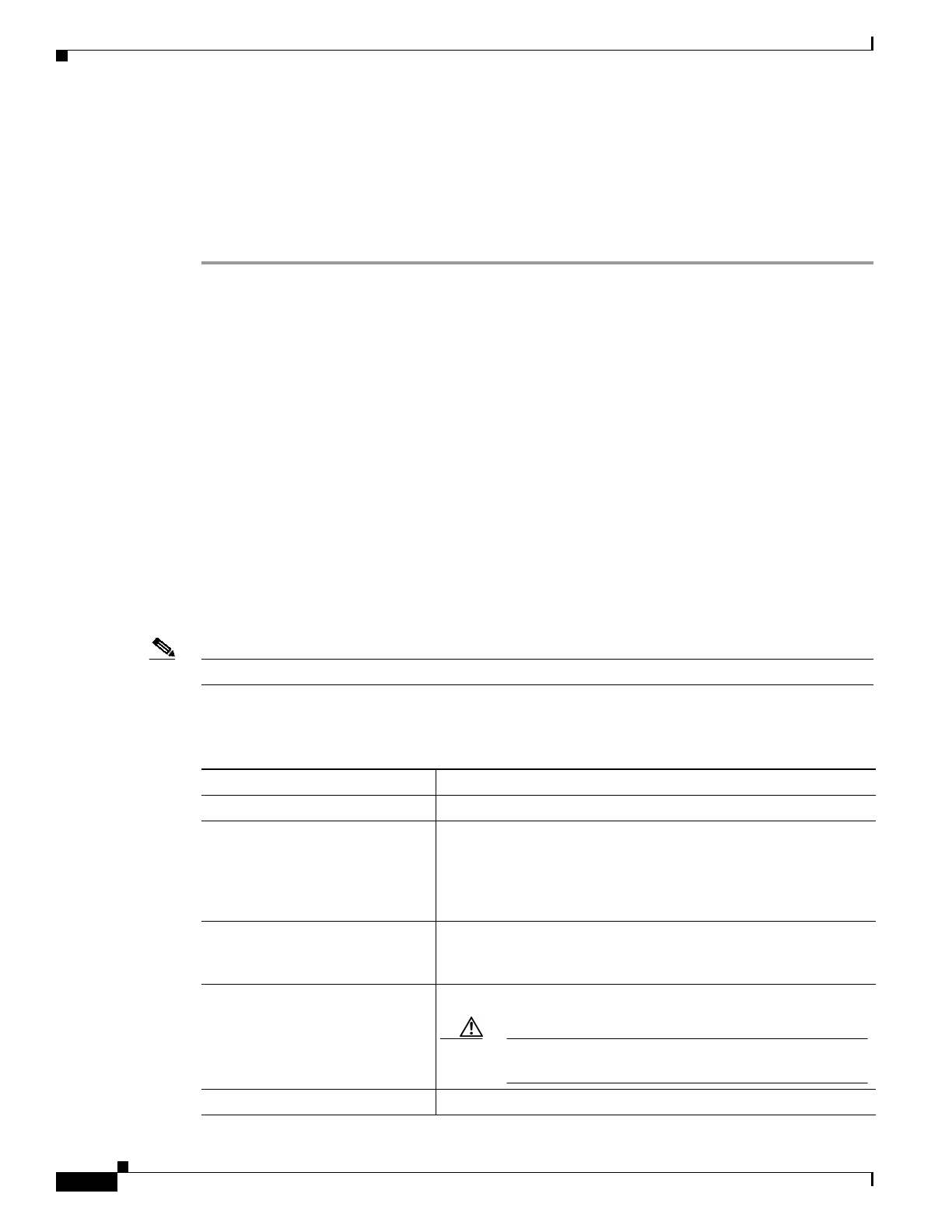
8
Release Notes for Cisco SN 5428 Storage Router Release 3.5.3
OL-6542-01
Installation Notes
Step 6 At Select next boot version, select the new software version. If you have made configuration changes
to the storage router that have not been saved, click the Save unsaved changes? checkbox to save any
configuration changes that have been made but not saved to the storage router’s bootable configuration
Step 7 Click Reset System.
Step 8 After the storage router has rebooted, verify that it is running the new software. (See the “Determining
the Storage Router Software Version” section on page 7.)
If the storage router is deployed for transparent SCSI routing, the upgrade to version 3.5.3 from any
version prior to 3.3.1 places the storage router in dynamic mode. Dynamic mode resets iSCSI
client-to-FC WWPN bindings upon reboots or iSCSI logouts, and requires an intelligent storage array
that supports an extended iSCSI FC PLOGI frame. To change the mode of an existing transparent SCSI
routing deployment, you must completely clear the storage router configuration. When the storage router
reboots, follow the prompts from the initial configuration script to complete the new system
configuration and select the desired mode for transparent SCSI routing.
For more information about clearing the storage router configuration, see the section “Resetting the
System” in Chapter 10, “Maintaining and Managing the SN 5428 Storage Router,” of the Cisco SN 5428
Storage Router Software Configuration Guide, Release 3.4.
For more information about static and dynamic modes for transparent SCSI routing, see the section
“Summary of Configuration Process” in Chapter 7, “Configuring Transparent SCSI Routing,” of the
Cisco SN 5428 Storage Router Software Configuration Guide, Release.3.4.
Uninstalling an Upgrade
Note Software versions prior to 3.3.1 do not support the static mode for transparent SCSI routing.
To return to a previous SN 5428 software release, and remove the updated SN 5428 software using the
CLI, follow these instructions:
Command Description
Step 1
enable Enter Administrator mode
Step 2
show software version all Verify that the previous version of storage router software is still
available. If it is not, see the section “Installing Updated Software”
in Chapter 10, “Maintaining and Managing the SN 5428 Storage
Router,” of the Cisco SN 5428 Storage Router Software
Configuration Guide, Release 3.4.
Step 3
software version 3.4.1 Select the software to be booted when the system next starts — for
example, boot version 3.4.1 — when the system restarts. This may
take several minutes.
Step 4
reboot Reboot the storage router.
Caution Do not use the reboot fast command. Downgrading
software requires a reboot with diagnostics.
Step 5
enable Enter Administrator mode after the storage router reboots.