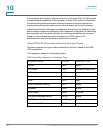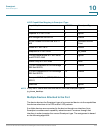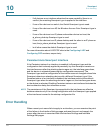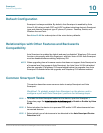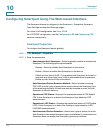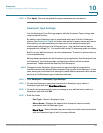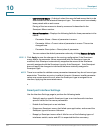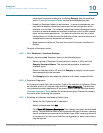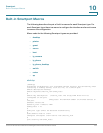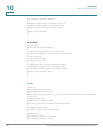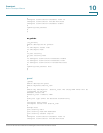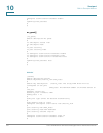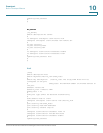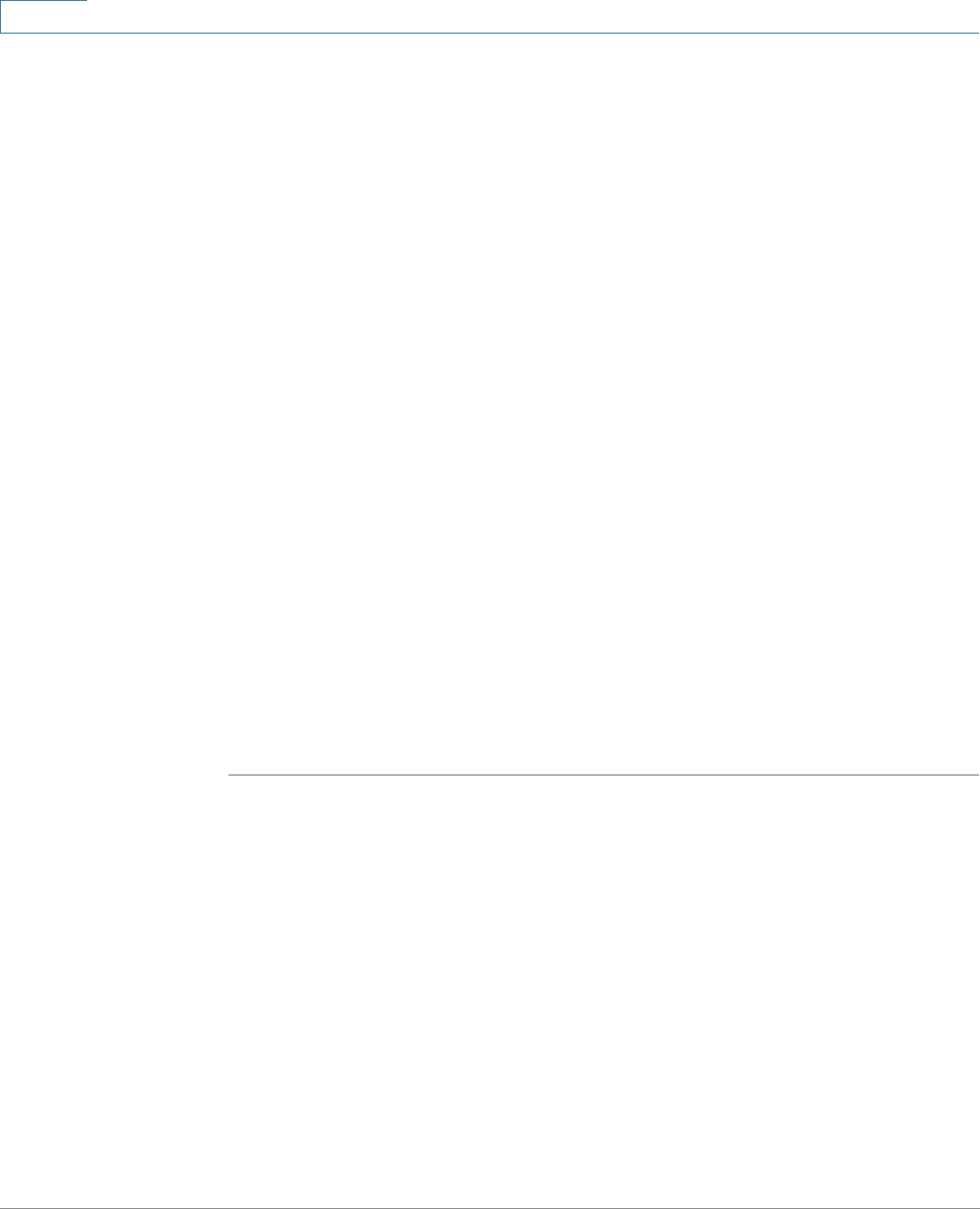
Smartport
Configuring Smartport Using The Web-based Interface
161 Cisco Small Business 300 Series Managed Switch Administration Guide
10
• User Defined Macro—If desired, select the user-defined macro that is to be
associated with the selected Smartport type. The macro must have already
been paired with an anti-macro.
Pairing of the two macros is done by name and is described in the
Smartport Macro section.
• Macro Parameters—Displays the following fields for three parameters in the
macro:
- Parameter Name—Name of parameter in macro.
- Parameter Value—Current value of parameter in macro. This can be
changed here.
- Parameter Description—Description of parameter.
You can restore the default parameter values by clicking Restore Defaults.
STEP 5 Click Apply to save the changes to the running configuration. If the Smartport
macro and/or its parameter values associated with the Smartport type are
modified, Auto Smartport automatically reapplies the macro to the interfaces
currently assigned with the Smartport type by Auto Smartport. Auto Smartport
does not apply the changes to interfaces that were statically assigned a
Smartport type.
NOTE There is no method to validate macro parameters because they do not have a type
association. Therefore, any entry is valid at this point. However, invalid parameter
values may cause errors to occur when the Smartport type is assigned to an
interface, applying the associated macro.
Smartport Interface Settings
Use the Interface Settings page to perform the following tasks:
• Statically apply a specific Smartport type to an interface with interface
specific values for the macro parameters.
• Enable Auto Smartport on an interface.
• Diagnose a Smartport macro that failed upon application, and caused the
Smartport type to become Unknown.
• Reapply a Smartport macro after it fails for one of the following types of
interfaces: switch, router and AP. It is expected that the necessary