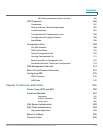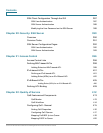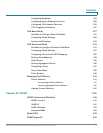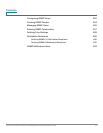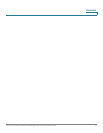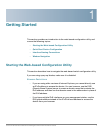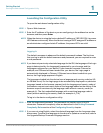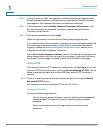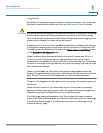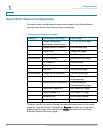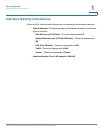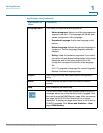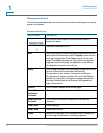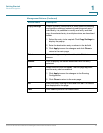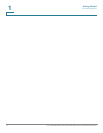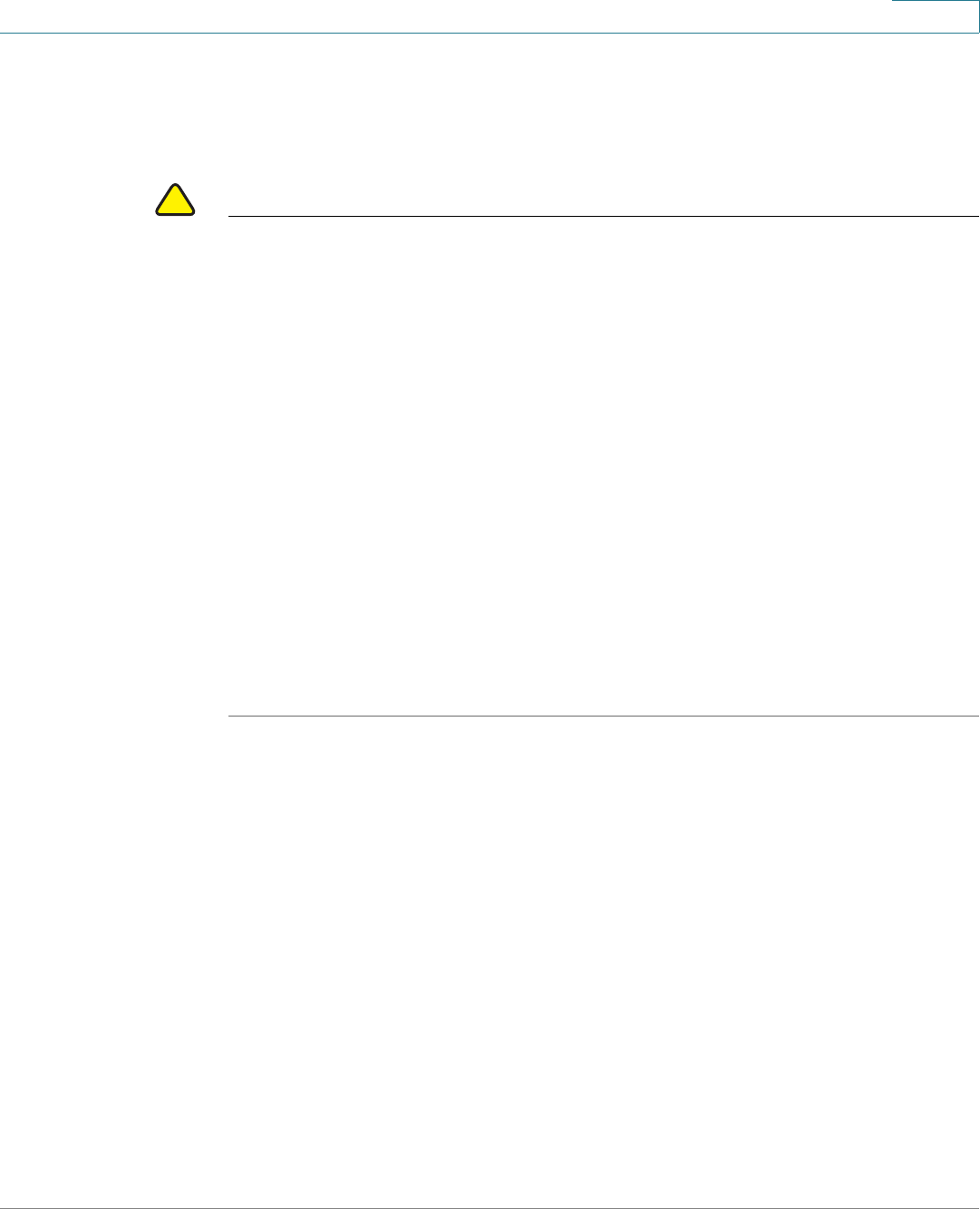
Getting Started
Starting the Web-based Configuration Utility
Cisco Small Business 300 Series Managed Switch Administration Guide 4
1
Logging Out
By default, the application logs out after ten minutes of inactivity. You can change
this default value as described in the Defining Idle Session Timeout section.
!
CAUTION Unless the Running Configuration is copied to the Startup Configuration, rebooting
the device will remove all changes made since the last time the file was saved.
Save the Running Configuration to the Startup Configuration before logging off to
preserve any changes you made during this session.
A flashing red X icon to the left of the Save application link indicates that Running
Configuration changes have not yet been saved to the Startup Configuration file.
The flashing can be disabled by clicking on the Disable Save Icon Blinking button
on the Copy/Save Configuration page
When the device auto-discovers a device, such as an IP phone (see What is a
Smartport), and it configures the port appropriately for the device. These
configuration commands are written to the Running Configuration file. This causes
the Save icon to begin blinking when the you log on even though you did not make
any configuration changes.
When you click Save, the Copy/Save Configuration page appears. Save the
Running Configuration file by copying it to the Startup Configuration file. After this
save, the red X icon and the Save application link are no longer displayed.
To logout, click Logout in the top right corner of any page. The system logs out of
the device.
When a timeout occurs or you intentionally log out of the system, a message
appears and the Login page appears, with a message indicating the logged-out
state. After you log in, the application returns to the initial page.
The initial page displayed depends on the “Do not show this page on startup”
option in the Getting Started page. If you did not select this option, the initial page
is the Getting Started page. If you did select this option, the initial page is the
System Summary page.