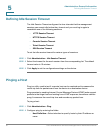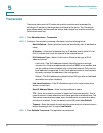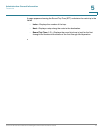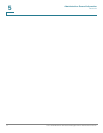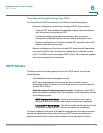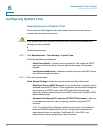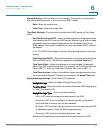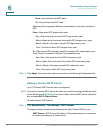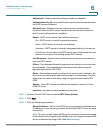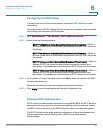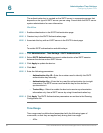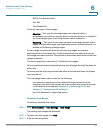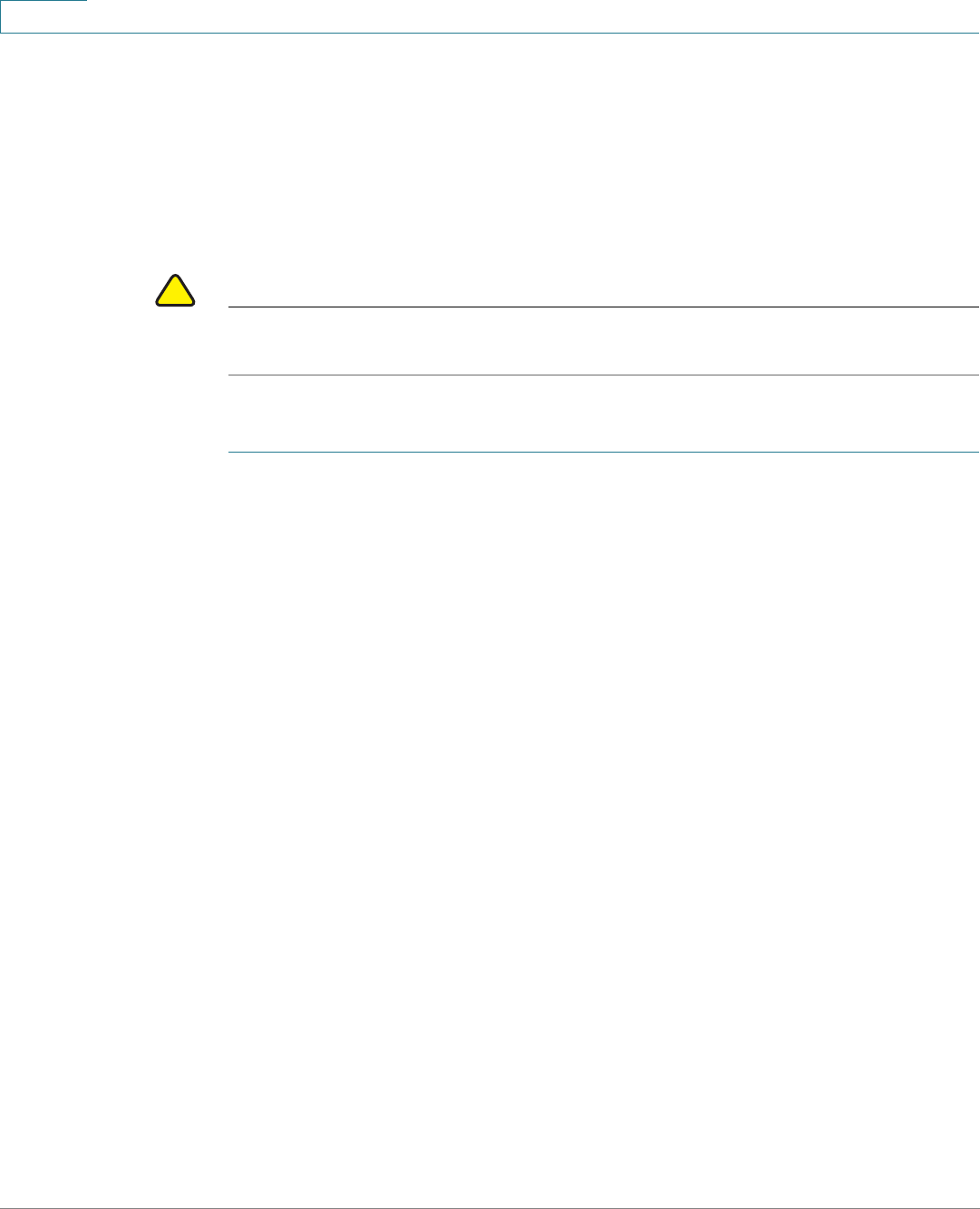
Administration: Time Settings
Configuring System Time
75 Cisco Small Business 300 Series Managed Switch Administration Guide
6
Configuring System Time
Selecting Source of System Time
Use the System Time page to select the system time source. If the source is
manual, you can enter the time here.
!
CAUTION If the system time is set manually and the device is rebooted, the manual time
settings must be reentered.
To define system time:
STEP 1 Click Administration > Time Settings > System Time.
The following fields are displayed:
• Actual Time (Static)—System time on the device. This shows the DHCP
time zone or the acronym for the user-defined time zone if these were
defined.
• Last Synchronized Server—Address, stratum and type of the SNTP server
from which time was last taken.
STEP 2 Enter these parameters:
Clock Source Settings—Select the source used to set the system clock.
• Main Clock Source (SNTP Servers)—If you enable this, the system time is
obtained from an SNTP server. To use this feature, you must also configure a
connection to an SNTP server in the SNTP Interface Settings page.
Optionally, enforce authentication of the SNTP sessions by using the SNTP
Authentication page.
• Alternate Clock Source (PC via active HTTP/HTTPS sessions)—Select to
set the date and time from the configuring computer using the HTTP
protocol.
NOTE The Clock Source Setting needs to be set to either of the above in
order for RIP MD5 authentication to work. This also helps features that
associate with time, for example: Time Based ACL, Port, 802.1 port
authentication that are supported on some devices.