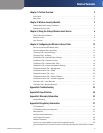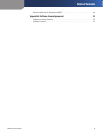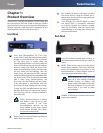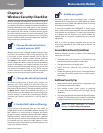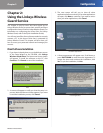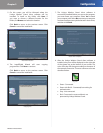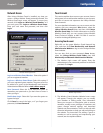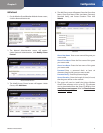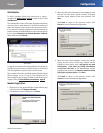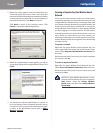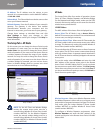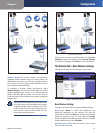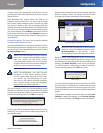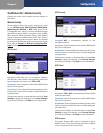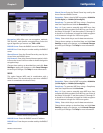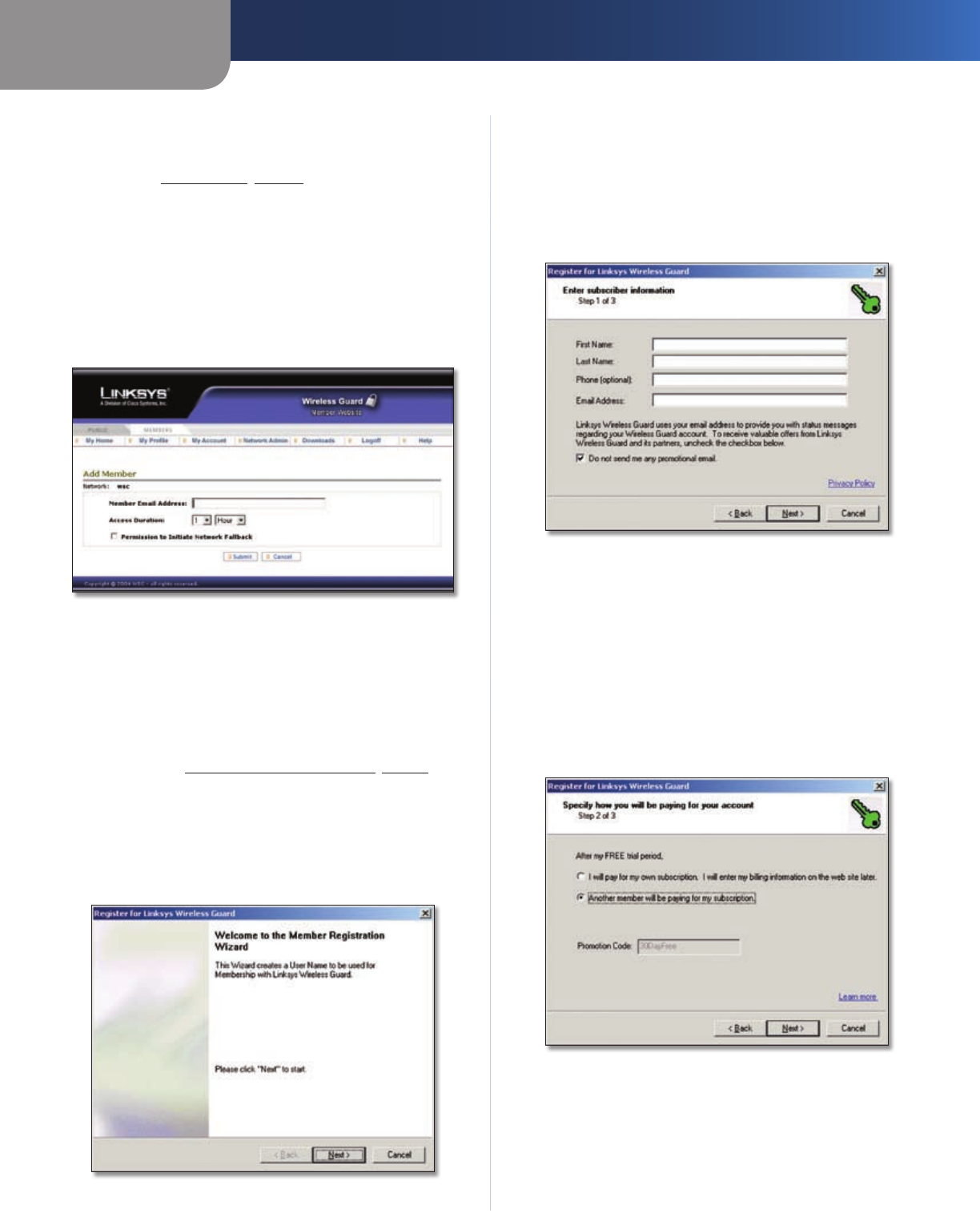
Chapter 2
Configuration
10
Wireless-G Access Point
Add a Member
To add a member, follow the instructions in steps 1
through 3 of Add a Guest, page 9, except in step 3, click
Add Member.
The Add Member screen will appear. Registered members
can enter their e-mail address in the field provided and
select the duration for access from the drop-down menu.
If you want this network member to have the authority to
put the network in Fallback Mode in case network security
is lost, select Permission to Initiate Network Fallback.
When finished, click Submit.
Add Member
To register as a member for Linksys Wireless Guard, refer to
the following instructions, and then when you are finished
with the registration process, return to this screen.
The member will need to install the Linksys Wireless Guard
Client software on his or her PC. The software can be
downloaded from the Setup CD-ROM or from linksys.com/
support. Refer to Client Software Installation, page 6.
Member Registration
Right-click on the green Wireless Guard Network key 1.
icon, and then click Register Member.
The 2. Welcome screen will appear. Click Next.
Welcome
When the 3. Subscriber information screen appears, enter
the first and last names, phone number, if desired,
and then e-mail address of the new member. Click
Next.
Click Back to return to the previous screen. Click
Cancel to cancel the member registration.
Subscriber Information
When the next screen appears, choose who will be 4.
paying for the account. If the new member will be
paying for the account, click I will pay for my own
subscription. I will enter my billing information
on the web site later. If the administrator will be
paying for the account, click Another member will be
paying for my subscription. Click Next.
Click Back to return to the previous screen. Click
Cancel to cancel the member registration.
Account Finances