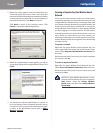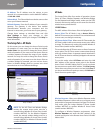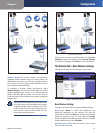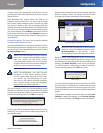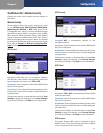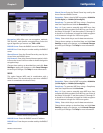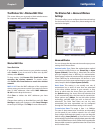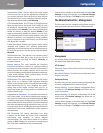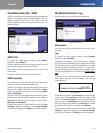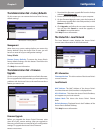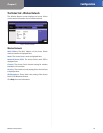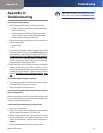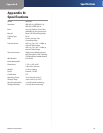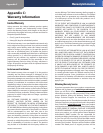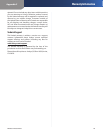Chapter 3
Configuration
19
Wireless-G Access Point
Transmission Power You can adjust the output power
of the Access Point to get the appropriate coverage for
your wireless network. Select the level you need for your
environment. If you are not sure which setting to choose,
then keep the default setting, Full (Default).
CTS Protection Mode The CTS (Clear-To-Send) Protection
Mode function boosts the Access Point’s ability to catch
all Wireless-G transmissions but will severely decrease
performance. Select Enable if you want to permanently
enable this feature, or keep the default, Disable, if you
want to permanently disable this feature. In most cases,
CTS Protection Mode should remain disabled, unless the
Wireless-G products are experiencing severe problems
trying to transmit to the Access Point in an environment
with heavy 802.11b traffic.
Frame Burst Mode Enabling this option should reduce
overhead and enhance your network performance,
depending on the manufacturer of your wireless products.
If you are not sure how to use this option, keep the default,
Disabled.
Antenna Selection This selection is for choosing which
antenna transmits data, left or right. If you are not sure
which antenna to use, keep the default, Diversity, to
increase reception.
Beacon Interval. This value indicates the frequency
interval of the beacon. A beacon is a packet broadcast
by the Access Point to keep the network synchronized. A
beacon includes the wireless networks service area, the
Access Point address, the Broadcast destination addresses,
a time stamp, Delivery Traffic Indicator Maps, and the
Traffic Indicator Message (TIM).
DTIM Interval This value indicates how often the Access
Point sends out a Delivery Traffic Indication Message
(DTIM). Lower settings result in more efficient networking,
while preventing your PC from dropping into power-
saving sleep mode. Higher settings allow your PC to
enter sleep mode, thus saving power, but interferes with
wireless transmissions.
Fragmentation Threshold This specifies the maximum
size a data packet can be before splitting and creating a
new packet. It should remain at its default setting of 2346.
A smaller setting means smaller packets, which will create
more packets for each transmission. If you have decreased
this value and experience high packet error rates, you can
increase it again, but it will likely decrease overall network
performance. Only minor modifications of this value are
recommended.
RTS Threshold. This setting determines how large
a packet can be before the Access Point coordinates
transmission and reception to ensure efficient
communication. This value should remain at its default
setting of 2347. Should you encounter inconsistent data
flow, only minor modifications are recommended.
Change these settings as described here and click Save
Settings to apply your changes, or click Cancel Changes
to cancel your changes. Click Help for more information.
The Administration Tab > Management
On this screen you can configure the password as well as
back up or restore the Access Point’s configuration file.
Administration > Management
Management
You should change the password that controls access to
the Access Point’s Web-based Utility.
AP’s Password
Password Create a Password for the Access Point’s Web-
based Utility.
Re-enter to Confirm To confirm the new Password, enter
it again in this field.
Backup and Restore
On this screen you can create a backup configuration file
or save a configuration file to the Access Point.
Backup Settings To save a backup configuration file on
a computer, click Backup Settings and follow the on-
screen instructions.
Restore Settings To upload a configuration file to the
Access Point, click Restore Settings and follow the on-
screen instructions.
Change these settings as described here and click Save
Settings to apply your changes, or click Cancel Changes
to cancel your changes. Click Help for more information.