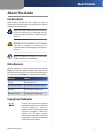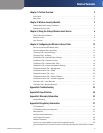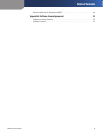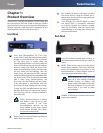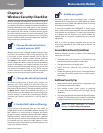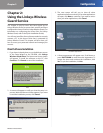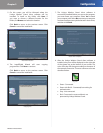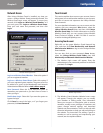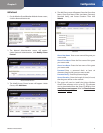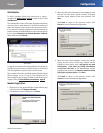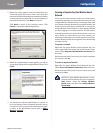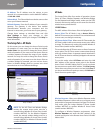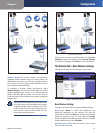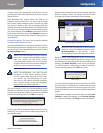Chapter 2
Configuration
8
Wireless-G Access Point
Network Access
After Linksys Wireless Guard is installed, any time you
access a Linksys Wireless Guard protected network, the
Wireless Guard Login screen will appear. To access your
network, click Login as a Wireless Guard Member, or if
you are a guest, click Login as a Wireless Guard Guest.
Enter your user name and password, and then click
Login.
Wireless Guard Login Screen
Login as a Wireless Guard Member Select this option if
you are a registered member.
Login as a Wireless Guard Guest Select this option if
you are a registered guest member. The guest must first
be added as a guest at the Membership and Network
Administration Website. Refer to Add a Guest, page 9.
Save Password Select this if you want the system to
remember your password so you don’t have to enter it
when you log in.
Enable Auto Login Select this if you want the system to
bypass the login.
Click Cancel to cancel the login, or if you forget your
password, click Lost Password.
Your Account
This section explains how to access your account, how to
add a guest, how to add another member to your account,
and how to secure and unprotect the Linksys Wireless
Guard network.
For more detailed information on your account and the
website, click your computer’s Start button, select the
Linksys Wireless Guard folder, and then click Linksys
Wireless Guard Help. For further information on Linksys
Wireless Guard only, you can contact Linksys Wireless
Guard Technical Support at 888 231-5506 or send an
e-mail to wirelessguard@linksys.com.
Accessing Your Account
Right-click on the green Wireless Guard Network key
icon, and then click View Membership and Network
Administration Website to log in to the Linksys Wireless
Guard website.
You can also click on your computer’s Start button,
select the Linksys Wireless Guard folder, then click
Membership and Network Administration Website.
The 1. Member Login screen will appear. Enter the
administrator’s user name and password in the fields
provided. Click Login.
Member Login Screen
The Wireless Guard Member Website home screen 2.
will appear. Through this website, you can modify
your member or billing profile, view information
about your account or subscription, add or remove
members, modify access privileges of members and
guests, change network settings, and download
updates and documentation. There is a Help tab with
extensive information to help you with everything on
the website. The instructions for adding a guest or
member, as well as securing and unprotecting your
network, are also explained below.