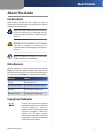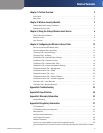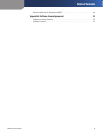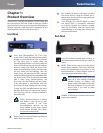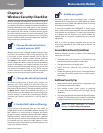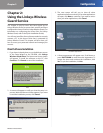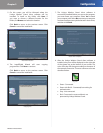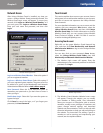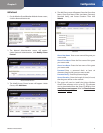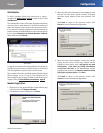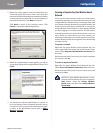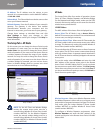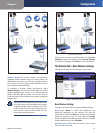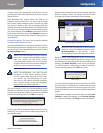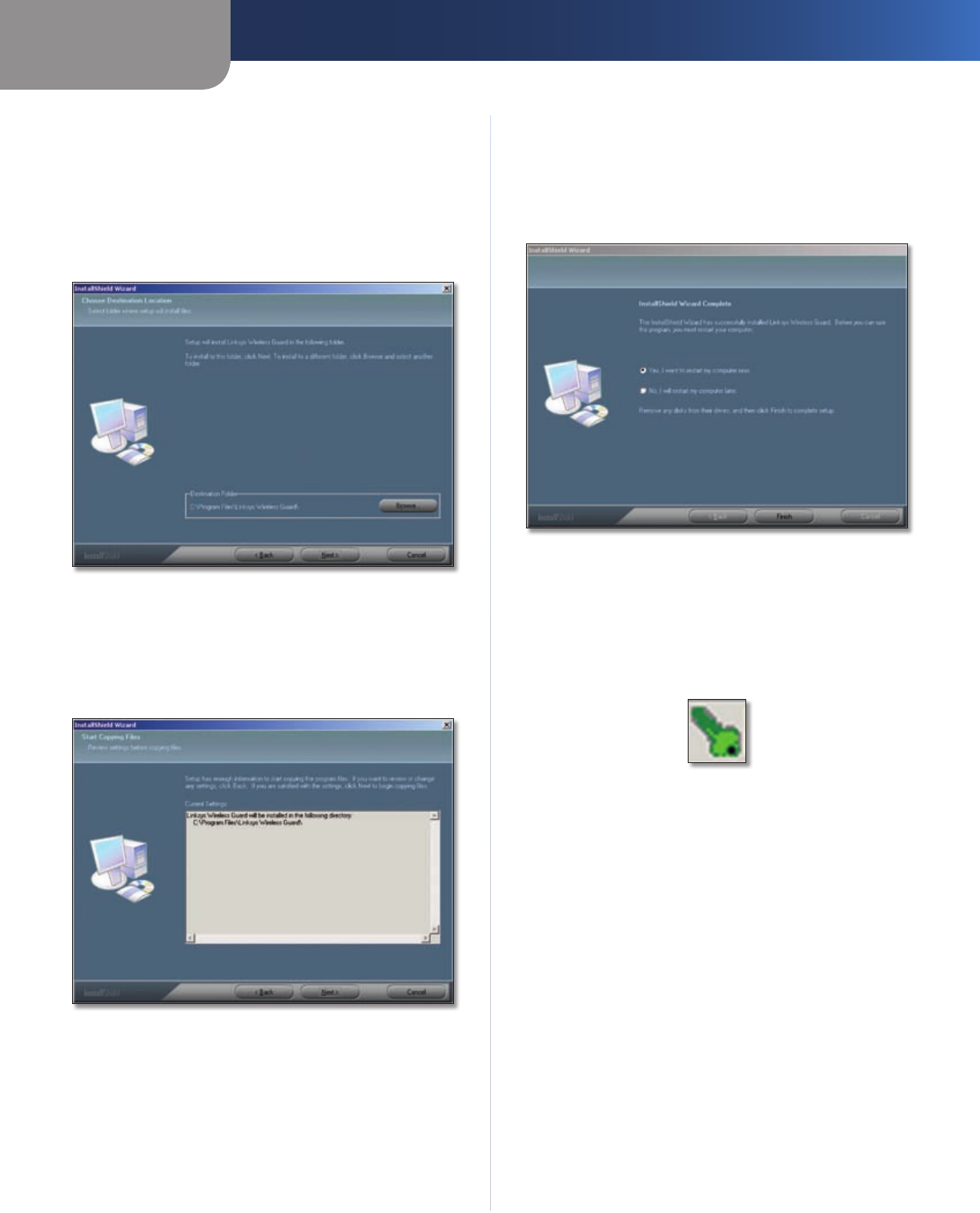
Chapter 2
Configuration
7
Wireless-G Access Point
On this screen, you will be informed where the 5.
Linksys Wireless Guard client software will be
installed. To install to this folder, click Next. If
you want to choose a different location for the
folder, click Browse and select the location.
Click Back to return to the previous screen. Click
Cancel to cancel the installation.
Destination Location
The InstallShield Wizard will start copying 6.
program files. Click Next to continue.
Click Back to return to the previous screen. Click
Cancel to cancel the installation.
Copying Files
The Linksys Wireless Guard client software is 7.
successfully installed. Before you can use the program,
you must restart your computer. Select Yes to restart
your computer now. Select No to restart your computer
at a later time. Remove any disks that are in their drives,
and then click Finish.
Restart Your Computer
After the Linksys Wireless Guard client software is 8.
installed, a key icon will be displayed on the right side
of the system tray at the bottom of your screen. The
color of the key will change according to the status of
the network connection. The most common colors are
described below.
Key Icon
Green - Connected. •
Green with Red X - Connected, but waiting for •
authentication.
Gray - Not connected. •
Red - Connected to a network that is not •
protected by Linksys Wireless Guard.