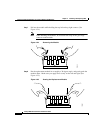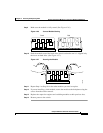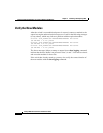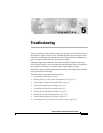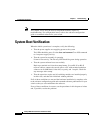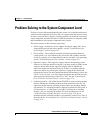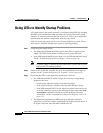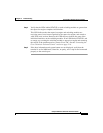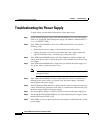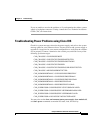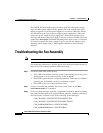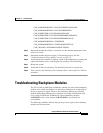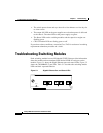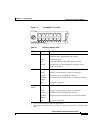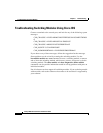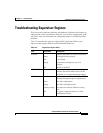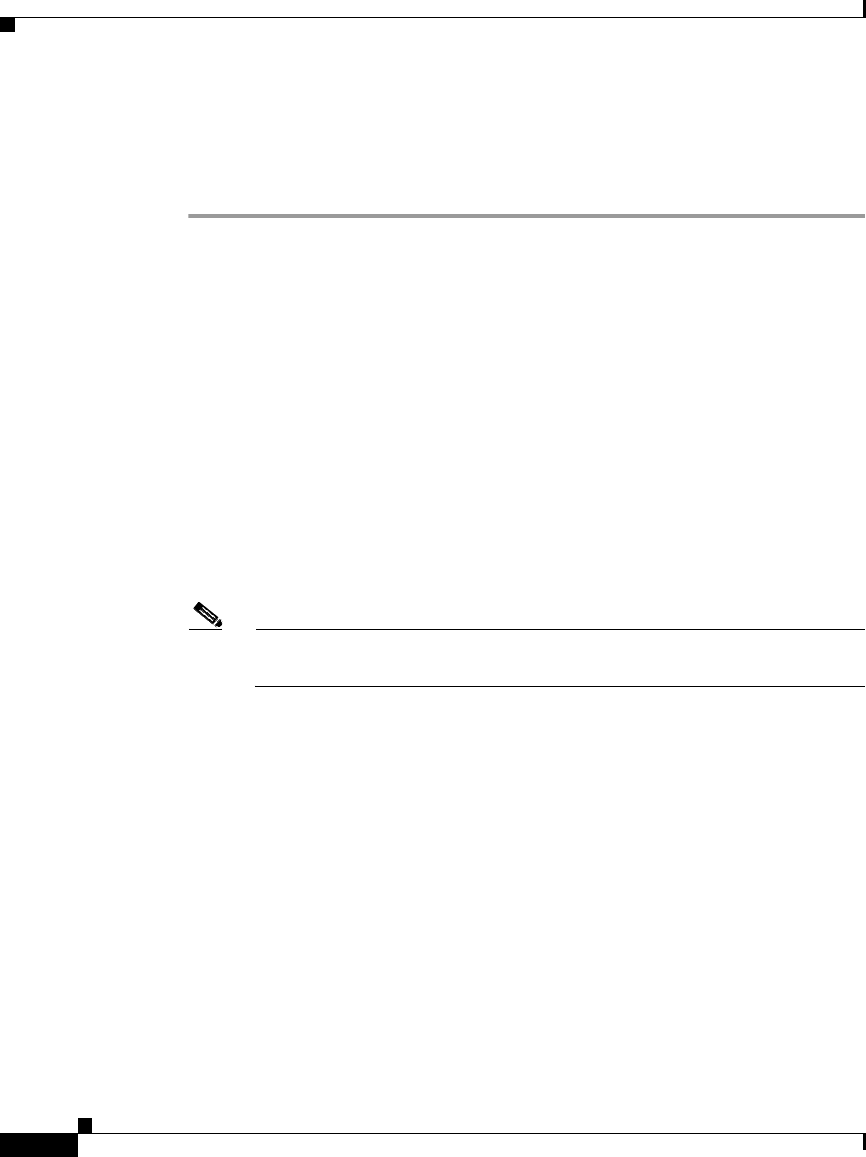
Chapter5 Troubleshooting
Troubleshooting the Power Supply
5-6
Catalyst 4500 Series Switches Installation Guide
78-14409-08
Troubleshooting the Power Supply
To help isolate a power subsystem problem, follow these steps:
Step 1 Check whether the power supply LED labeled GOOD is on or the LED labeled
FAIL is on. (on the DC multi-input power supply, the LEDs are labeled INPUT 1,
2, or 3 or OUTPUT FAIL.)
Step 2 If the LED labeled GOOD is off or if the LED labeled FAIL is on, take the
following steps:
• Ensure that the power supply is flush with the back of the chassis.
• Unplug the power cord, loosen and reinstall the power supply, tighten the
captive installation screws, and then plug in the power cord.
Step 3 If the LED labeled GOOD remains off, there might be a problem with the AC
source or the power cable. Connect the power cord to another power source if one
is available.
Step 4 If the LED labeled GOOD fails to light after you connect the power supply to a
new power source, replace the power cord.
Note If this unit has more than one power cord, repeat Step 1 through Step 4 for
each power input.
Step 5 If the LED labeled GOOD still fails to light when the switch is connected to a
different power source with a new power cord, the power supply is probably
faulty. Replace the power supply.
Step 6 If the LED labeled FAN OK fails to light when the switch is connected to a power
source with a known good power cord, there is a malfunction in the fan that cools
the power supply. Replace the power supply.
Step 7 If a second power supply is available, install it in the second power supply bay.
Step 8 Check that the LED labeled GOOD is on for the additional power supply. Check
that the LED labeled FAIL is off.
Step 9 If the LEDs are not on, repeat the previous procedure to troubleshoot the second
power supply.