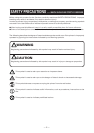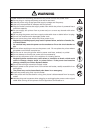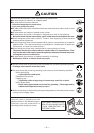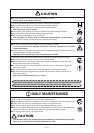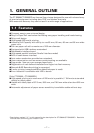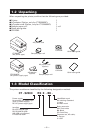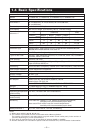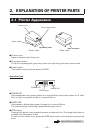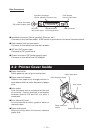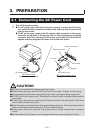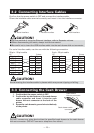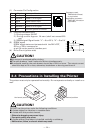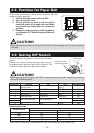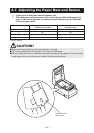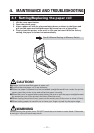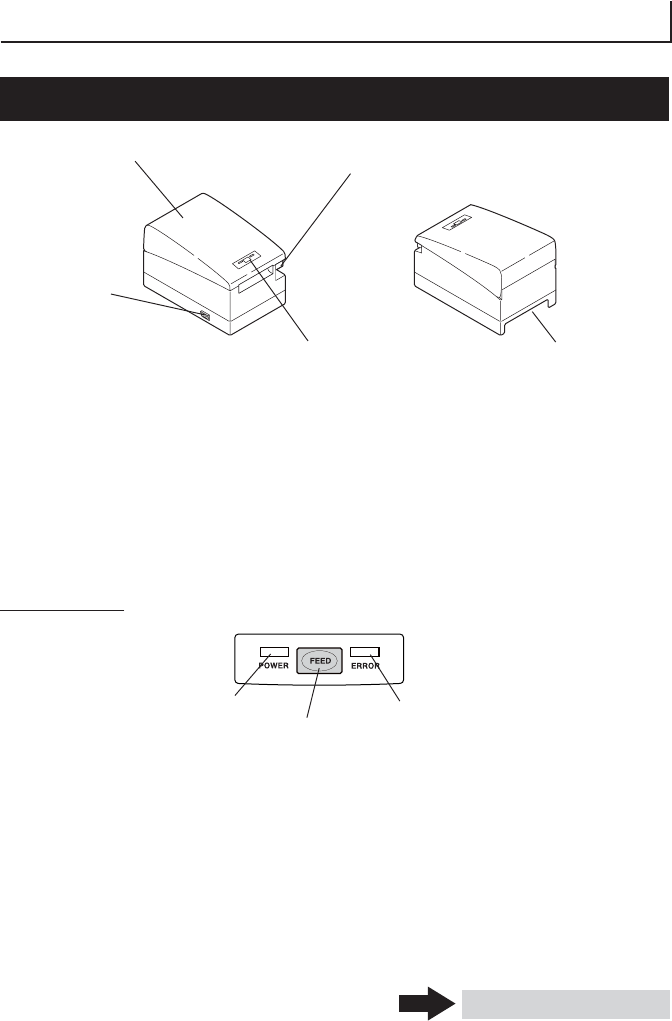
— 10 —
2.
EXPLANATION OF PRINTER PARTS
2.1 Printer Appearance
● Printer cover
Paper is loaded under this cover.
● Cover open button
To refill or replace paper, open the printer cover by lifting the cover open button.
● Power switch
This switch turns the printer power ON/OFF.
POWER LED
FEED button
ERROR LED
Operation Panel
● POWER LED
Illuminated when the printer power is on and off when the printer power is off. May
blink or light in a special mode or in case of failure.
● ERROR LED
Illuminated or blinks when paper is empty or in case of failure.
The interval length of blinking represents the type of error.
● FEED button
Pressing this button once causes the paper to feed one line. The longer the button is
pressed, the more paper is fed.
In case of auto cutter error, press the FEED button after removing the cause of the
error.
See 4.6 Error Indication
Power switch
Operation panel
Rear connector
(Front view) (Rear view)
Printer cover
Cover open button