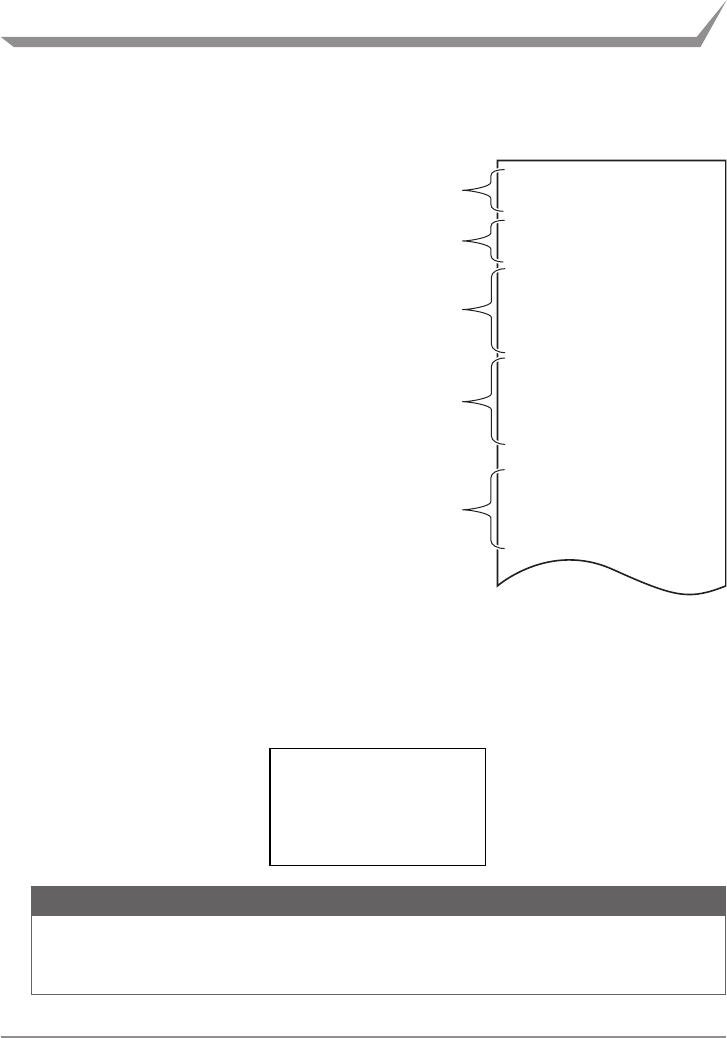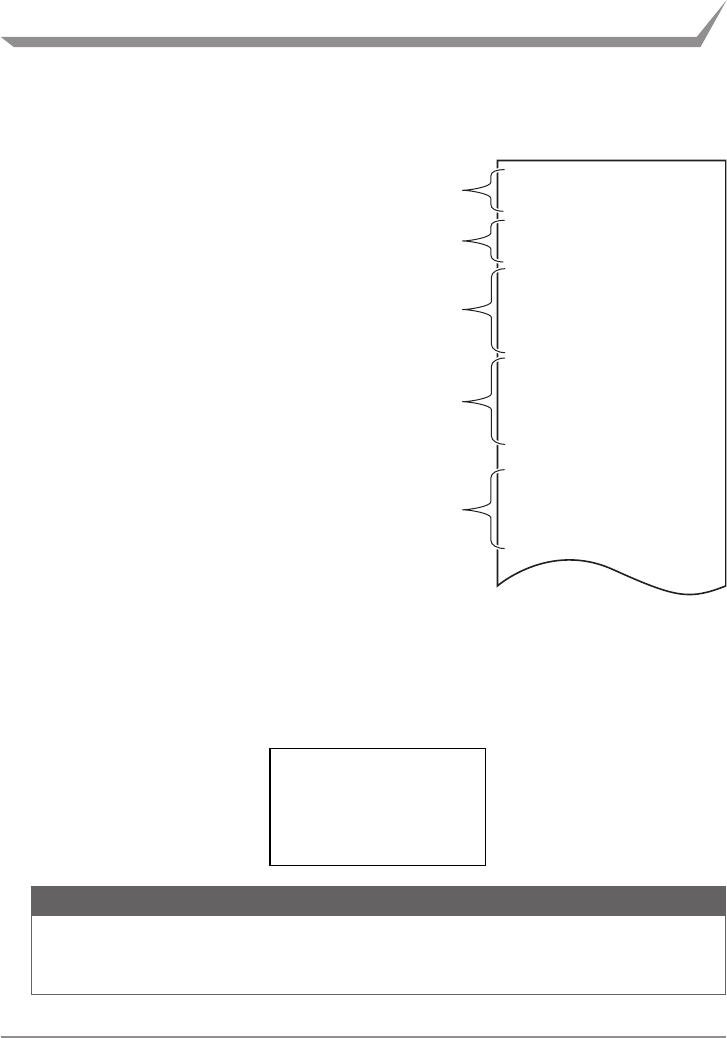
6 Print Server Configuration
6-1 Printing Print Server Configuration
Press the panel button to print out the print server configuration.
Network
MAC Address : 00 : 01 : 02 : 03 : 04 : 05
Ethernet : Auto
DHCP Server :192.168.1.10
Gateway :192.168.1.10
DNS1 :0.0.0.0
Ethernet : Auto Negotiation
100BaseTX/Full
IP Address : 169.254.1.10
DNS2 :0.0.0.0
... ...
I/F Board
Information
Configuration
Print Server:DQ00-01XX
Jan 20 2010/14:30:51
2
1
3
4
5
Congurationitemsthatwillbeprinted
1
Title of the printout.
2
Firmware version of the device. Same as
noted on the print server homepage.
3
Configuration programmed in the device.
Same as noted on the print server homepage.
4
Network settings such as the IP address
currently being used by the device. When the
network is not connected, the IP address will
be “0.0.0.0”.
5
Displayed only when the DHCP server is
enabled to obtain the IP address.
6-2 Restoring to Factory Default Settings
1) Press and hold the panel button to switch to setting mode.
2) When the device has switched to the setting mode, press and hold the panel button again
within three seconds.
The following message will be printed, after which the device will return to factory default
settings.
I/F Board
Information
--!Caution!--
Print server will
automatically restart.
CAUTION
Whentheoperationiscomplete,thedevicewillrestartautomatically.
WhenthedeviceissettoautomaticallyobtaintheIPaddressthroughtheDHCPserver,
theIPaddressassignedmaybedierentfromthepreviousone.