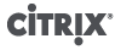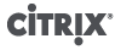
10
Note:
XenServer assumes that the time setting in the BIOS of the server is the current time in UTC.
17. Select Install XenServer.
If you elected to set the date and time manually, you will be prompted to do so during the installation. Once
set, choose Ok to proceed.
18. If you are installing from a CD and elected to include supplemental packs, you will be prompted to insert
them. Eject the XenServer installation CD, and insert the supplemental pack CD. Choose Ok.
Select Use media to proceed with the installation.
Repeat for each pack to be installed.
19. From the Installation Complete screen, eject the installation CD (if installing from CD) and select Ok to
reboot the server.
After the server reboots, XenServer displays xsconsole, a system configuration console. To access a local
shell from xsconsole, press Alt+F3; to return to xsconsole, press Alt+F1
Note:
Make note of the IP address displayed. You will use this when you connect XenCenter to the
XenServer host.
3.2.1. Host Partition Format
Previous versions of XenServer used DOS partition tables to separate the root filesystem and backups from the
local storage. This limited the local storage to use only the first 2TB of disk space. New installations of XenServer
6.1.0 instead use GUID partition tables to separate root filesystem, backup and local storage. This increases the
limit and enables local storage to use the entire disk.
Updates of XenServer 5.6 Feature Pack 1 will continue to use the existing DOS partitioning so as not to destroy
existing local storage. Additionally new XenServer 6.1.0 installations to machines which have a mandatory initial
partition that must be preserved, such as the Dell Utility Partition, will continue to use the DOS partitioning
scheme.
The GUID partition table can be used with the gdisk utility in Dom0.
3.3. Installing XenCenter
XenCenter must be installed on a remote Windows machine that can connect to the XenServer host through your
network. The .NET framework version 3.5 must also be installed on this workstation.
The XenCenter installation media is bundled with the XenServer installation media. You can also download the
latest version of XenCenter from www.citrix.com/xenserver.
To install XenCenter:
1. Before installing XenCenter, be sure to uninstall any previous version.
2. Launch the installer.
If installing from a XenServer installation CD:
a. Insert the CD into the DVD drive of the computer which you want to run XenCenter.
b. Open the client_install folder on the CD. Double-click XenCenter.msi to begin the
installation.