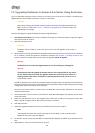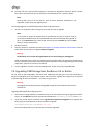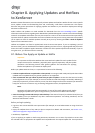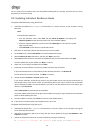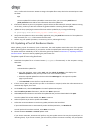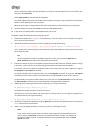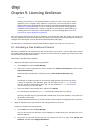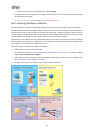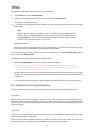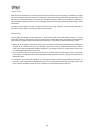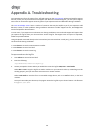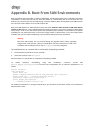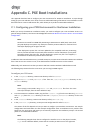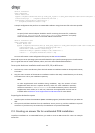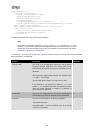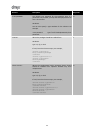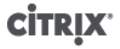
37
To configure licensing for XenServer hosts using XenCenter:
1. On the Tools menu, select License Manager.
2. Select one or more host(s) that you wish to assign a license. Click Assign License.
The Apply License dialog box opens.
3. In the Apply License dialog box, choose the XenServer license edition and then enter the Citrix Licensing
Server details.
Note:
27000 is the port that the licensing server uses by default for communication with Citrix
products. If you changed the default port on the licensing server, enter the new number in
the Port number box. For more information about changing port numbers due to conflicts,
see the Licensing Your Product topic on Citrix eDocs.
Select OK to proceed.
XenCenter contacts the specified license server and checks out a license for the specified host(s). The
information shown in the XenCenter License Manager will be updated.
To release a license (to set a licensed host to the free XenServer edition): from the License Manager, select a
host, and then click Release License.
To configure licensing for XenServer hosts using the xe CLI:
• Run the host-apply-edition command. For example, enter the following:
xe host-apply-edition edition=advanced|enterprise|platinum|enterprise-xd \
license-server-address=<license_server_address> host-uuid=<uuid_of_host> \
license-server-port=<license_server_port>
You only need to supply the license server IP address and port number parameters the first time you assign
a license. The values are stored and used automatically if you do not specify the license server parameters
in the future.
If no host UUID is specified, the license will be applied to the host that you are running the command on.
9.3. Additional Licensing Information
This section discusses miscellaneous licensing information, such as license expiration and grace periods.
Upgrading
After upgrading a XenServer host (paid-for edition), the host enters a 30-day grace period during which it is
licensed as an Enterprise edition product. As soon as you assign the host a new license (or you activate the free
XenServer product), the grace period ends and XenServer will run with the features associated with the edition
you have specified.
Expiration
If the license for a XenServer host expires, you cannot start any new, suspended, or powered off VMs on that
host until you re-assign it a valid license.
If you are running the free XenServer product, you need to re-activate it on an annual basis. If it expires, you
cannot start any new, suspended, or powered off VMs on that host until you re-activate it.