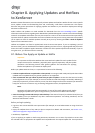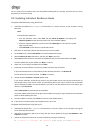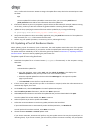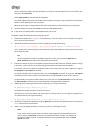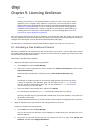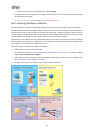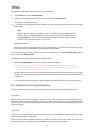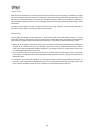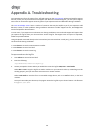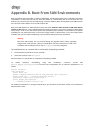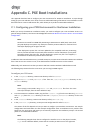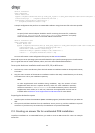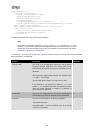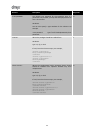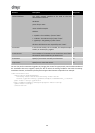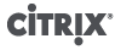
41
Appendix C. PXE Boot Installations
This appendix describes how to configure your PXE environment for XenServer installation. It steps through
setting up your TFTP and NFS, FTP or HTTP servers to enable PXE booting of XenServer host installations. It then
describes how to create an XML answer file, which allows you to perform unattended installations.
C.1. Configuring your PXE Environment for XenServer Installation
Before you set up the XenServer installation media, you need to configure your TFTP and DHCP servers. For
general setup procedures, see the Citrix Knowledge Base article PXE Boot Environment: Generic TFTP and DHCP
Configuration.
Note:
XenServer 6.0 moved from MBR disk partitioning to GUID Partition Table (GPT). Some third-
party PXE deployment systems may attempt to read the partition table on a machine's hard
disk before deploying the image to the host.
If the deployment system has not been updated to be compatible with GPT partitioning
scheme, and the hard disk has previously been used for a version of XenServer (or any other
Operating System) that uses GPT, the PXE deployment system may fail. If this happens, a
workaround is to delete the partition table on the disk.
In addition to the TFTP and DHCP servers, you need an NFS, FTP, or HTTP server to house the XenServer installation
files. These servers can co-exist on one, or be distributed across different servers on the network.
Additionally, each XenServer host that you want to PXE boot needs a PXE boot-enabled Ethernet card.
The following steps assume that the Linux server you are using has RPM support.
To configure your TFTP server:
1. In the /tftpboot directory, create a new directory called xenserver.
2. Copy the mboot.c32 and pxelinux.0 files from the /usr/lib/syslinux directory to the /
tftboot directory.
Note:
Citrix strongly recommends using mboot.c32 and pxelinux.0 files from the same
source (for example, from the same XenServer ISO).
3. From the XenServer installation media, copy the files install.img (from the root directory), vmlinuz
and xen.gz (from the /boot directory) to the new /tftpboot/xenserver directory on the TFTP
server.
4. In the /tftboot directory, create a new directory called pxelinux.cfg.
5. In the pxelinux.cfg directory, create your new configuration file called default.
The content of this file depends on how you want to configure your PXE boot environment. Two sample
configurations are listed below. The first example configuration starts an installation on any machine that
boots from the TFTP server and leaves you to manually respond to the installation prompts. The second
performs an unattended installation.
Note:
The following examples show how to configure the installer to run on the physical console,
tty0. To use a different default, ensure that the console you want to use is the rightmost.