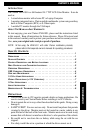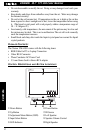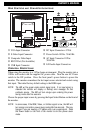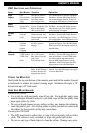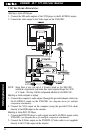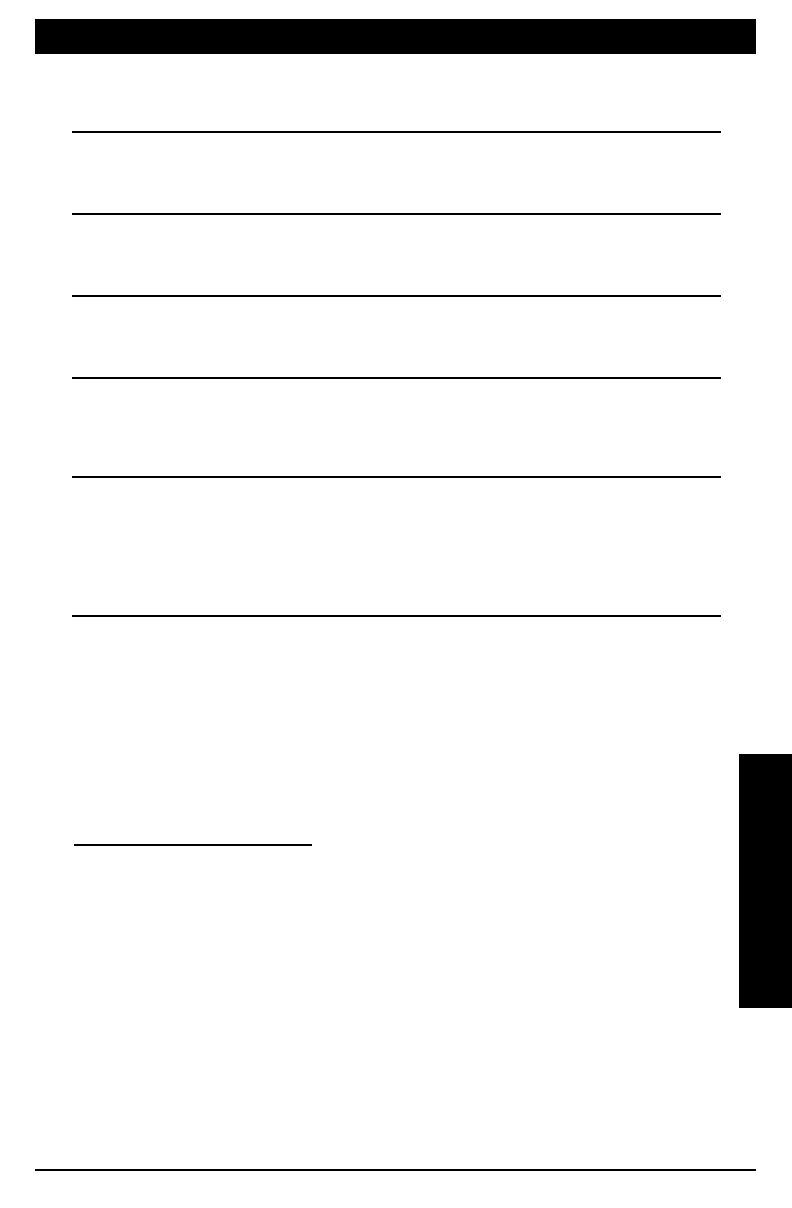
T
ILTING THE
M
ONITOR
:
Gently hold the top and bottom of the monitor panel and tilt the monitor forward
or backwards to achieve the desired viewing angle. Maximum tilt angle is 10°
forward and up to 45° backwards.
C
ARE
A
ND
M
AINTENANCE
:
Cleaning the cabinet:
• Use a soft, dry cloth and gently wipe off any dirt. For tough dirt, apply some
neutral detergent diluted in water to a soft cloth, wipe off the dirt gently, then
wipe again with a dry cloth.
• Do not use liquid cleaners on any surfaces as they may damage the cabinet or
cause the paint to peel. Also leaving rubber or plastic products in contact with
the cabinet for long periods of time may cause stains.
Cleaning the LCD Panel
• The LCD panel tends to collect dust, so wipe it off occasionally with a soft dry
cloth. The surface is easily scratched; so wipe with gentle light strokes.
• Do not use any type of hard objects to clean the surface. Damage may occur.
5
OSD Functions
OWNER’S MANUAL
Auto
Adjust
Use UP/DN buttons to select the appropriate
Sub Menu. Press the OSD display button to
activate the automatic function. Select Exit,
then press the OSD button to exit the function
1) All
2) Auto Position
3) Auto Phase
4) Exit
Auto Sets all functions
Auto Screen Position
Auto Phase settings
Exits and Auto Saves
Input
Source
Use UP/DN buttons to select the appropriate
Sub Menu. Press the OSD display button to
enter the input type. If no signal is present,
an error message will appear.
1) RGB
2) Video (RCA)
3) S-Video
Input for PC
Input for Composite Video
Input for High quality
video (such as DVD)
Display
Size
Use UP/DN buttons to select any adjustment
Sub Menu. Press the OSD display button to
save choice. Use UP/DN buttons to scroll to
Exit in Main Menu. Press OSD button to exit
1) Normal
2) Expand
3) Full
Normal 4/3 Mode
Widescreen mode 16/9
Fills the height and width
of the screen
Language
Use the UP/DN buttons to select the
appropriate language. Press the OSD display
button again to save the language and exit to
the Main Menu.
1) English
2) German
3) French
4) Italian
5) Spanish
Changes the OSD menu to
the user’s preferred
language.
OSD
Control
Use UP/DN buttons to select the appropriate
Sub Menu. Press the OSD display button to
enter the Sub Menu. Use the UP/DN button
to scroll through the adjustment choices.
Press the OSD display button to save the
adjustment. Select Exit and press the OSD
display button to exit to the Main Menu.
1) OSD Timeout
2) OSD Position
3) OSD Color
4) Exit
15, 30, 45, 60 seconds
Hor. or Ver. Position
Blue, Green, Cyan, Ma-
genta, None
Exits and Auto Saves
Exit
Use UP/DN buttons to select the Exit
function. Press the OSD display button again
to exit the Main Menu.
None
Saves and Exits Main
Menu. If OSD Timeout is
activated, the menu will
disappear after timeout.
OSD FUNCTIONS AND OPERATIONS:
Icons Sub Menus Function Operation