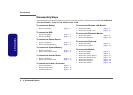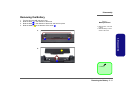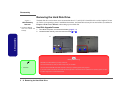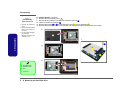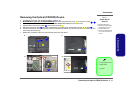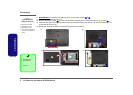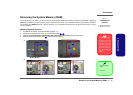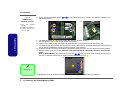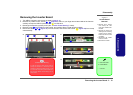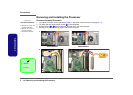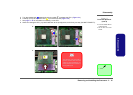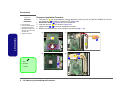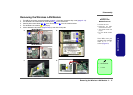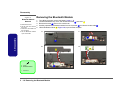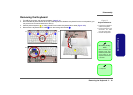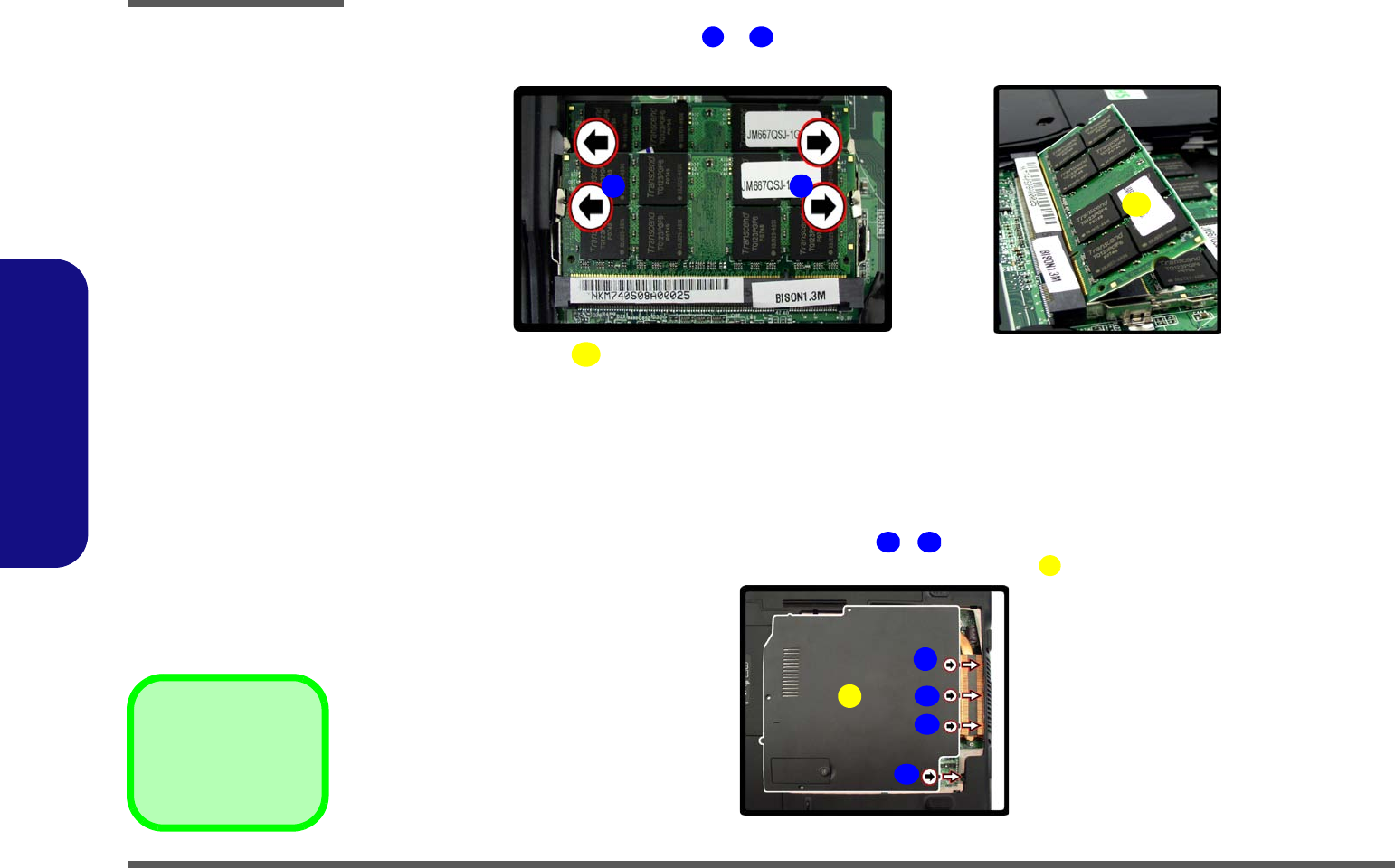
Disassembly
2 - 12 Removing the System Memory (RAM)
2.Disassembly
5. Gently pull the two release latches ( & ) on the sides of the memory socket in the direction indicated by the
arrows (Figure 8c).
6. The RAM module(s) will pop-up (Figure 8d), and you can then remove it.
7. Pull the latches to release the second module if necessary.
8. Insert a new module holding it at about a 30° angle and fit the connectors firmly into the memory slot.
9. The module’s pin alignment will allow it to only fit one way. Make sure the module is seated as far into the slot as it
will go. DO NOT FORCE the module; it should fit without much pressure.
10. Press the module in and down towards the mainboard until the slot levers click into place to secure the module.
11. Replace the bay cover and screws (make sure you reconnect the fan cable before screwing down the bay
cover).
Note for M760T/M760TU computers that there are four - cover pins which need to be aligned with slots in
the case, to insure a proper cover fit, before screwing down the bay cover .
12. Restart the computer to allow the BIOS to register the new memory configuration as it starts up.
6
7
d.
8
6 7
c.
Figure 8
RAM Module
Removal (cont’d.)
c. Pull the release
latch(es).
d. Remove the module(s).
e. Properly re-insert the
bay cover pins.
8. RAM Module(s)
8
9
12
1
9
e.
10
11
12
1