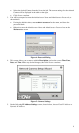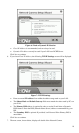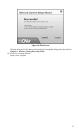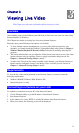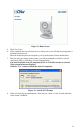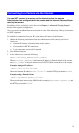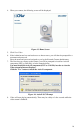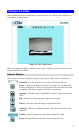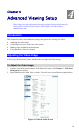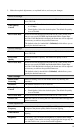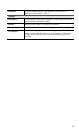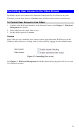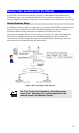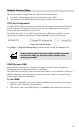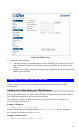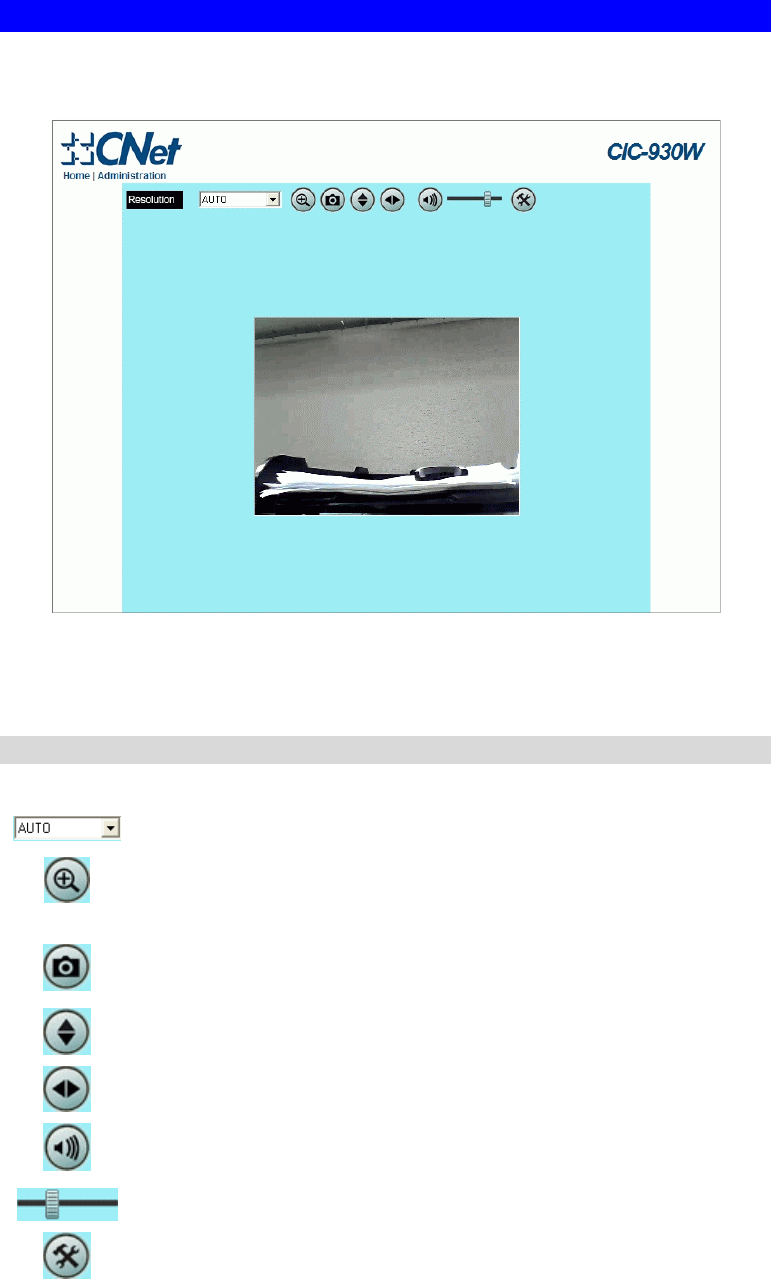
Viewing Live Video
After installing the ActiveX component, you will be able to view the live video stream in its
own window, as shown below.
Figure 15: View Video Screen
There are a number of options available on this screen, accessed by select list, button or icon.
See the table below for details.
General Options
These options are always available, regardless of the type of camera you are connected to.
Resolution. Use this drop-down list to select the desired video size.
Zoom. A digital zoom feature is available. To zoom in on a section of the
window, click this icon. Then use your mouse to select the section you want
to magnify. Click the icon again to disable the zoom feature.
Snapshot. Click this to take a single JPEG "snapshot" image of the current
video.
Flip. Click this to have the image swapped top-to-bottom.
Mirror. Click this to have the image swapped left-to-right.
Audio On. This icon is displayed if audio is On. Click on the icon to turn
audio Off.
Volume. If audio is enabled, use this slider to adjust the volume.
Setup. Select the desired setup format from the drop-down list.
17