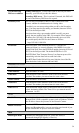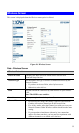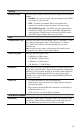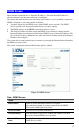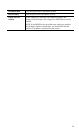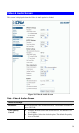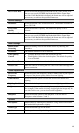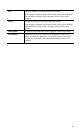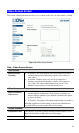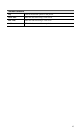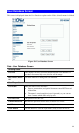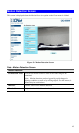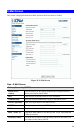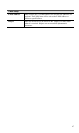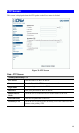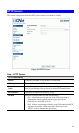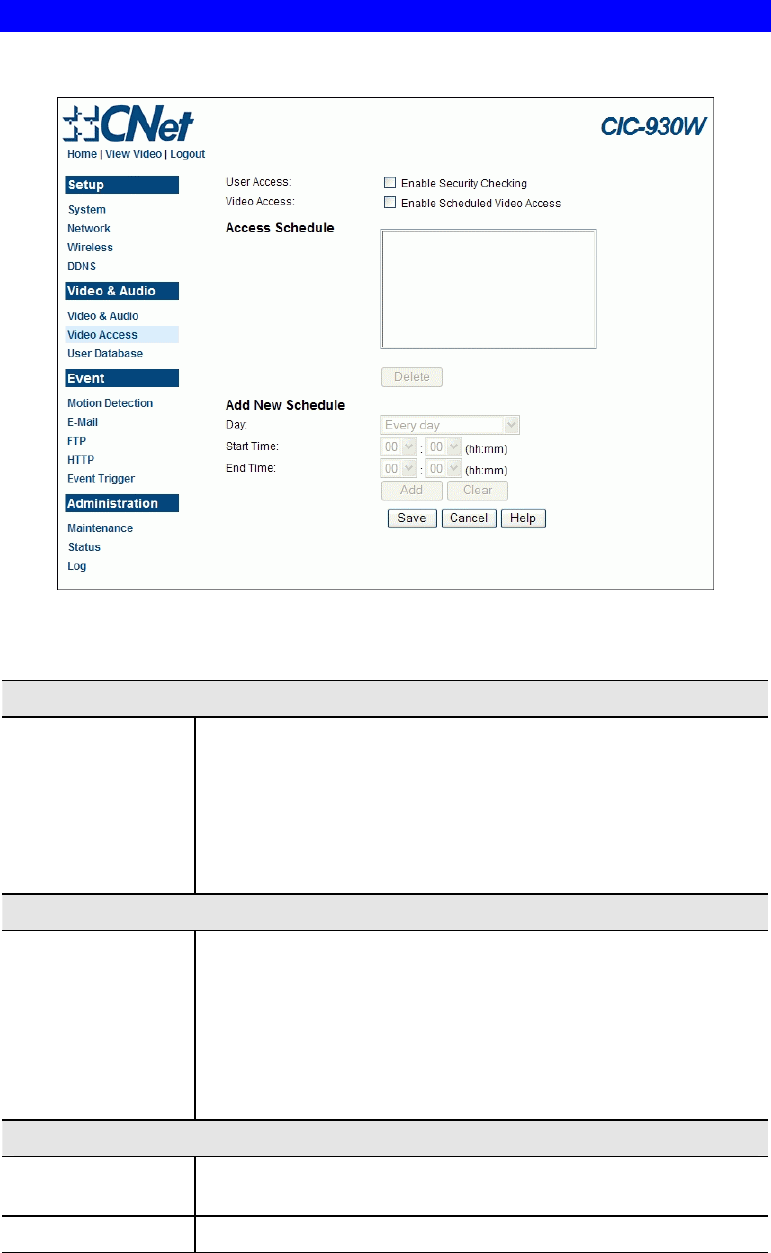
Video Access Screen
This screen is displayed when the Video Access option on the Video & Audio menu is clicked.
Figure 29: Video Access Screen
Data - Video Access Screen
User Access
Enable Security
Checking
• If disabled - No login required, users do not have to provide a
username and password when they connect to the camera to
view video.
• If enabled - Require login, users will be prompted for a
username and password when they connect to the camera to
view video. The camera administrator must use the "User
Database" menu option to create the desired users.
Video Access
Enable Scheduled
Video Access
• If enabled - Camera is available during the scheduled periods,
and unavailable at other times. If this option is selected, you
need to define a schedule. If no schedule is defined, this option
is always disabled.
• If disabled – The option will remain disabled until you enable it.
Note that regardless of which setting is chosen, the Administrator
can ALWAYS access the camera and view live video.
Access Schedule
Scheduled Periods
This displays all periods you have entered into the database. If you
have not entered any periods, this list will be empty.
Delete
Use the Delete button to delete the selected item in the list.
42