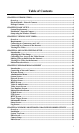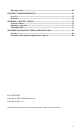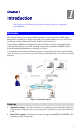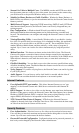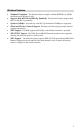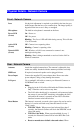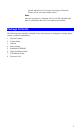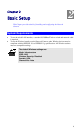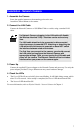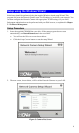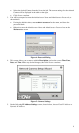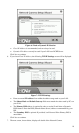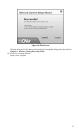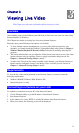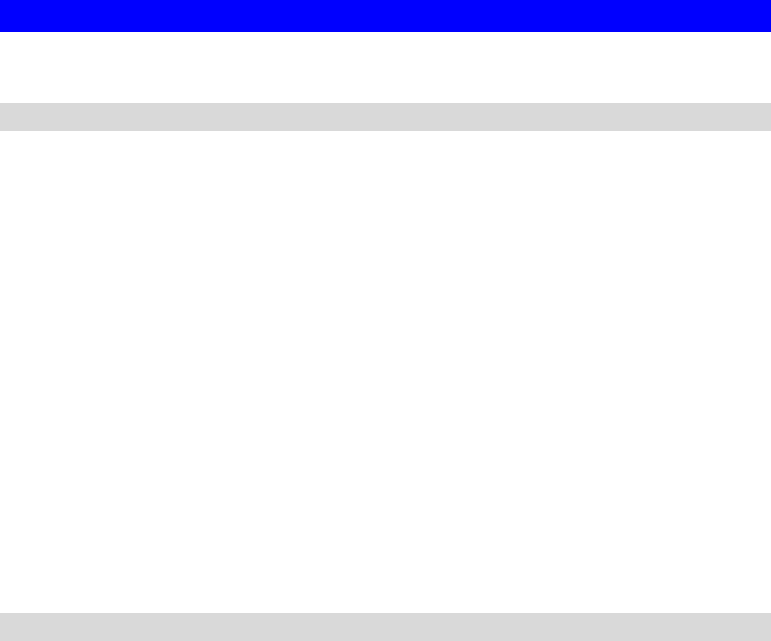
Physical Details - Network Camera
Front - Network Camera
Lens
No physical adjustment is required or possible for the lens, but you
should ensure that the lens cover remain clean. The image quality is
degraded if the lens cover is dirty or smudged.
Microphone
The built-in microphone is mounted on the front.
Power LED
(Green)
On - Power on.
Off - No power.
Blinking - The Power LED will blink during start up. This will take
15 to 20 seconds.
Active LED
(Green)
Off - Camera is not capturing video.
Blinking - Camera is capturing video
Network LED
(Green)
Off - Wireless or LAN is not connected or camera is not
sending/receiving data.
Blinking - Data is being transmitted or received via the LAN or
Wireless connection.
Rear - Network Camera
Antenna
Attach the supplied antenna here. The antenna is adjustable; best
results are usually obtained with the antenna positioned vertically.
SPKR out
If required, an external speaker can be plugged in here.
Power Input
Connect the supplied 5V power adapter here. Do not use other
power adapters; doing so may damage the camera.
LAN port
Use a standard LAN cable to connect your Network Camera to a
10/100BaseT hub or switch.
Note:
• Plugging in the LAN cable will disable the Wireless interface.
Only 1 interface can be active at any time.
• The LAN cable should only be connected or disconnected when
the camera is powered OFF. Attaching or detaching the LAN
cable while the camera is powered on does NOT switch the
interface between wired and wireless.
Reset Button
This button is recessed; you need a pin or paper clip can be used to
depress it. It can be activated at any time the camera is in the
"ready" mode.
• WPS PBC Mode. When pressed and released (less then 3
seconds), the Network Camera will be in the WPS PBC mode
(Auto link mode).
• WPS Pin Code Mode. When pressed and held for over 3
seconds, the Network Camera will be in the WPS Pin Code
mode.
• Reset to manufacturer default value and reboot. When
4